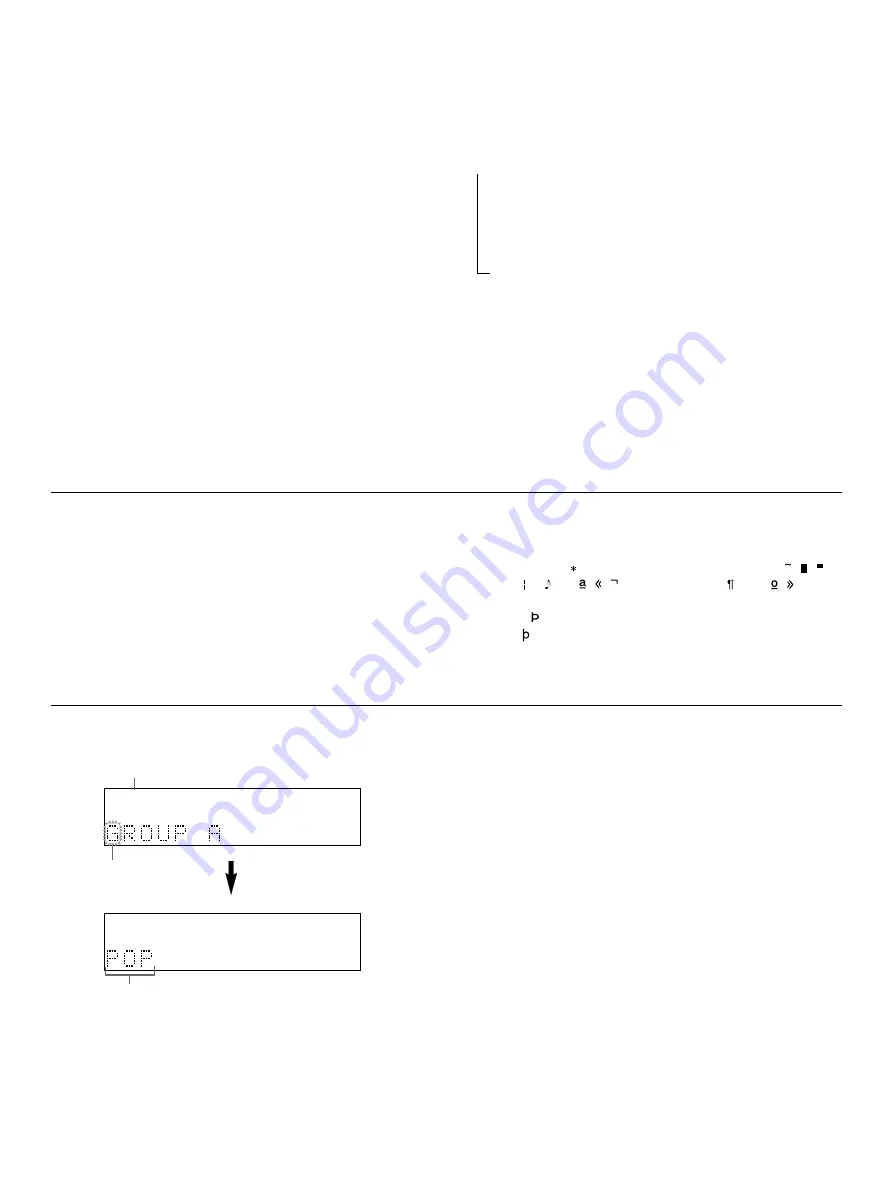
16
To edit the group name
1.
During stop, press GROUP EDIT.
2.
Press GROUP (A – E) to select the group you want to edit.
3.
Press GROUP EDIT.
The group name appears in the display.
(The pre-installed group names are GROUP A, GROUP B,
GROUP C, GROUP D, and GROUP E.)
4.
Press SKIP to select the cursor position you want to edit.
5.
Press DELETE to delete the character, or press SEARCH
or turn the JOG dial on the front panel to select the
character you want.
6.
Repeat steps 4 and 5 until all the characters you want are
input.
7.
Press GROUP EDIT to store the group name.
To delete the group name
1.
Follow of steps 1, 2, and 3 above.
2.
Press SKIP to move the cursor to first character.
3.
Press DELETE repeatedly until all the characters
disappear.
Notes
• When you input a character, each time you press CAPS, the
type of character changes as follows.
→
Capital letters (A, B, C, D, ……)
↓
Small letters (a, b, c, d, ……)
↓
Figures (0, 1, 2, 3, 4, ……)
↓
Symbols (!, “, #, $, %, ……)
• A maximum of 12 characters can be used in each group
name.
Display information during group edit (naming)
1
Shows the selected group.
2
Shows the cursor position.
3
Shows the group name you input.
Available characters
• Capital letters
A B C D E F G H I J K L M N O P Q R S T U V W X Y Z
• Small letters
a b c d e f g h i j k l m n o p q r s t u v w x y z
• Figures
0 1 2 3 4 5 6 7 8 9
For details, see
“Available characters”
below.
• Symbols
! “ # $ % & ’ ( ) + , - . / : ; < = > ? @ [ \ ] ˆ _ ` { | } ¡
¢ £ ¤ ¥ §
C
P
R
¯ ˚ ±
2
3
´ µ • †
1
1
/4
1
/2
3
/4 ¿ À Á Â Ã Ä Å Æ Ç È É Ê Ë Ì Í Î Ï
Đ
Ñ Ò Ó Ô Õ Ö
×
Ø Ù
Ú Û Ü
Ý
ß à á â ã ä å æ ç è é ê ë ì í î ï
đ
ñ ò ó ô õ ö
÷
ø ù
ú û ü
ý
ÿ (space)
GROUP
A
GROUP EDIT
1
2
GROUP
A
GROUP EDIT
3











































