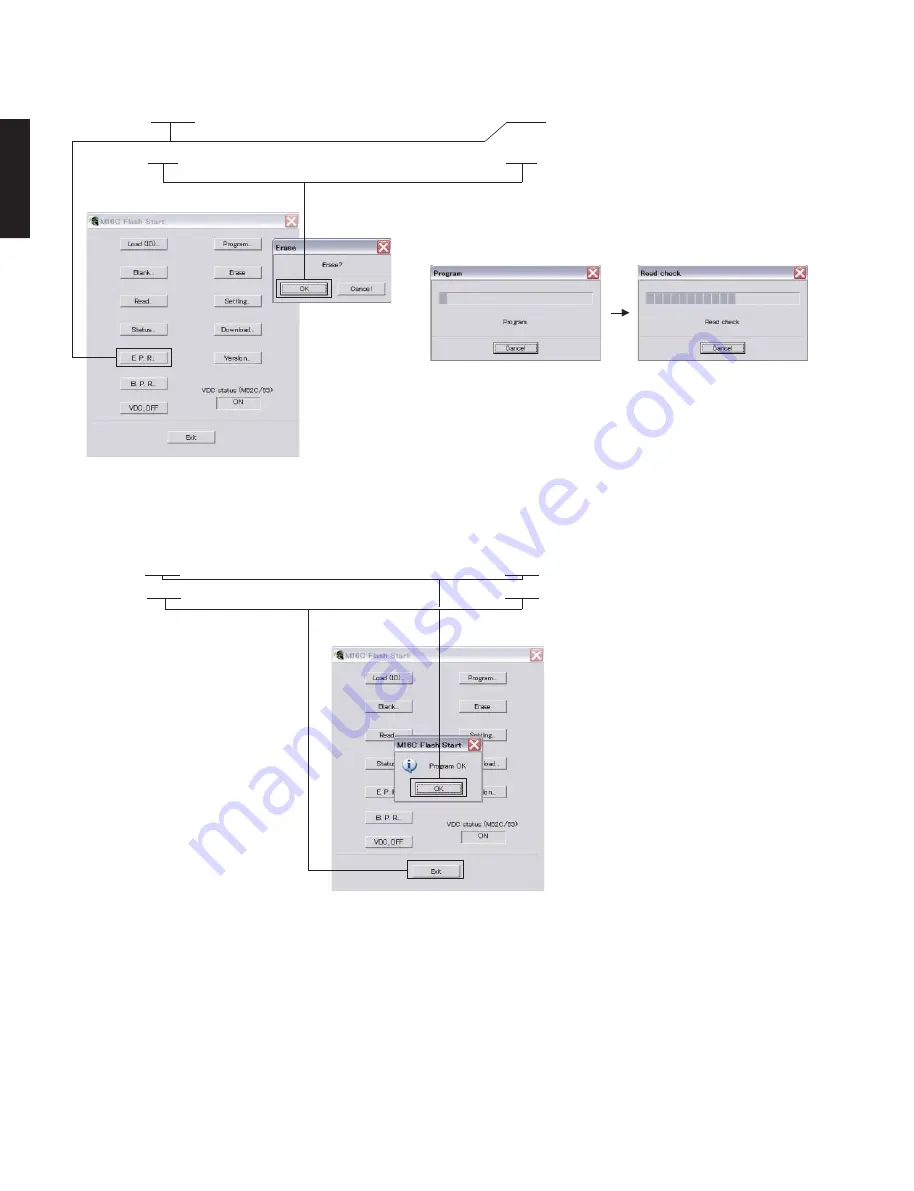
9. ファームウェアの書き込みが完了すると、以下の
画面が表示されます。(Fig. 7)
[OK]をクリックします。(Fig. 7)
10. [Exit]をクリックして FlashSta.exe を終了します。
(Fig. 7)
9. When writing of the firmware is completed, the
screen appears as shown below. (Fig. 7)
Click [OK]. (Fig. 7)
10. Click [Exit] to end FlashSta.exe. (Fig. 7)
Fig. 7
11. 本機の電源コードを AC コンセントから抜きます。
12. 本機の書き込み用ポート(DIGITAL P.C.B. の CB403)
から RS-232C 変換アダプターとカード電線を取り
外します。
13. 本機の電源コードを AC コンセントに接続してダ
イアグを起動し、ファームウェアバージョンが書
き込まれたものと同じであることをチェックしま
す。
(詳細は“ファームウェアのバージョンとチェッ
クサムの確認” を参照してください。)
11. Disconnect the power cable of this unit from the
AC outlet.
12. Remove the RS-232C conversion adaptor and
flexible flat cable from the writing port (CB403 on
DIGITAL P.C.B.) of this unit.
13. Connect the power cable of this unit to the AC
outlet, start up the self-diagnostic function and
check that the firmware version is the same as
written one. (For details, refer to “Confirmation of
firmware version and checksum”)
7. [E.P.R]をクリックすると、「Erase」が表示されま
す。(Fig. 6)
8. [OK]をクリックして書き込みを開始します。
(Fig. 6)
7. Click [E.P.R.], then the “Erase” screen appears.
(Fig. 6)
8. Click [OK] to start writing. (Fig. 6)
Fig. 6
Writing being executed.
書き込み中
28
CD-S2100
CD-S21
0
0
Summary of Contents for CD-S2100
Page 6: ... FRONT PANELS U K A B G L V S J models T model 6 CD S2100 CD S2100 ...
Page 7: ... REAR PANELS U V S models U model V model Bottom view 7 CD S2100 CD S2100 ...
Page 8: ...A B G L models K model T model 8 CD S2100 CD S2100 ...
Page 9: ...J model 9 CD S2100 CD S2100 ...
Page 84: ...MEMO MEMO CD S2100 84 ...
Page 85: ...MEMO 85 CD S2100 CD S2100 ...
Page 86: ...CD S2100 ...






























