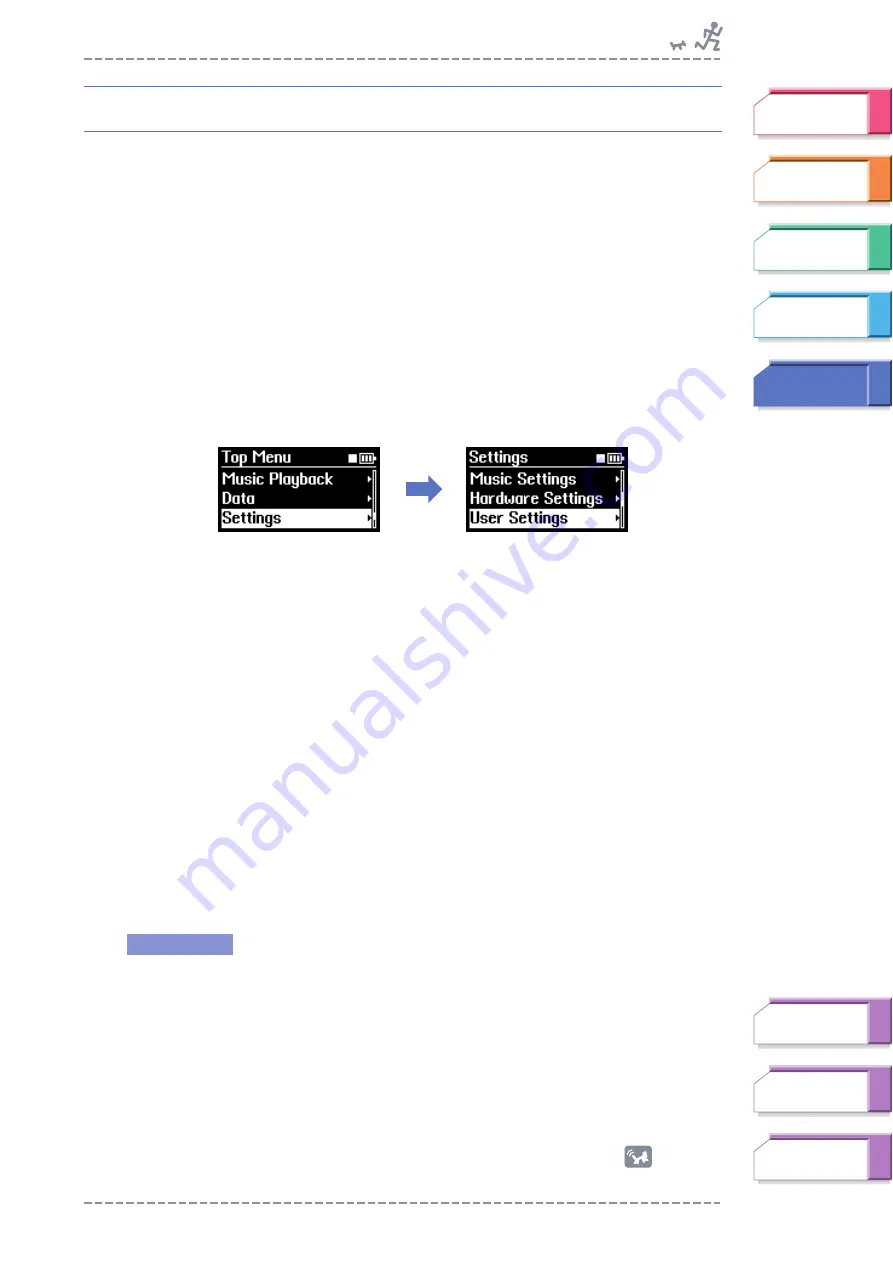
User Settings
BF-1 Owner’s Manual
71
User Settings
The User Settings contain a variety of settings for use with the Training, Fitness
and Free Workout features of the BF-1. These allow you to:
➤
Check your heart rate (pulse) and register your resting and maximum heart
rates. (See “Heart Rate” below.)
➤
Specify the length of your walking and jogging stride. (See “Stride” on
➤
Specify your weight and height. (See “Weight/Height” on
➤
Specify your age and gender. (See “Birthday/Sex” on
➤
Enable the Learning function of the BF-1. (See “Learning Function” on
From the Top Menu, select Settings
➞
User Settings.
Heart Rate
These parameters let you check your heart rate (pulse) and register your resting
and maximum heart rates. Make sure the two readings are as accurate as
possible. These maximum and resting heart rates are used in the Fitness and
Training modes to tailor the music and pace to your true physical condition.
■
Checking your resting heart rate and registering it
It is important for exercise and training purposes that you accurately
measure your resting heart rate. The best time to measure it is in the
morning, after a good night’s sleep, and before you get out of bed. The
heart beats about 50 to 70 times a minute when we’re at rest and it’s
generally lower in physically fit people. As you exercise and train with the
BF-1, you may want to regularly check your resting heart rate and change
it when necessary.
1
From the User Settings menu, select the Heart Rate settings.
2
Make sure the pulse sensor is securely attached to your ear lobe
(see
Also, make sure you are truly resting, relaxed, and not following some strenuous
activity.
Continue to
next page
Operation
















































