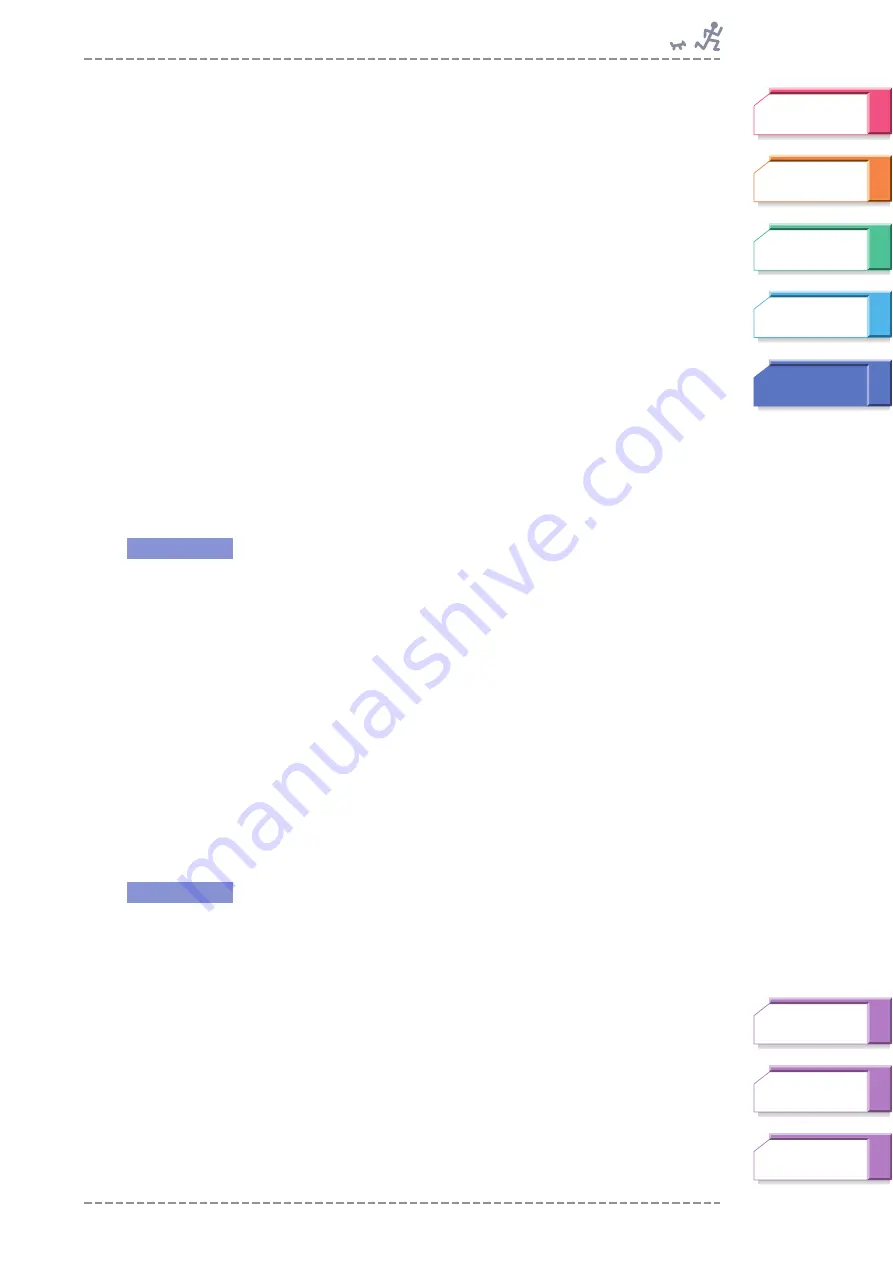
Music Settings
BF-1 Owner’s Manual
63
2
Select the desired setting using the
▲
/
▼
(Up/Down) buttons.
Every time the cursor position is moved, the highlighted setting can be heard.
Available settings:
Guide Sound A, Guide Sound B, Guide Sound C
■
Half Tempo
This allows you to broaden the tempo criteria for songs to include songs
that are at half the current tempo. For example, if the current pace is 160
bpm, you can set Half Tempo to On, and songs at 80 bpm will be included
along with songs at 160 bpm. In other words, songs that are exactly twice
as slow as the current pace will play back. Since the pace is mathemati-
cally half, you can continue jogging/walking at the current pace and still
stay in time with the music. This lets you program relaxing, slow-paced
music for your exercising, and yet maintain a fast-paced exercise.
When Half Tempo is set to Off, only music at the selected tempo will play
back.
n
Half Tempo is available only for the audio songs and only when using the Free Workout mode.
From the Workout Music menu, select the Half Tempo parameter.
Available settings:
Off, On
■
Song Transition
Song playback on the BF-1 is basically continuous. One song follows
another virtually without pause in order that your exercise continues
undisturbed. The Song Transition function lets you determine how the BF-1
connects consecutive songs with a special connective phrase.
n
The Song Transition setting is in effect just before the audio song is played. (Before a BODiBEAT
song is played, no connective phrase is added.)
From the Workout Music menu, select the Song Transition
parameter.
Available settings:
Transition 1
A connective phrase is added between successive songs, with the previous song
fading out (only when the previous song is an audio song), followed by the connective
phrase and then playback of the next song.
Transition 2
A connective phrase is added between successive songs, to smoothly sequence
between them.
Operation
Operation
















































