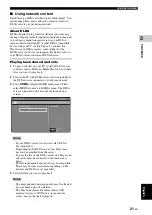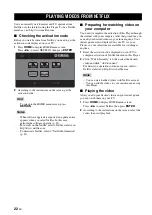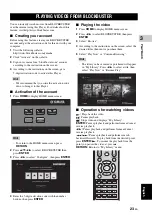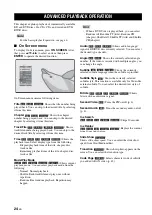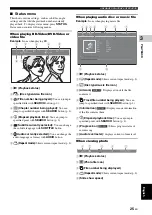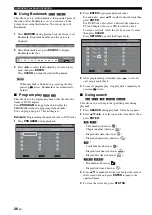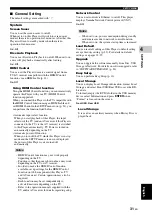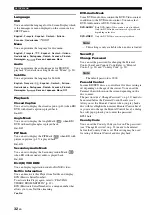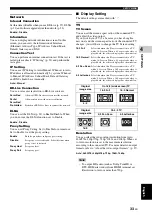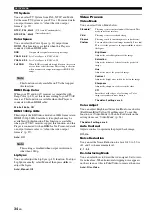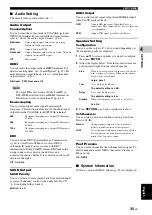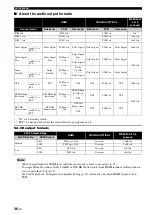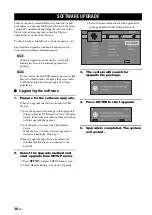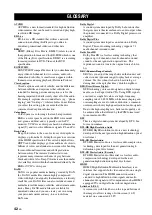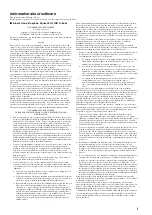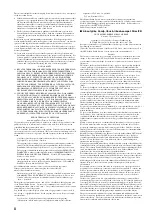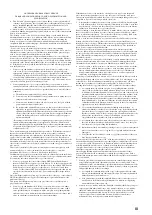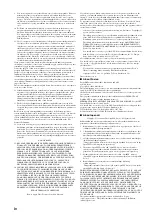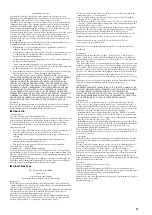SETUP MENU
34
En
TV System
You can select TV System from PAL, NTSC and Multi.
Set the same TV System as your TV set. For more details
on output formats, refer to “About the video output
formats” (p. 37).
Color Space
You can select the Color Space (p. 42) output from
HDMI. This function is available when this Player is
connected with an HDMI cable.
– This function is only available on TVs that support
this function.
HDMI Deep Color
When your TV and/or AV receiver is compatible with
Deep Color (p. 42), set this item according to your TV/AV
receiver. This function is available when this Player is
connected with an HDMI cable.
30 bits, 36 bits, Off
*
HDMI 1080p 24Hz
This outputs the BD-Video encoded in 24Hz frame rate in
HDMI 1080p 24Hz. Smoother video playback may be
available with this function. This function is available
when your TV/AV receiver support this function, and this
Player is connected with an HDMI cable. For more details
on output formats, refer to “About the video output
formats” (p. 37).
Auto
*
, Off
– This setting is disabled when output resolution is
other than 1080p.
Lip Sync
You can set/adjust the Lip Sync (p. 43) function. To adjust
Lip Sync manually, select Manual, then press
2
/
3
to
adjust the figure.
Auto
*
, Manual, Off
Video Process
Video Mode
You can select Video Mode below.
Color Adjust
You can adjust Brightness/Saturation/Hue for each color
(Red/Green/Blue/Yellow/Cyan/Magenta). To use this
function, set Video Mode to Custom. For details on the
setting items, see “Video Mode” (p. 34).
The default settings are 0.
Auto Contrast
Adjusts contrast to optimize the played back image.
Off
*
, On
Noise Reduction
You can set the Noise Reduction to a level of 0 to 3. 0 is
off, and 3 is the maximum level.
0
*
, 1, 2, 3
De-interlacing Mode
You can select how to detect the video signal. Set to Auto
for normal use. When horizontal stripping noise appears
on the screen, set this to Film/Video to remove the noise.
Auto
*
, Film, Video
NTSC
*
, PAL, Multi
(U.S.A. and Canada models)
NTSC, PAL
*
, Multi
(Australia model)
RGB
Outputs video signal at normal signal range.
YCbCr 4:4:4
*
Sets Color Space to YCbCr 4:4:4.
YCbCr 4:2:2
Sets Color Space to YCbCr 4:2:2.
Full RGB
When RGB is set and white and black on the screen
are too faint, select this item. This setting is effective
when a connected component supports RGB 0-255
range.
Note
Note
Standard*
The image is most natural and well-balanced. This
mode suits for normal use.
Vivid
The image is more vivid and sharp.
Cinema
The image suits for watching movie in dark room.
Custom
You can adjust the visual image manually. Press
5
/
a
to select the parameter, then press
2
/
3
to adjust
the figure.
Brightness
Adjusts the overall brightness of the image.
Saturation
Adjusts the richness of the color in the projected
image.
Hue
Adjusts the tint of the projected image.
Contrast
Adjusts the bright areas (white levels) in the image.
Sharpness
Adjusts the sharpness of objects in the video.
CTI
Smoothes out the edges of color images. Color
images are rendered more distinct.
The default settings are 0.