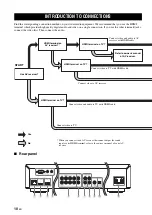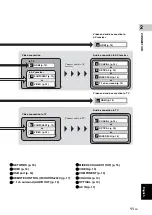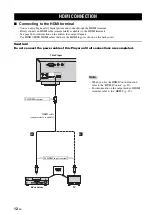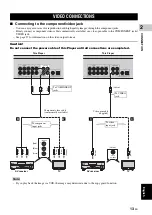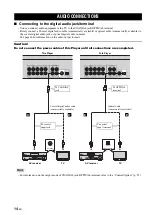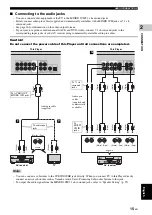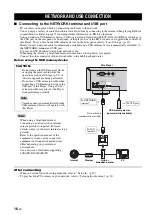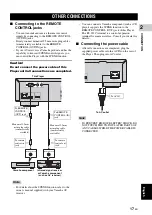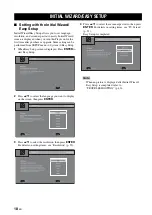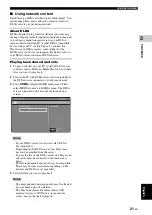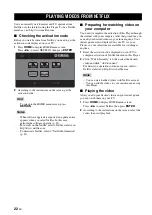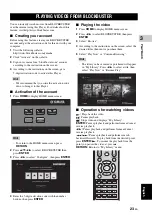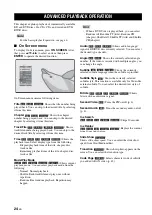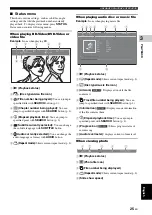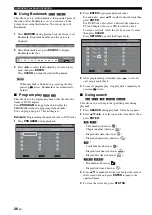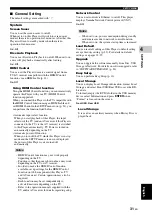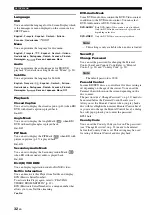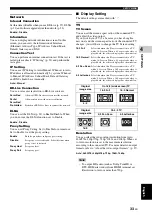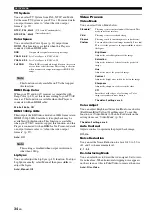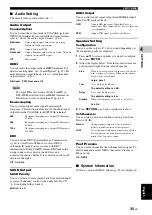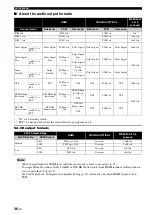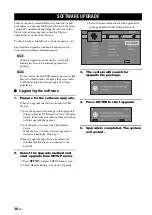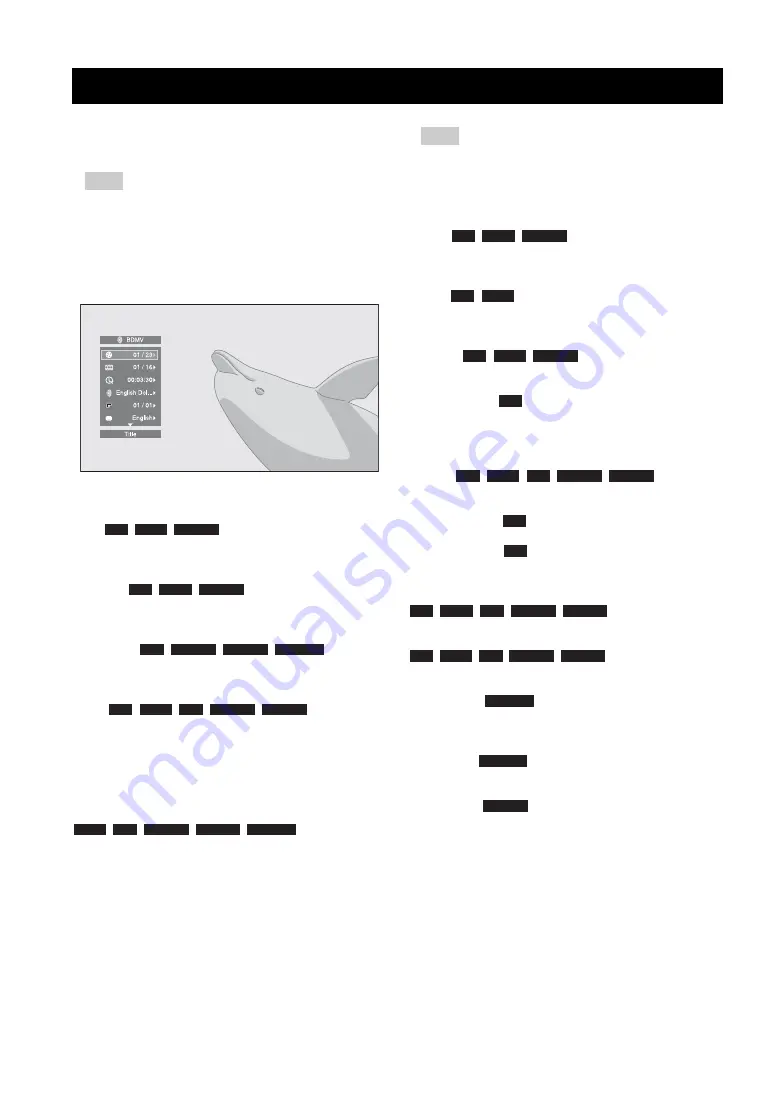
24
En
This chapter explains playback of commercially available
BD and DVD discs, SA-CDs, CDs, and recorded DVD-
RW/R discs.
– For the basic playback operation, see page 6.
■
On Screen menu
To display On Screen menu, press
ON SCREEN
. After
that, press
5
/
a
/
2
/
3
to select an item, then press
ENTER
to operate the desired function.
On Screen menu contains following items.
Title
:
Shows the title number being
played back. You can skip to the desired title by selecting
it from this item.
Chapter
:
Shows the chapter
number being played back. You can skip to the desired
chapter by selecting it from this item.
Track/File
:
Shows
track/file number being played back. You can skip to the
desired track/file by selecting it from this item.
Time
:
Shows the
playback time. Select display type from the following:
– Elapsed playback time of the title, chapter, disc,
track or file
– Remaining playback time of the title, chapter, disc,
track or file
Mode/Play Mode
:
Shows current
playback mode. You can select playback mode from the
following:
– Normal: Normal playback.
– Shuffle: Each track/file must play once without
repetition.
– Random: Real random playback. Repetition may
happen.
– When a DVD-Video is played back, you can select
Random All, Random TT (title), Random CH
(chapter), Shuffle All, Shuffle TT (title) and Shuffle
CH (chapter).
Audio
:
Shows audio language/
signal of BD/DVD disc currently selected. You can select
the desired type of audio.
Angle :
Shows the currently-selected angle
number. If the video is recorded with multiple angles, you
can change the angle.
Subtitle
:
Shows the currently-
selected subtitle language when the subtitle is provided.
Subtitle Style
:
Shows the currently-selected
subtitle style. This function is available only for Video-file
external subtitle. You can select the desired text style of
subtitle.
Bitrate
:
Shows
bitrate of the audio/video signal.
Second Video
:
Turns the PIP on/off (p. 6).
Second Audio
:
Turns the secondary audio on/off
Ins Search
:
Skips 30 seconds.
Ins Replay
:
Replays the content
from 10 seconds before.
Slide Show
:
Shows slide show speed. You can select the slide show
speed from Slow/Medium/Fast.
Transition :
Shows how photo appears on the
screen. You can select the transition type.
Code Page
:
Selects character code of subtitle
you added to DivX video (p. 42).
ADVANCED PLAYBACK OPERATION
Note
BD
DVD
VIDEO
BD
DVD
VIDEO
CD
VIDEO
MUSIC
PHOTO
BD
DVD
CD
VIDEO
MUSIC
DVD
CD
VIDEO
MUSIC
PHOTO
Hint
BD
DVD
VIDEO
BD
DVD
BD
DVD
VIDEO
BD
BD
DVD
CD
VIDEO
MUSIC
BD
BD
BD
DVD
CD
VIDEO
MUSIC
BD
DVD
CD
VIDEO
MUSIC
PHOTO
PHOTO
VIDEO