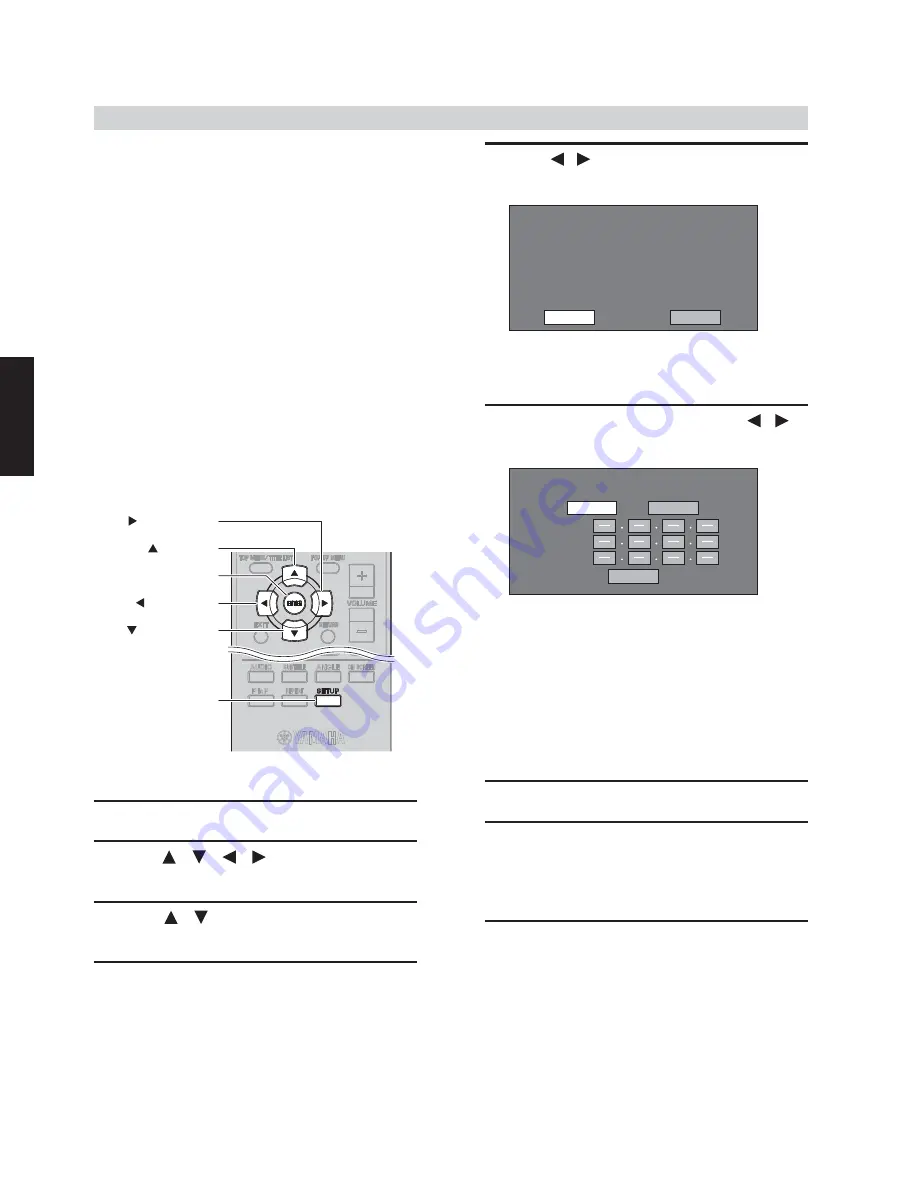
16
BD-940
BD-940
This allows you to perform and/or change the
communication setting. This setting is required to use
BD-LIVE functions that connect to the internet.
Notes
• Make sure that the LAN cable is connected to this
Player.
• For manually performing the setting, the following
information of the connected router or modem
is required. Confirm the information prior to the
setting.
– IP address, netmask, gateway, DNS IP address
• Besides, if specifying a proxy server, the following
information specified from your internet service
provider is also required.
Confirm the information prior to the setting.
– IP address and port number of the proxy server
Communication Setup
5 Press / to select “Change”, then press
ENTER.
For initializing the current setting, select “Initialize”,
then press
ENTER
.
6 For setting the IP address, press / to
select “Yes” or “No”, then press ENTER.
• If selecting “Yes”:
The IP address is automatically obtained.
• If selecting “No”:
T h e I P a d d re s s , n e t m a s k a n d g a t e w a y
are manually entered using the screen for
inputting characters.
Regarding each of the setup values, confirm
the specifications of your broadband router.
7 Select
“Next”, then press ENTER.
8 Enter the primary and secondary IP addresses
using the screen for inputting characters.
Regarding each of the setup values, confirm
the specifications of your broadband router.
9 Select
“Next”, then press ENTER.
Remote control
1 Press
SETUP.
2 Press / / / to select “Settings”,
then press ENTER.
3 Press / to select “Communication
Setup”, then press ENTER.
4 Select “Ethernet Setup (BD-LIVE)”, then
press ENTER.
"SETUP" key
" " (DOWN) key
" " (UP) key
" " (LEFT) key
"ENTER" key
" " (RIGHT) key
Setting the info. of the Ethernet
[Current
Setup]
IP Address : Auto Setup
Netmask
: Auto Setup
Gateway
: Auto Setup
DNS
: Auto Setup
Proxy
: Not Use
Initialize
Change
No
Next
Yes
Do you obtain the IP address
automatically?
IP Address
Netmask
Gateway
Summary of Contents for BD-940
Page 7: ...7 BD 940 BD 940 FRONT PANEL B G F models Front view Top view ...
Page 8: ...8 BD 940 BD 940 REAR PANELS B G models F model ...
Page 9: ...9 BD 940 BD 940 REMOTE CONTROL PANEL B G F models Key colors A Red B Green C Yellow D Blue ...
Page 38: ...38 BD 940 BD 940 MEMO ...
Page 60: ...BD 940 ...






























