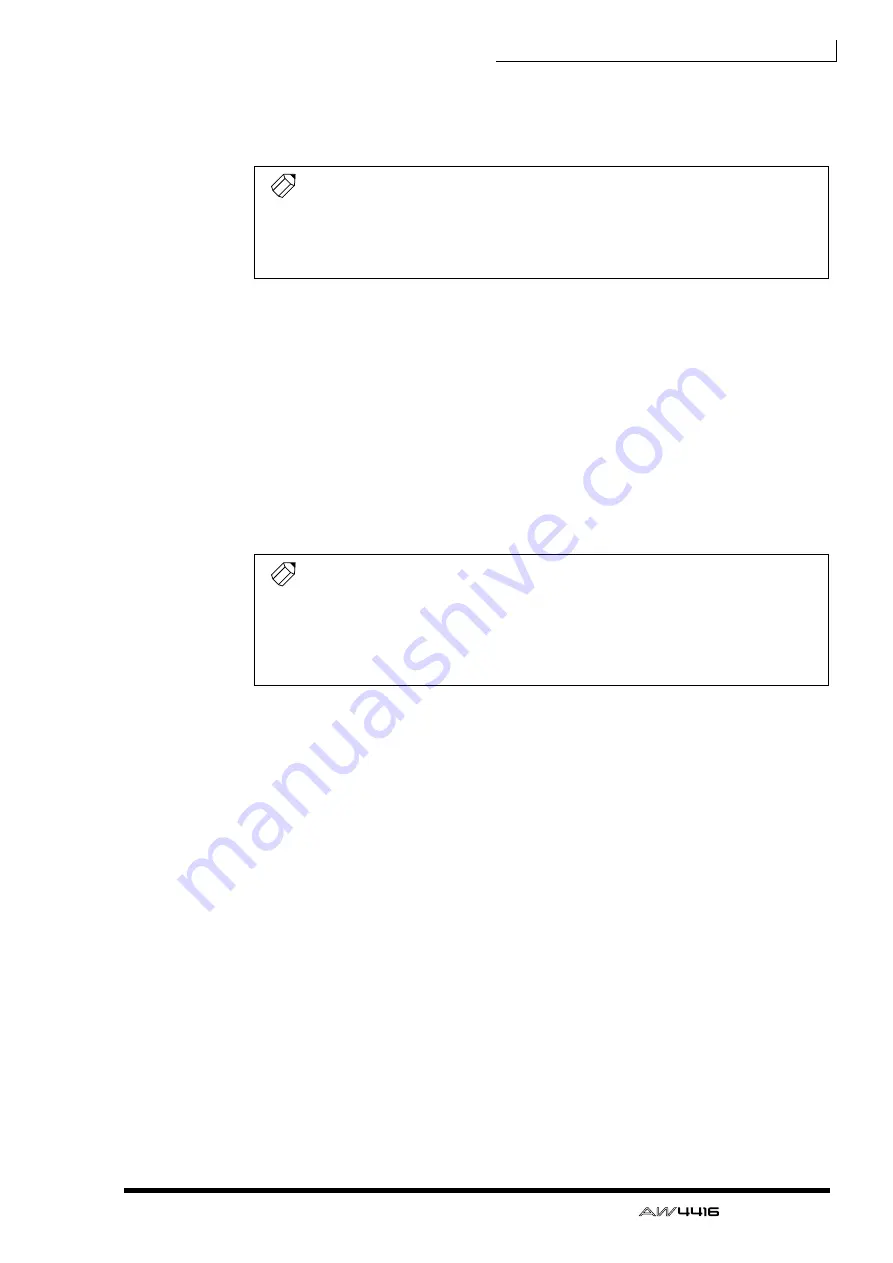
Tutorial—Mixdown
— Tutorial
21
❒
Add Ambience to the Tracks as Required
All you have to do now is use the faders in the AUX 7 mode to add the required
degree of the Reverb Room effect to the tracks.
❒
Tracks 1 & 2: Drums
Drums usually benefit from a touch of reverb, especially if they have been
recorded fairly dry like the “So Fine” drum track. But beware of adding too much.
Fairly heavy reverb is sometimes used on drum tracks for ballads, but usually only
specific drums — particularly the snare. In order to do this you’ll obviously need
to have at least the snare recorded on a separate track. It’s perfectly OK to leave
the drums totally dry, too, depending on the overall effect you’re after. For “So
Fine” we’ll add a barely-noticeable amount of reverb to help define the record-
ing’s “space”.
Move the AUX 7 faders for tracks 1 & 2 (they’re paired, remember, so you only
have to move one) up to about –25dB.
❒
Track 3: Claves/Electronic Drums
Leave this track dry. The claves sound has enough natural room ambience which
was undoubtedly picked up during the initial recording. The electronic drum
sequence for the outro needs to remain dry to emphasize its “techno” quality as
well as maximize the contrast with the acoustic drums.
❒
Track 4: Bass
It’s usually a good idea to avoid adding reverb to bass because the resultant
boomy wash of sound can severely compromise the clarity of the mix. And that’s
precisely what we’ll do with the “So Fine” bass track — no reverb.
❒
Tracks 5 & 6: Rhythm & Lead Guitar
Electric guitar is one of those instruments that almost demands added reverb
(unless the guitarist applied reverb himself while recording the tracks). In the stu-
dio electric guitar is often recorded close-miked or directly injected into the con-
sole, so the sound tends to be extremely dry and brittle. Unless you’re specifically
looking for a very dry sound, you can safely add a fair amount of reverb.
Track 5 rhythm guitar reverb at –12.7; track 6 lead guitar reverb at –11.8.
As with other stages in the mix process you’ll probably be turning channels on and off so
you can hear how the processed tracks sound alone or in combination with certain other
tracks. As we mentioned earlier, don’t use the SOLO function to do this, use the channel
[ON] buttons instead.
You can check and edit precise fader settings for the selected channel in the MIXER VIEW
display (press the MIXER [VIEW] key). The AUX 7 fader near the lower right corner of the
display shows the current level, and if you move the cursor there you can use the data dial
to make precise adjustments. Remember to press the FADER MODE [AUX7] key if you
want to go back and make further reverb adjustments via the channel faders.
Tip!
Tip!














































