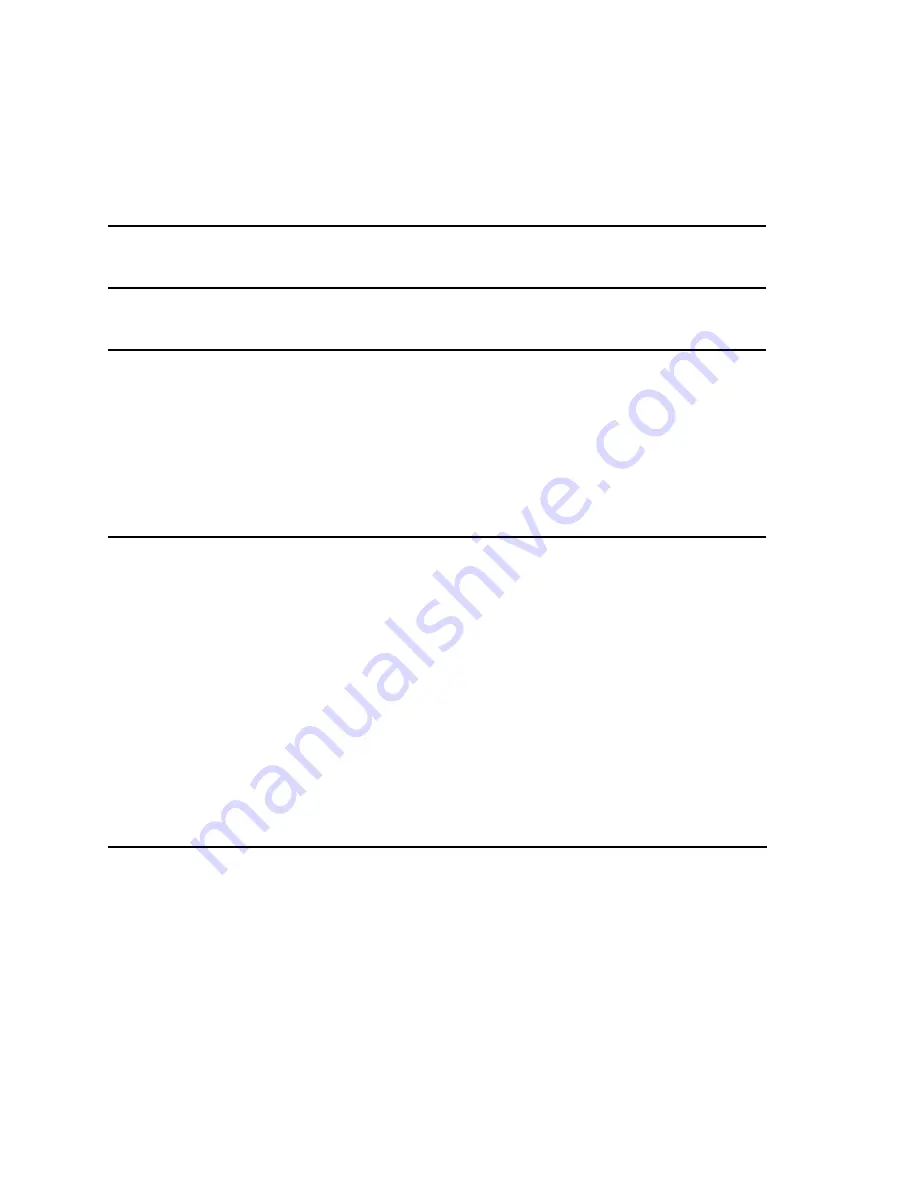
ii
AW2400 Recording 101 - Table of Contents
Introduction
1
AW2400
Features
1
Setting up the AW2400
2
Connecting
the
Monitor
System
2
Connecting the Instruments and/or
Microphones 3
Turning
the
Equipment
on
5
Recording
6
Creating
a
New
Song
6
Setting
the
Input
Level
7
Assigning the Input Signal to a Track
8-9
Recording the First Track
10
Punching In and Punching Out
11
Overdubbing
11-14
Mixdown
15
Setting
Basic
Levels
15-16
Adjusting the Panning
17
Panning
Guidelines
17
Adjusting
the
EQ
18



































