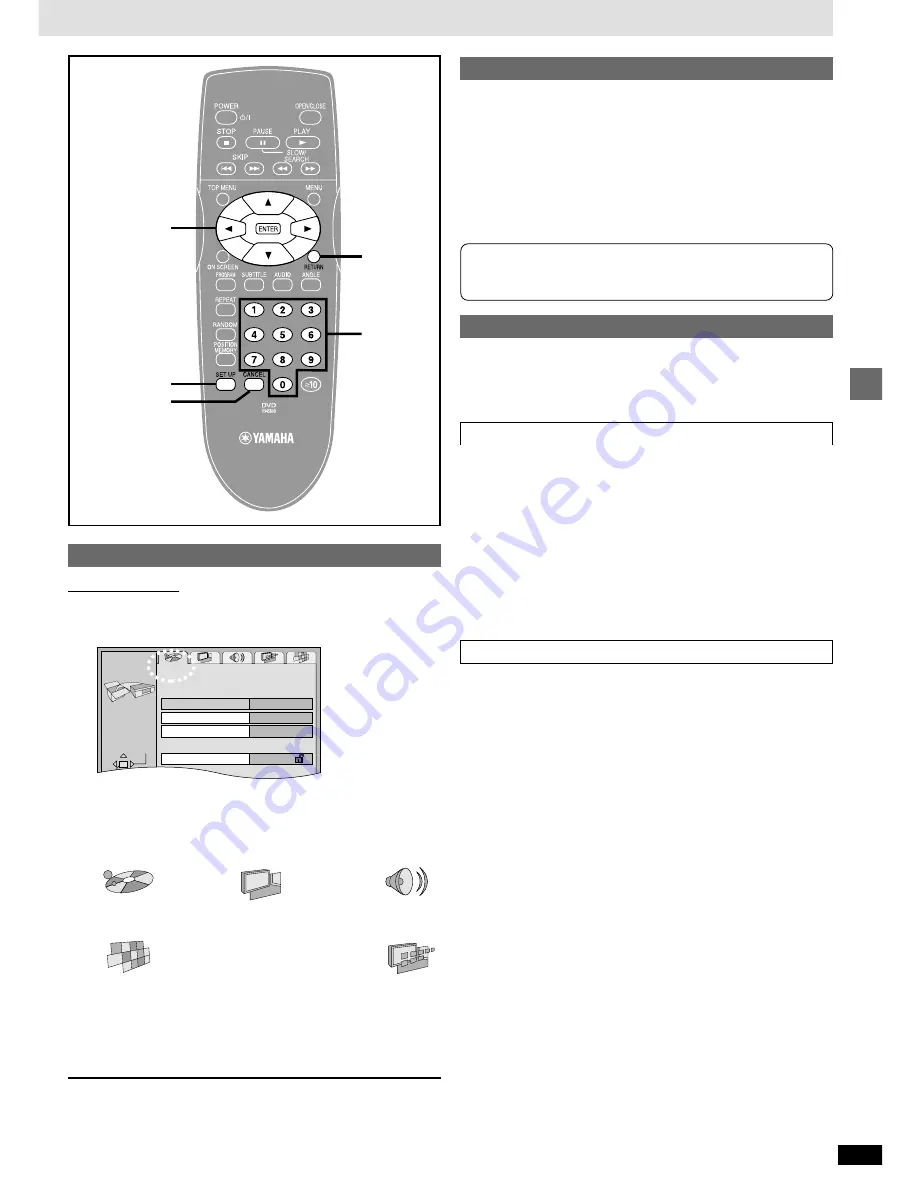
17
RQT6573
Advanced operations
Common procedures
Remote control only
See page 16 for menu and option details.
1
Press [SET UP] to show the menus.
≥
The QUICK SETUP screen appears when you press [SET UP] the
first time after purchase (
➡
page 6).
2
Press [
2
,
1
] to select the menu’s tab.
The screen changes to display the menu.
Disc
Video
Audio
(---)
(---)
:
:
;
;
Others
Display
(------------------------------------------------------)
3
Press [
3
,
4
] to select the item you want to
change and press [ENTER].
4
Press [
3
,
4
,
2
,
1
] to select the option and press
[ENTER].
The screen now shows the menu again.
To return to the previous screen
Press [RETURN].
When you are finished
Press [SET UP].
Entering a password (Ratings)
[DVD-V]
The password screen is shown when you select levels 0 to 7.
1. Input a 4-digit password with the numbered buttons and press
[ENTER].
≥
If you enter a wrong number, press [CANCEL] to erase it before you
press [ENTER].
≥
The lock symbol appears closed to show the rating is locked.
≥
Do not forget your password.
2. Press [ENTER] to confirm the 4 digits.
Digital output
[DVD-V]
Change the settings when you have connected equipment through this
unit’s DIGITAL AUDIO OUT terminal (OPTICAL).
PCM Down Conversion
Select how to output audio with a sampling frequency of 96 kHz.
Select “Yes” if the equipment you connect cannot process signals with a
sampling frequency of 96 kHz.
≥
Select “No” if you use analogue connection, irrespective of the type of
equipment.
No (Factory preset):
Output as 96 kHz. There is no output if the disc has copy protection. Select
“Yes” in this case.
Yes:
Converted to 48 kHz for output.
Dolby Digital and DTS Digital Surround
Bitstream: (Factory preset for Dolby Digital and DTS Digital Surround)
Select if the equipment you connected can decode the signal.
PCM:
Select if the equipment you connected cannot decode the signal.
Off:
Select if the equipment you connected cannot decode the signal.
IMPORTANT
If the equipment you connected cannot decode the signal, the
setting must be changed to PCM or Off. If not, signals the equipment
cannot process will be output by this unit, causing high levels of
noise which can damage your hearing and the speakers.
RETURN
3
,
4
,
2
,
1
ENTER
SET UP
CANCEL
Numbered
buttons
Disc
SELECT
Audio
Subtitle
Menus
Ratings
English
English
Automatic
Level 8
SETUP
TAB
Now, when you insert a DVD-Video that exceeds the ratings limit
you set, a message appears on the television.
Follow the on-screen instructions.




































