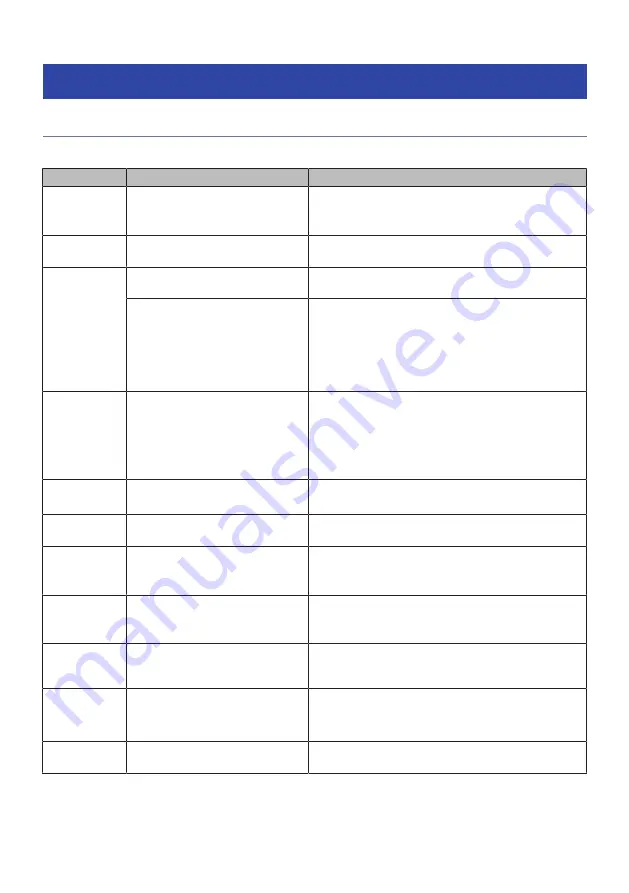
Error indications on the front display
Error indications on the front display
Refer to the following table when the error message is indicated on the front display.
Message
Cause
Remedy
Check SP
Wires
The speaker cables are short circuited.
Twist the bare wires of the cables firmly and connect to the
unit and speakers properly. For details, see the following:
(
“Connecting the speaker” (p.86)
Access denied
Access to the media servers (PCs/NAS) is
denied.
Configure the sharing settings and select the unit as a device
to which music contents are shared.
Access error
The unit cannot access the USB device.
Turn off the unit and reconnect your USB device. If the
problem persists, try another USB device.
There is a problem with the signal path
from the network to the unit.
Make sure your router and modem are turned on, and check
the connection between the unit and your router (or hub). For
details, see the following:
(
“Connecting a network cable (wired connection)” (p.102)
(
“Preparing wireless antennas (wireless
connection)” (p.103)
Unable to play
The unit cannot play back the songs.
Ensure that the files are types that the unit is able to play
back. If the unit supports the file format, but still cannot play
back any files, the network may be overloaded with heavy
traffic. For information about the formats supported by the
unit, see the following:
(
“Supported file formats” (p.422)
USB
Overloaded
An overcurrent is flowing through the
USB device.
Turn off the unit and reconnect your USB device. If the
problem persists, try another USB device.
Internal Error
An internal error has occurred.
Contact the nearest authorized Yamaha dealer or service
center.
Remote ID
Mismatch
The remote control IDs of the unit and
the remote control are not identical.
Change the remote control ID of the unit or the remote
control. For details, see the following:
(
“Selecting the remote control ID” (p.343)
Remote
Sensor Off
The remote control sensor on the unit is
turned off.
Turn on the remote control sensor on the unit. For details, see
the following:
(
“Setting the use of the remote control” (p.342)
NOT FOUND
In “USB Update”, the firmware file
stored on the USB flash drive was not
found.
Check that the new firmware is stored on the USB flash drive.
For details on downloads, visit the Yamaha website.
Version error
Firmware update failed.
Update the firmware again. For details, see the following:
(
“Updating the firmware” (p.347)
(
“Updating the unit’s firmware via the network” (p.350)
Update failed.
Firmware update failed.
According to the guidance displayed on the front display,
update the firmware again.
407
TROUBLESHOOTING > Error indications on the front display
Summary of Contents for Aventage RX-A8A
Page 1: ...AV Receiver User Guide EN ...
















































