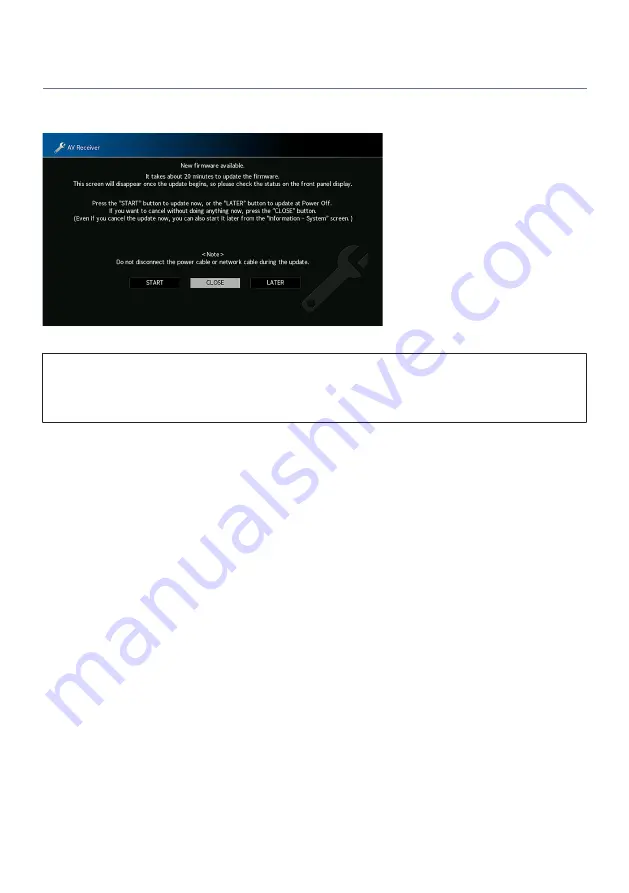
Updating the unit’s firmware via the network
When the unit is connected to the Internet and a firmware update is ready, the following message appears
after SETUP is pressed.
Confirm the message and start the firmware update via the network.
NOTICE
(
Do not operate the unit or disconnect the power cable or network cable during firmware update. If the firmware update is
interrupted, there is a possibility that the unit will malfunction. In this case, contact your nearest authorized Yamaha dealer or
service center to request repair.
1
Read the on-screen description.
2
Select “START”.
The on-screen display turns off and the firmware update begins.
3
When “UPDATE SUCCESS PLEASE POWER OFF!” appears on the front display, press
z
on the front panel.
The firmware update is complete.
NOTE
(
Firmware update takes about 20 minutes or more.
(
If the Internet connection speed is slow, or the unit is connected to the wireless network, you might not get the message of new
firmware depending on the condition of the network connection. In this case, update the firmware using the USB flash drive.
n
Firmware update reservation
In step 2, select “LATER” for reservation to perform the firmware update when turning off the unit.
With an update reservation, the firmware update confirmation screen is displayed when you turn off the unit.
Press ENTER on the front panel or on the remote control to start the firmware update. After the firmware
update is complete, the unit will turn off automatically.
350
UPDATE > Updating the unit’s firmware
Summary of Contents for Aventage RX-A8A
Page 1: ...AV Receiver User Guide EN ...
















































