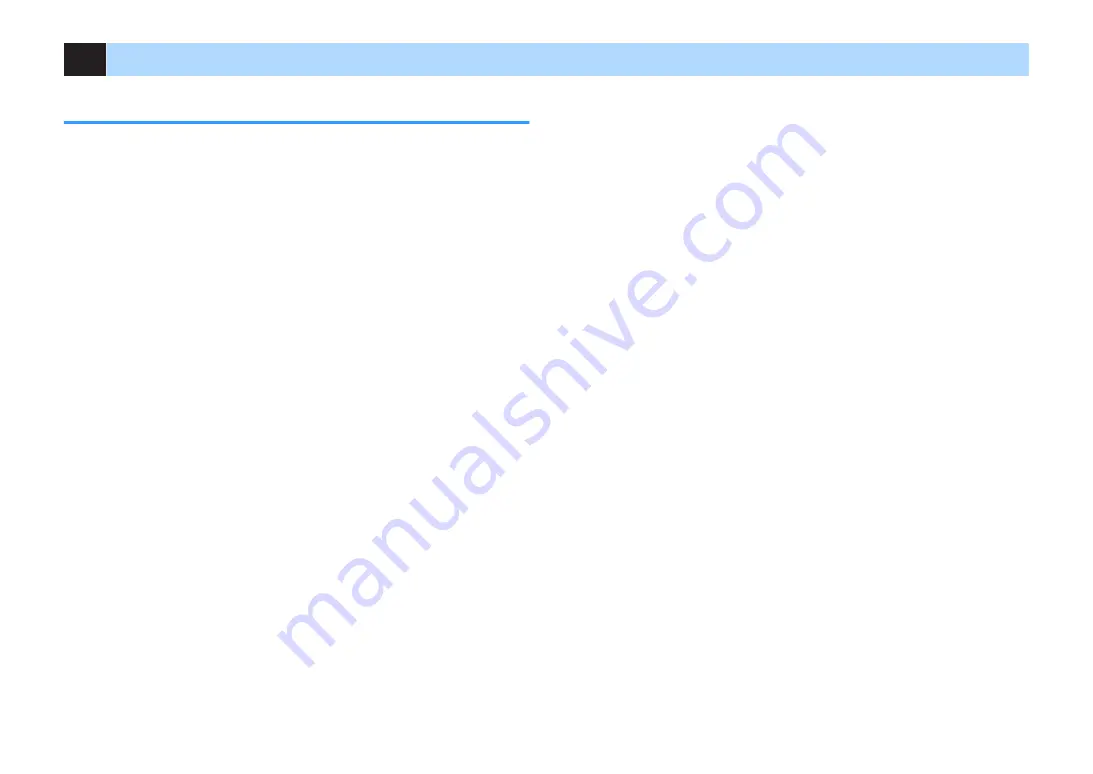
8
Configuring the necessary speaker settings
Assigning speaker configuration
If you use any of the following speaker configurations, perform the following procedure
to configure the corresponding speaker settings manually before performing YPAO.
• Using the surround back speakers
• Using the bi-amp connection (playing back more high-quality sounds with bi-amp
connections)
• Using the Zone B speakers
• Using the surround speakers for front 5.1-channel system (Virtual CINEMA FRONT)
• Using the presence speakers for Dolby Atmos or DTS:X playback
NOTE
For details on the speaker configurations, see the following:
▪ “Using 7.1-channel system” (p.21)
▪ “Connecting front speakers that support bi-amp connections” (p.25)
▪ “Playing back music in multiple rooms” (p.45)
▪ “Using Virtual CINEMA FRONT” (p.24)
▪ “Presence speaker layout” (p.147)
1
Press
z
(receiver power) to turn on the unit.
2
Turn on the TV and switch the TV input to display video from the
unit (HDMI OUT jack).
NOTE
If you turn on the unit for the first time, the message regarding the network setup appears. For now,
press RETURN and proceed to Step 3.
3
Press SETUP.
4
Use the cursor keys to select “Speaker” and press ENTER.
5
Use the cursor keys to select “Configuration” and press ENTER.
6
Configure the corresponding speaker settings.
▪ Using surround back speakers, bi-amp connections or Zone B speakers,
select your speaker system in “Power Amp Assign”. For details, see the
following:
– “Setting your speaker system” (p.94)
▪ Using the surround speakers for front 5.1-channel system (Virtual
CINEMA FRONT), select “On” in “Virtual CINEMA FRONT”. For details,
see the following:
– “Setting the use of Virtual CINEMA FRONT” (p.98)
▪ Using the presence speakers for Dolby Atmos or DTS:X playback, select
“Presence” in “Power Amp Assign”, and then select your presence
speaker layout in “Layout”. For details, see the following:
– “Setting the layout of the presence speakers” (p.97)
7
To exit from the menu, press SETUP.
This completes the speaker settings.
En
34
















































