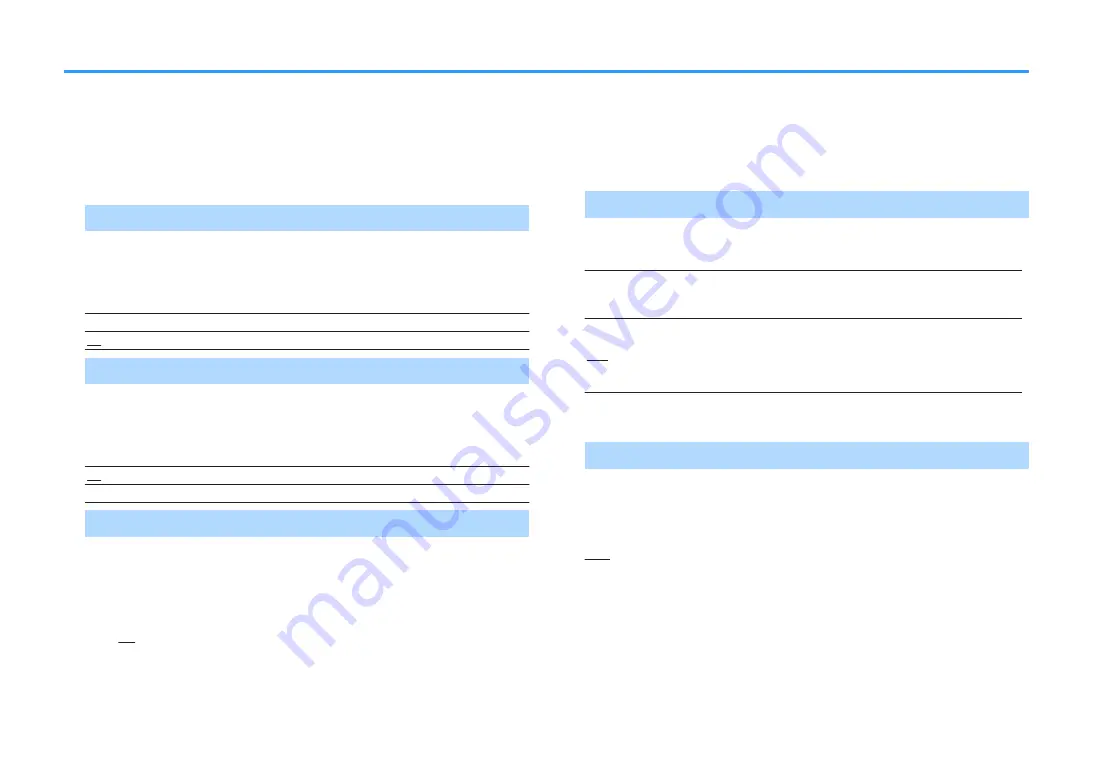
Sound
Configures the audio output settings.
Note
Default settings are underlined.
n
DSP Parameter
Configures the surround decoder settings.
CINEMA DSP 3D Mode
Enables/disables CINEMA DSP 3D (p.52). If this function is set to “On”, CINEMA
DSP 3D functions with the selected sound programs (except 2ch Stereo and 7ch
Stereo).
Settings
Off
Disables CINEMA DSP 3D.
On
Enables CINEMA DSP 3D.
Center Spread
Selects whether to spread the center channel signals to left and right when 2-
channel source is played. If you feel the center sound is too strong, set this
function to “On”. This setting is effective when “
b
Dsur” is selected.
Settings
Off
Disables Center Spread.
On
Enables Center Spread.
Center Image
Adjusts the center localization (broadening effect) of the front sound field. Adjust
this higher to strengthen the center localization (less broadening effect) or lower to
weaken it (more broadening effect). This setting is effective when “Neo:6 Music” is
selected.
Setting range
0.0 to 0.3 to 1.0
n
Lipsync
Adjusts the delay between video and audio output.
Note
You can enable/disable the Lipsync function by input sources in Lipsync Lipsync p. in the Option
menu.
Select
Selects the method to adjust the delay between video and audio output.
Setting range
Manual
Select this option when you want to adjust the delay between video
and audio output manually.
Adjust the audio output timing in “Adjustment”.
Auto
Adjusts the delay between video and audio output automatically when
a TV that supports an automatic lipsync function is connected to the
unit via HDMI.
If necessary, you can fine-adjust the audio output timing in
“Adjustment”.
Note
Select is automatically set to Manual depending on the TV connected to the unit.
Adjustment
Adjusts the delay between video and audio output manually when “Select” is set to
“Manual”. You can fine-adjust the audio output timing when “Select” is set to
“Auto”.
Setting range
0 ms to 500 ms (1 ms increments)
En
101
















































