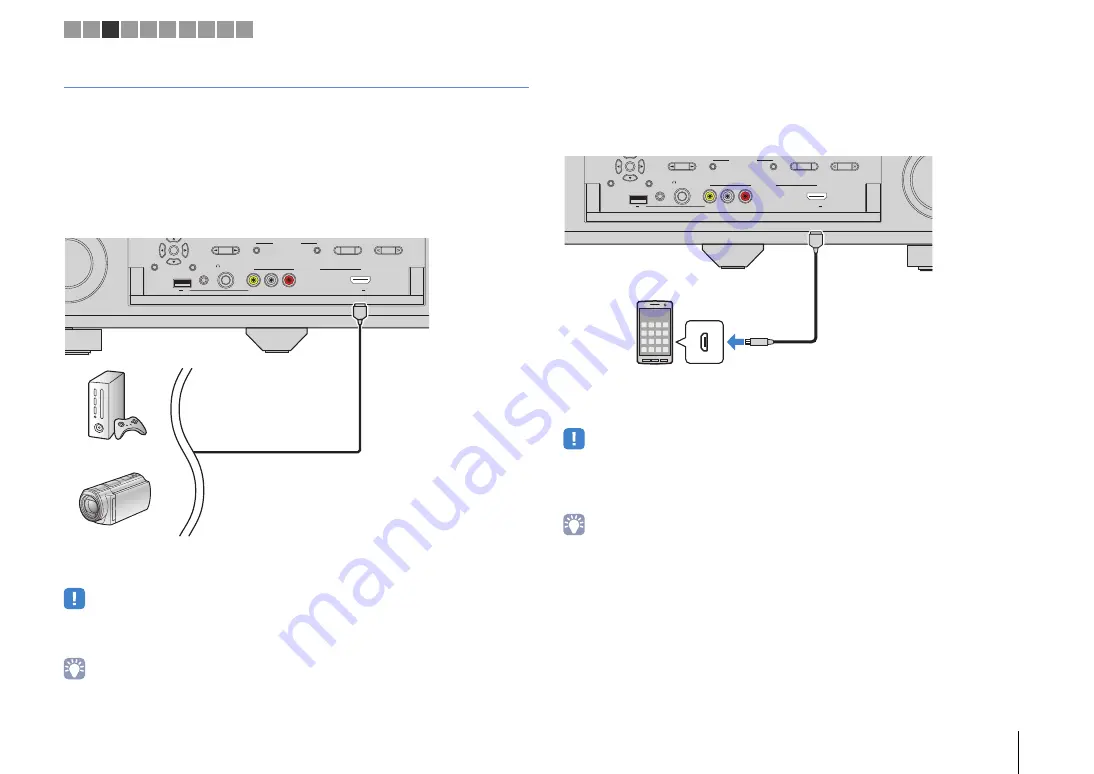
PREPARATIONS
➤
Connecting playback devices
En
31
Connecting to the jacks on the front panel
Use the VIDEO AUX jack to temporarily connect a playback device to the unit.
Use the USB jack to connect an iPod or a USB storage device. For details, see
“Connecting an iPod” (p.70) or “Connecting a USB storage device” (p.73).
Before making a connection, stop playback on the device and turn down the volume on the unit.
❑
HDMI connection
Connect an HDMI-compatible device (such as game consoles and camcorders) to the
unit with an HDMI cable.
If you select “V-AUX” as the input source by pressing V-AUX on the remote control, the
video/audio played back on the device will be output from the unit.
• To watch videos input to the VIDEO AUX (HDMI/MHL IN) jack, you need to connect your TV to the HDMI
OUT jack of the unit (p.26).
• You need to prepare an HDMI cable that matches the output jacks on your device.
• When “USB” is selected as the input source, video signals input to the VIDEO AUX jacks are output from
the HDMI OUT and MONITOR OUT (VIDEO) jacks by default. You can change the video out setting in
“Video Out” (p.99) in the “Option” menu.
❑
MHL connection
Connect an MHL-compatible mobile device (such as smartphones) to the unit with an
MHL cable. You can enjoy full HD videos and multichannel audio sources stored on the
mobile device. The VIDEO AUX (HDMI/MHL IN) jack of the unit enables you to input
videos and audio directly from the mobile device to the unit.
If you select “V-AUX” as the input source by pressing V-AUX, the video/audio played
back on the mobile device will be output from the unit.
• To watch videos input to the VIDEO AUX (HDMI/MHL IN) jack, you need to connect your TV to the HDMI
OUT jack of the unit (p.26).
• You need to prepare an MHL cable that matches the jack on your mobile device.
• If you cannot hear sounds played on the mobile device, check the volume of the mobile device.
• You can operate the mobile device using the menu operation keys, external device operation keys and
numeric keys on the remote control. However, some features may not be compatible, depending on the
mobile device or its application. In this case, operate the mobile device itself.
• If “Standby Through” (p.118) in the “Setup” menu is set to “On”, you can output mobile device videos/audio
to the TV or operate the mobile device using the remote control of the unit even when the unit is in standby
mode.
• The unit supplies power to the mobile device in the following conditions.
– The unit is turned on.
– The unit is in standby mode while “Standby Through” (p.118) in the “Setup” menu is set to “On”.
DISPLAY
RETURN
MULTI ZONE
VIDEO AUX
ZONE 2
ZONE CONTROL
YPAO MIC
PHONES
SILENT CINEMA
VIDEO
PROGRAM
HDMI/
MHL
R
L
AUDIO
FM
AM
TUNING
ENTER
5V
2.1A
5V
1A
HDMI
Game console
Camcorder
The unit (front)
DISPLAY
RETURN
MULTI ZONE
VIDEO AUX
ZONE 2
ZONE CONTROL
YPAO MIC
PHONES
SILENT CINEMA
VIDEO
PROGRAM
HDMI/
MHL
R
L
AUDIO
FM
AM
TUNING
ENTER
5V
2.1A
5V
1A
MHL
MHL
Mobile device
MHL output
The unit (front)
1 2 3 4 5 6 7 8 9 10






























