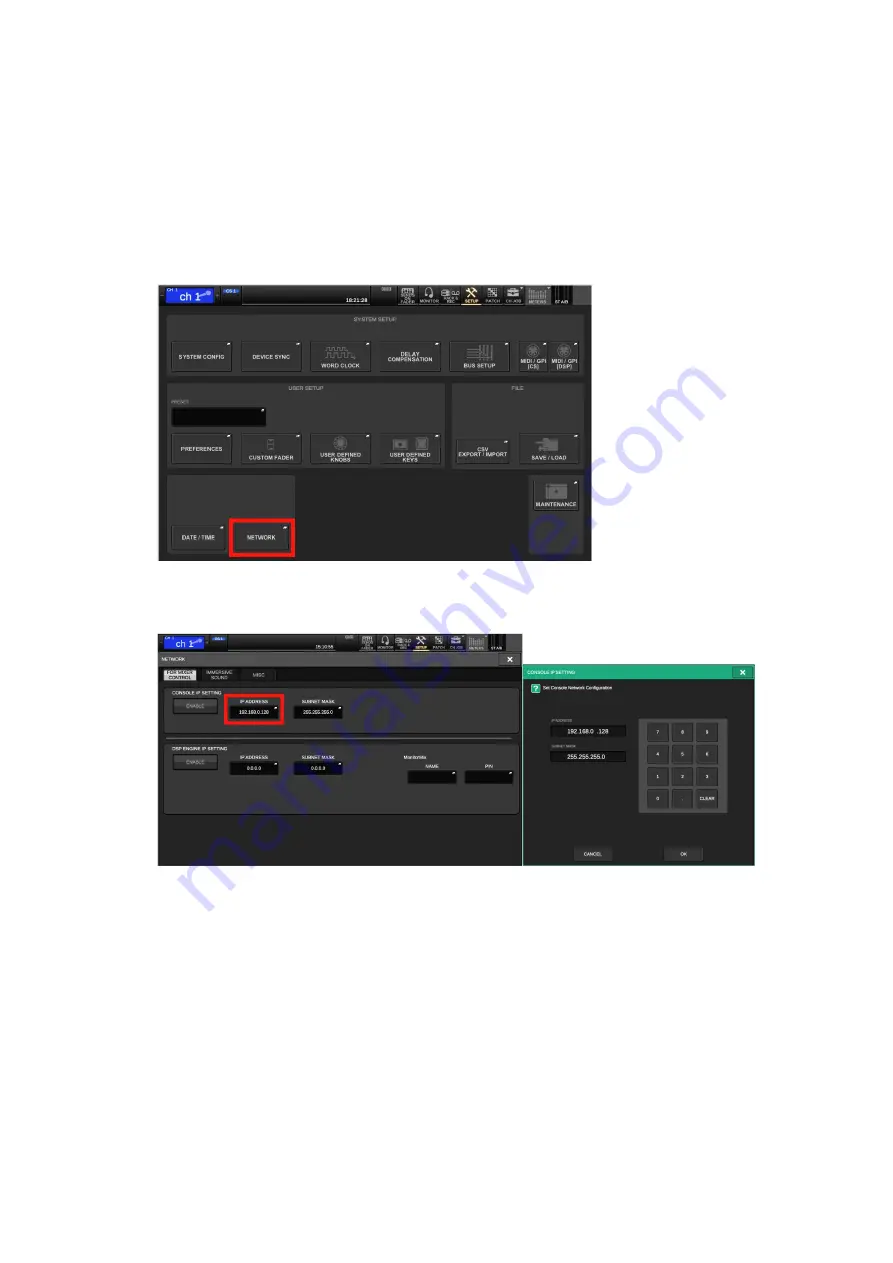
5
RIVAGE PM StageMix
The IP settings for StageMix can be made in the CONSOLE IP SETTING field.
1. Press the SETUP button on the menu bar to access the SETUP screen, and then
press the NETWORK popup button.
2. On the FOR MIXER CONTROL tab, press the IP ADDRESS button to open the
CONSOLE IP SETTING screen. Then, specify an IP address and subnet mask.
The following IP addresses cannot be used for CONSOLE IP SETTINGs.
•
192.168.53.xxx /24
172.
17
.xxx.xxx /16 - 172.
24
.xxx.xxx/16
(These are reserved for RIVAGE PM systems.)
•
169.254.xxx.xxx /16 (Link-local addresses)
•
Multicast addresses
•
The IP address assigned to DSP ENGINE IP SETTING
Summary of Contents for Audioversity Rivage Pm Series
Page 1: ...Network Setup Guide ...
Page 28: ......




















