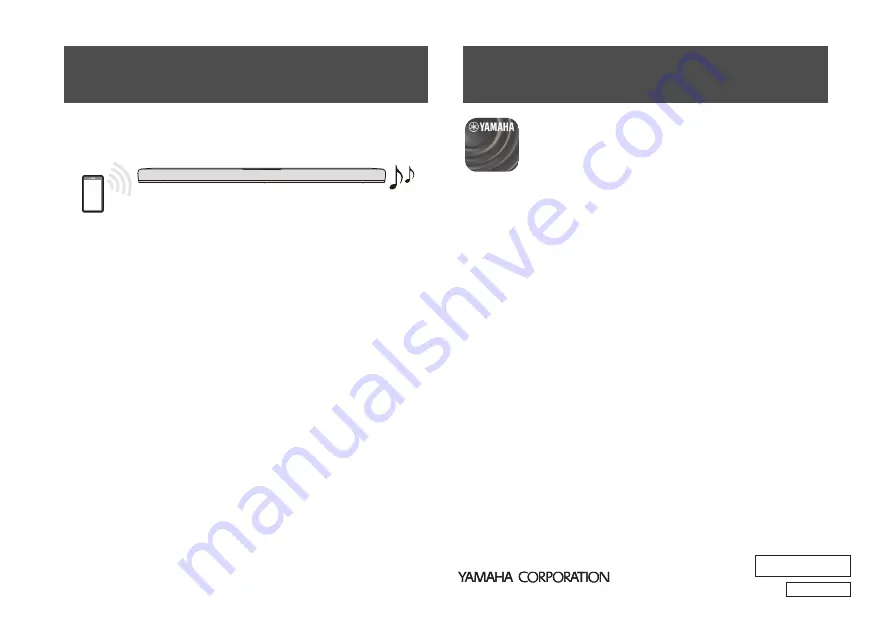
8
En
AV19-0350
UA
10-1 Nakazawa-cho, Naka-ku, Hamamatsu, 430-8650 Japan
10-1 Nakazawa-cho, Naka-ku, Hamamatsu, 430-8650 Japan
Manual Development Group
© 2020 Yamaha Corporation
Published 05/2020
KSOD-A1
Audio content from a Bluetooth device (such as a smartphone) can
be played through the sound bar.
1
Press BLUETOOTH to switch the input source to
Bluetooth.
2
On the Bluetooth device, enable the Bluetooth
function.
3
Select your product displayed within the list.
“Yamaha ATS-B200” or “YamahaAV” is displayed within the list.
4
Play audio content on the Bluetooth device.
The sound bar will begin playing audio from the Bluetooth
device.
NOTE
• The sound bar can be connected to two Bluetooth devices
simultaneously (multipoint connection).
• Two Bluetooth devices cannot be played simultaneously. You will
need to stop playback on the Bluetooth device and then start
playback on the other Bluetooth device.
By installing the free dedicated app “
Sound Bar
Remote
” on a mobile device (such as a smartphone),
the sound bar can also be controlled from the mobile
device.
Search for “
Sound Bar Remote
” on the App Store or
Google Play and install it on the mobile device.
The main app functions are as follows:
• Turn the power on/off, select an input source, adjust the volume,
and adjust subwoofer volume
• Switch between sound modes
• Enable or disable 3D surround
• Enable or disable the Bass Extension and Clear Voice features
• Change the brightness of the indicators on the front of the sound
bar (Dimmer)
NOTE
• To control the sound bar using the app, configure the settings on your
mobile device as follows:
– Enable the Bluetooth function.
– For Android devices, configure the settings to allow location information
to be obtained.
The Sound Bar Remote app only uses location information from the
Android device to detect the sound bar. Your personal information will not
be collected.
• This sound bar is only compatible with the Sound Bar Remote app. The
sound bar cannot be controlled using other apps (such as Sound Bar
Controller).
Listening to audio from a
Bluetooth® device
Bluetooth device
Controlling the sound bar with the
app


























