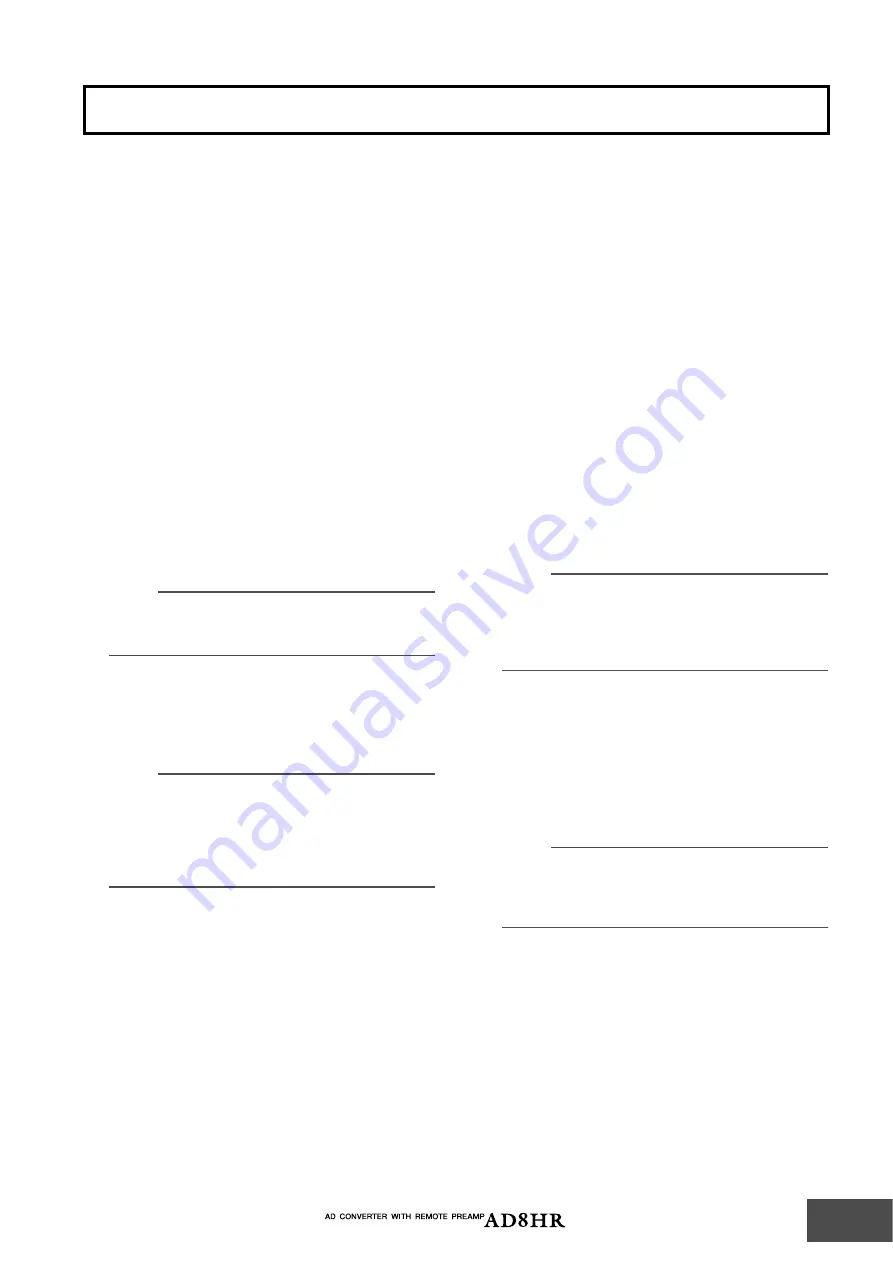
Basic Operations
7
Selecting the Wordclock
You can select from the following wordclock source
options: internal clock (44.1kHz, 48kHz, 88.2kHz, and
96kHz), WORD CLOCK IN, or DIGITAL OUT A.
1
Press the [WORD CLOCK] button repeatedly
to select the wordclock source.
The indicator of the selected wordclock flashes rapidly.
2
While the indicator is flashing rapidly, press
the [WORD CLOCK] button again.
The AD8HR switches to the selected wordclock source
and the flashing wordclock indicator stays lit. The
indicator of the previously-selected wordclock source
turns off.
If you do not press the [WORD CLOCK] button again
before the indicator stops flashing (it will flash for five
seconds), the new selection is cancelled and the
previous wordclock is selected.
If the AD8HR is not locking to the selected wordclock
source, the corresponding wordclock source indicator
flashes.
NOTE:
The only word clock source available via the AES/EBU
connection is the IN signal of DIGITAL OUT A channels 1/
2.
Setting the Phantom Power
Follow the steps below to turn the +48V phantom
power for each channel on or off.
NOTE:
You can also turn the phantom power for all channels on
or off simultaneously (not individual channels) using the
[+48V MASTER] switch. When the [+48V MASTER] switch
is turned off, the phantom power is not supplied to
channels even if the [+48V] button is turned on for the
channels.
1
Press the Channel Select buttons to select the
channels.
The selected channels’ Channel Select button
indicators light up. The c48V indicator lights
up when the +48V phantom power for the selected
channels is turned on.
2
Press the [+48V] button.
If phantom power for the selected channels was off
before the operation, the [+48V] button indicator
starts flashing rapidly. If phantom power for the
selected channels was on before the operation, the
[+48V] button indicator and the phantom power for
the selected channels turns off.
3
While the indicator is flashing rapidly, press
the [+48V] button again.
The phantom power for the selected channels turns
on, and the corresponding channel [+48V] indicators
and the [+48V] button indicator light up.
If you do not press the [+48V] button again before the
indicator stops flashing (it will flash for five seconds),
the setting is cancelled.
Adjusting the Gain
Follow the steps below to adjust the channel gain in
1dB steps.
1
Press the Channel Select button to select a
channel.
The selected channel’s Channel Select button indicator
lights up and the Gain display indicates the gain value.
2
Rotate the Gain control to adjust the gain
You can adjust the gain in the range of 10dB through
–62dB in 1dB steps.
NOTE:
While adjusting the gain, you may notice that the sound is
briefly interrupted. This is not a malfunction. The internal
setting is switched in steps of 6 dB, and the sound is
momentarily muted so that the noise will not be created
during the switching operation.
Adjusting the Gain Trim (Gain
Correction)
Follow the steps below to correct the channel gain in
0.1dB steps. The output level of each channel has been
calibrated in the factory. Typically, you will not have to
correct the setting.
NOTE:
In the factory, the level has been set to the optimum value
and the initial level varies with each channel. This setting
is reset to the factory value when you initialize the backup
memory.
1
Press and hold down the desired Channel
Select button for more than two seconds.
The Channel Select button indicator flashes and the
Gain display indicates the gain trim value.
2
Rotate the Gain control to adjust the gain trim
value.
You can adjust the gain trim value in the range of
–1.5dB t1.5dB in 0.1dB steps.
3
Press the same Channel Select button again.
The Channel Select button indicator lights up and the
Gain display indicates the gain value.
Basic Operations

















