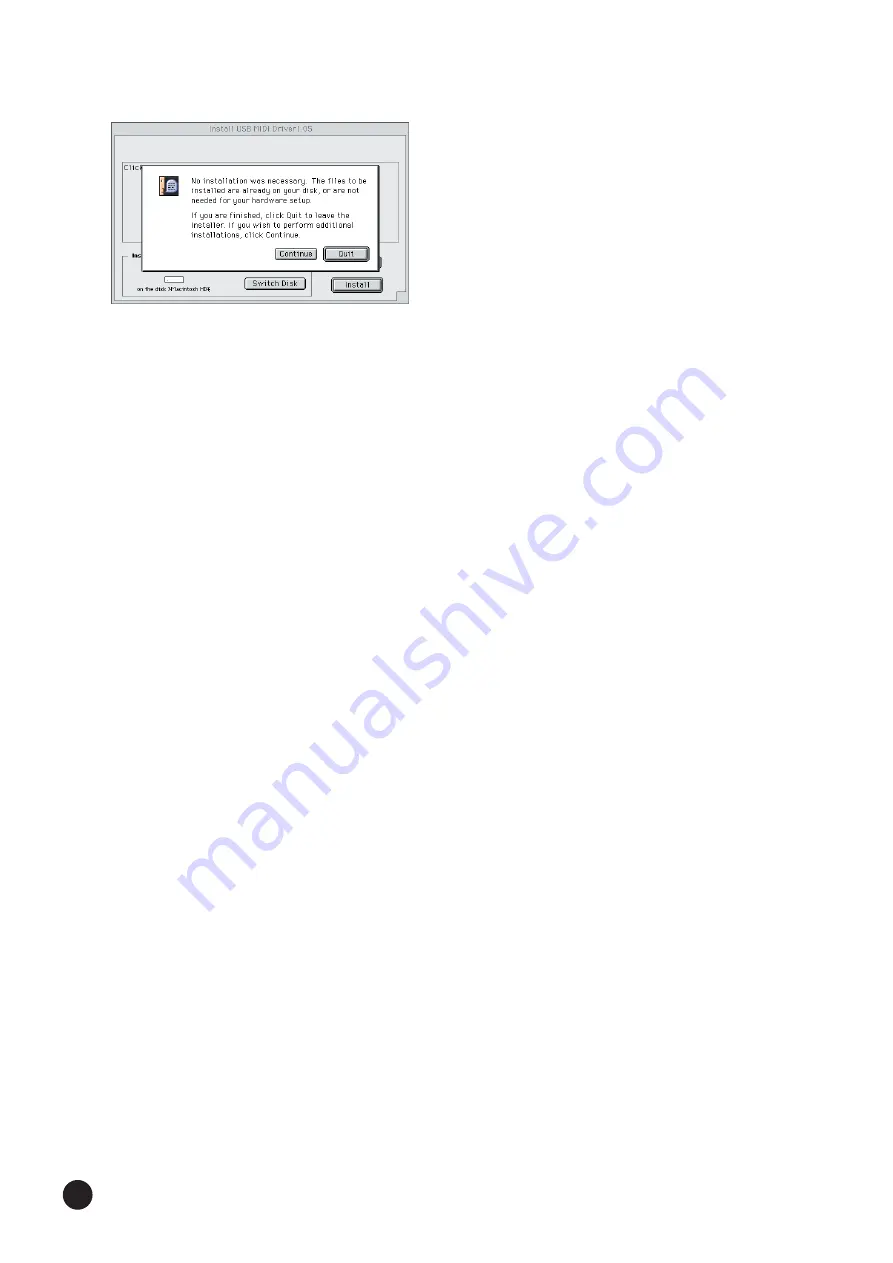
8
SOFTWARE for MAGICSTOMP Installation Guide
6
The installation starts. If the driver has already been installed, the following
message appears. To return to step
3
, press [Continue]. To complete the
installation, click [Quit].
7
When the installation is complete, the system displays the following
message: “Installation was successful. You have installed software which
requires you to restart your computer.” Click [Restart]. The computer
automatically restarts. You can locate the installed files in the following
locations:
• System Folder | Control Panels | YAMAHA USB MIDI Patch
• System Folder | Extensions | USB YAMAHA MIDI Driver
• System Folder | OMS Folder | YAMAHA USB MIDI OMS Driver
Installing the Sound Editor for
• • • • • • • • • • • • • • • • • • • • • • • • • • • • • • • • • • • • • • • • • • • • • • • • • • • • • • • • • • •
MAGICSTOMP
1
Start the computer.
2
Insert the included CD-ROM into the CD-ROM drive. The system displays
the CD-ROM icon on the desktop.
3
From the CD-ROM
→
“International” folder
→
“Tools” folder
→
double-
click on the “SoundEditorForMAGICSTOMPe.sea” folder.
The file expands and the “Install Location” box displays the destination of
the installation.
4
Select the destination for installation and click the “Install” button.
Installation of the Sound Editor for MAGICSTOMP is now complete.



















