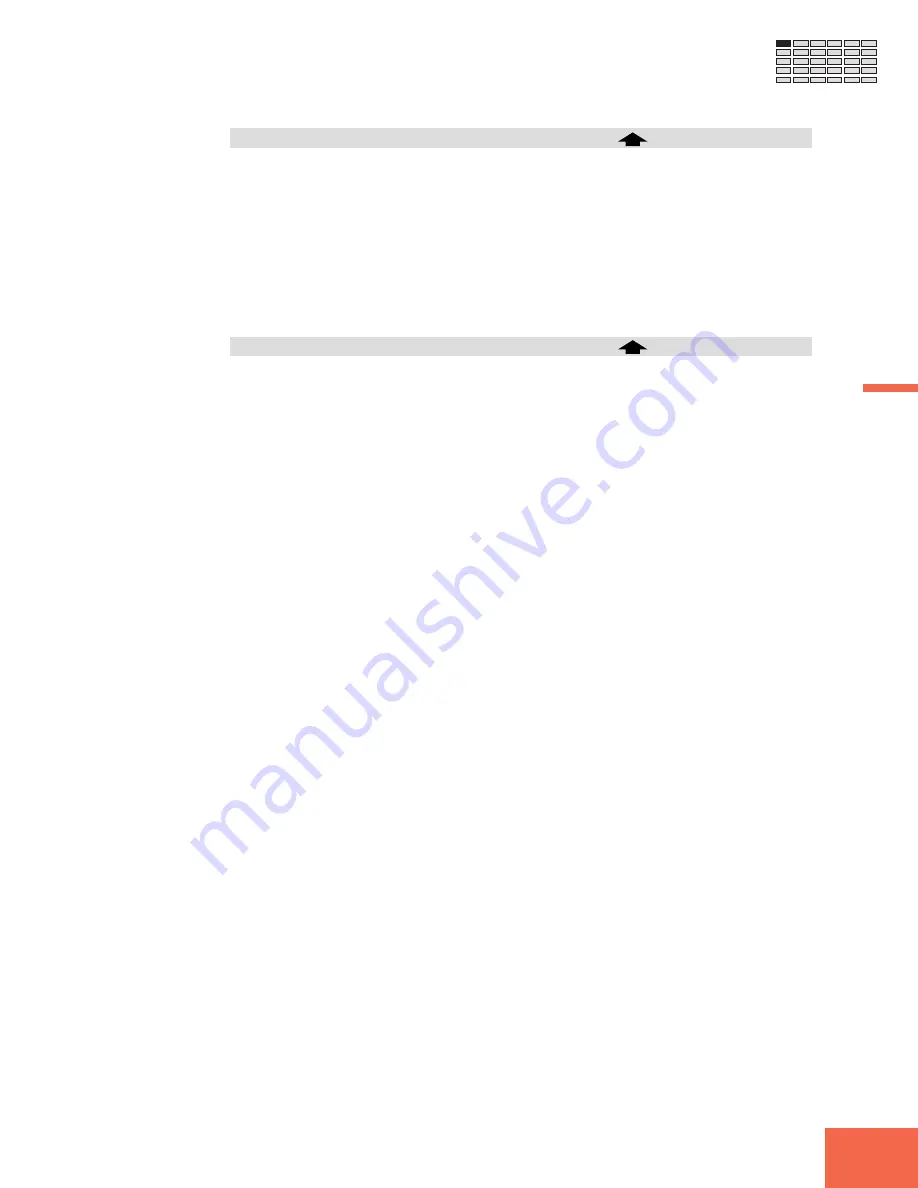
111
Chapter 4 PLAY Mode
Chapter 4
PROGRAM Function
Knob 4
>SAVE
Push this knob to save the selected program, together with all of its associated samples,
to disk. The A3000 then returns a confirmation screen. Push Knob 5 (
>YES
) to execute
the save, or Knob 4 (
>NO
) to cancel.
Note that this operation always saves the program to the currently selected disk volume
(
☞
266), and always to the same program number. (For example, if you are saving Pro-
gram 005 from main memory, the A3000 will save the data into Program 005 on disk.)
If you wish to save to a different volume or program number, do not use this screen. Use
the SAVE command page instead (press the COMMAND key and go to the
>SAVE
com-
mand page). (
☞
98)
Knob 5
>ALL
Push this knob to save all usable programs, together will all associated samples. (A
program is usable if it uses at least one sample or if its “A/D-input” setting is
on
.) The
A3000 then returns a confirmation screen. Push Knob 5 (
>YES
) to execute the save, or
Knob 4 (
>NO
) to cancel.
This operation always saves data to the currently selected disk volume (
☞
266).
Note
that the save operation will delete any data already existing in the destination volume.
If you wish to save the data to a volume other than the currently selected volume, do not
use this screen. Use the SAVE command page instead (press the COMMAND key and go
to the
>SAVE
command page). (
☞
98)
Summary of Contents for A3000
Page 1: ...Owner s Manual ...
Page 20: ...18 ...
Page 21: ...1 1 Chapter 1 Setting Up ...
Page 36: ...34 Chapter 1 Setting Up ...
Page 37: ...2 2 Chapter 2 Trying It Out ...
Page 71: ...3 3 Chapter 3 Basics ...
Page 95: ...4 4 Chapter 4 PLAY Mode ...
Page 145: ...5 5 Chapter 5 EDIT Mode ...
Page 220: ...218 Chapter 5 EDIT Mode MIDI CTRL Function ...
Page 221: ...6 6 Chapter 6 RECORDING Mode ...
Page 249: ...7 7 Chapter 7 DISK Mode ...
Page 280: ...278 Chapter 7 DISK Mode ...
Page 281: ...8 8 Chapter 8 UTILITY Mode ...
Page 313: ...A A Appendix ...
Page 365: ...I IIndex ...
Page 370: ...MEMO ...
Page 371: ...MEMO ...
Page 375: ......
Page 376: ...705CRIT8 2 02B0 Printed in Japan VZ04450 M D G EMI Division Yamaha Corporation 1997 ...






























