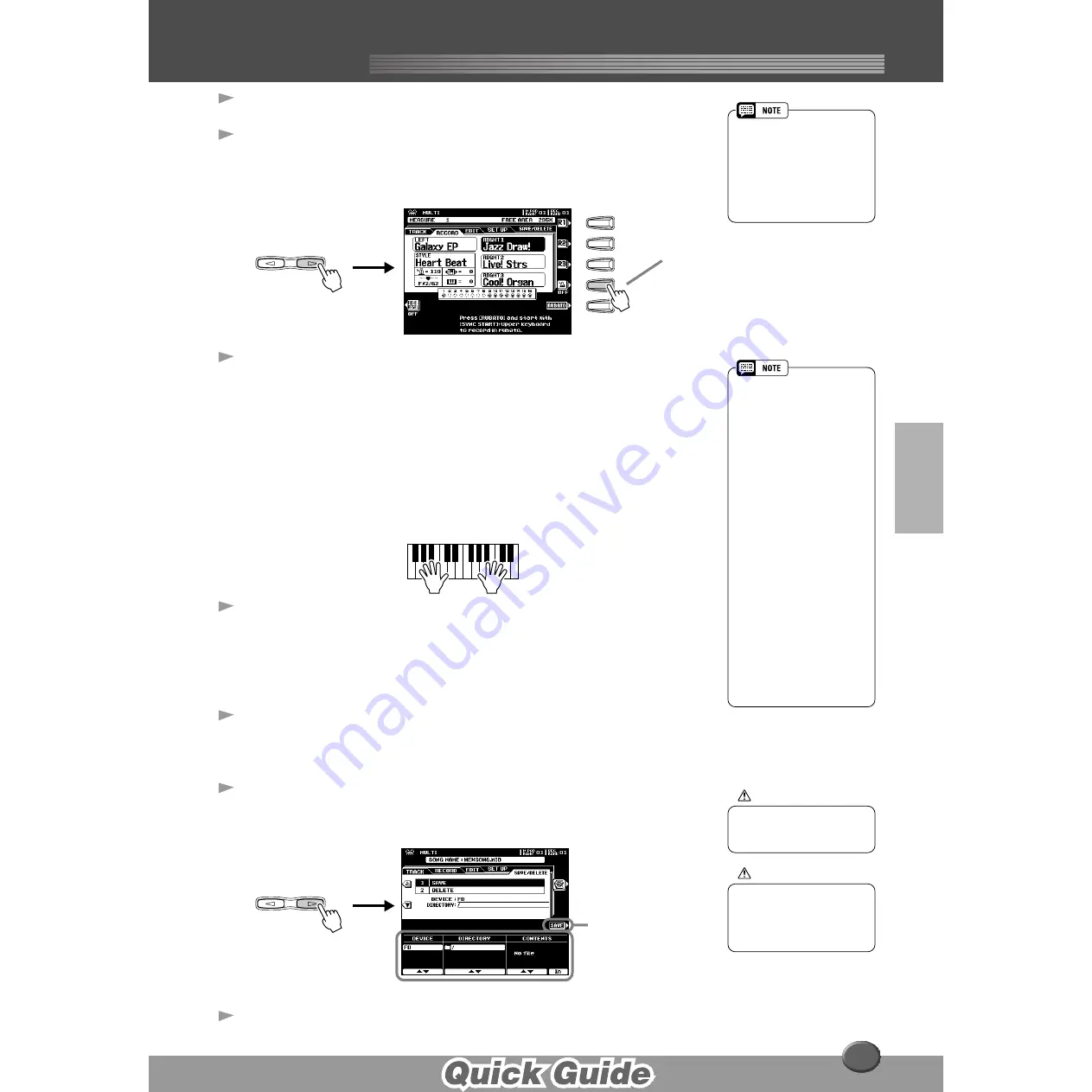
Song Creator
Song Creator
39
6
Press the [NEXT] button.
7
Set up for recording.
• Select the required voice(s), select a style, if required. Set up all parameters
as desired for recording.
• Turn the metronome on or off as required.
8
Start recording.
You can start recording with one of the following ways:
• Press the
[START/STOP]
button to start the rhythm parts of the accompa-
niment and recording at the same time.
• Press the
[SYNC START]
button to enable synchronized standby, then play
a key on the left side of the split point to start the accompaniment and
recording at the same time.
• Press the
[SYNC START]
button to enable synchronized standby.
1) Play a key on the right side of the split point to start recording.
2) Play a key on the left side of the split point to start the accompaniment.
9
Stop recording.
When you finish playing, press the
[START/STOP]
button.
If you have set the accompaniment tracks to REC in step #5 above, you can
stop recording by pressing the
[ENDING]
button. If you press the
[ENDING]
button, recording will stop automatically after the ending section has finished.
10
Press the [START/STOP] button to hear your newly
recorded performance.
Repeat step #5 - #9 as needed.
11
Save the recorded data to the disk.
Insert a blank recordable disk into the disk drive, and follow the instructions in
the illustration below.
12
Press the [EXIT] button to exit from the Record mode.
• Pressing the [REHEARSAL]
LCD button before recording
lets you practice the part to be
recorded. This is particularly
convenient for mastering parts
for punch-in recording —
before you actually record
them.
NEXT
BACK
PAGE CONTROL
F
G
H
I
J
Turn the metronome
on or off as required.
• If one of the TR11~16 is set to
"REC" in step #5, you can start
recording your keyboard per-
formance first and then start
recording the Auto Accompani-
ment or rhythm.
To do this,
1) Press the [RUBATO] LCD
button.
2) Play a key on the right side
of the split point to start
recording your keyboard
performance.
3) Play a chord on the left side
of the split point to start
recording the Auto Accom-
paniment with your key-
board performance.
• Using Registration Memory
(page 28), One Touch Setting
(page 24), and Music Data-
base (page 26) can make your
recording sessions much more
efficient, since various settings
(such as voices, etc.) can be
recalled by a single button
press.
CAUTION
• While the file is being saved,
never eject the floppy disk or
turn the power off.
CAUTION
• Please note that the
recorded data will be lost if
exiting from the Record
mode without saving the
data to disk.
NEXT
BACK
PAGE CONTROL
Press this button to
execute the save oper-
ation.
37
Summary of Contents for 9000 Pro
Page 1: ......
















































