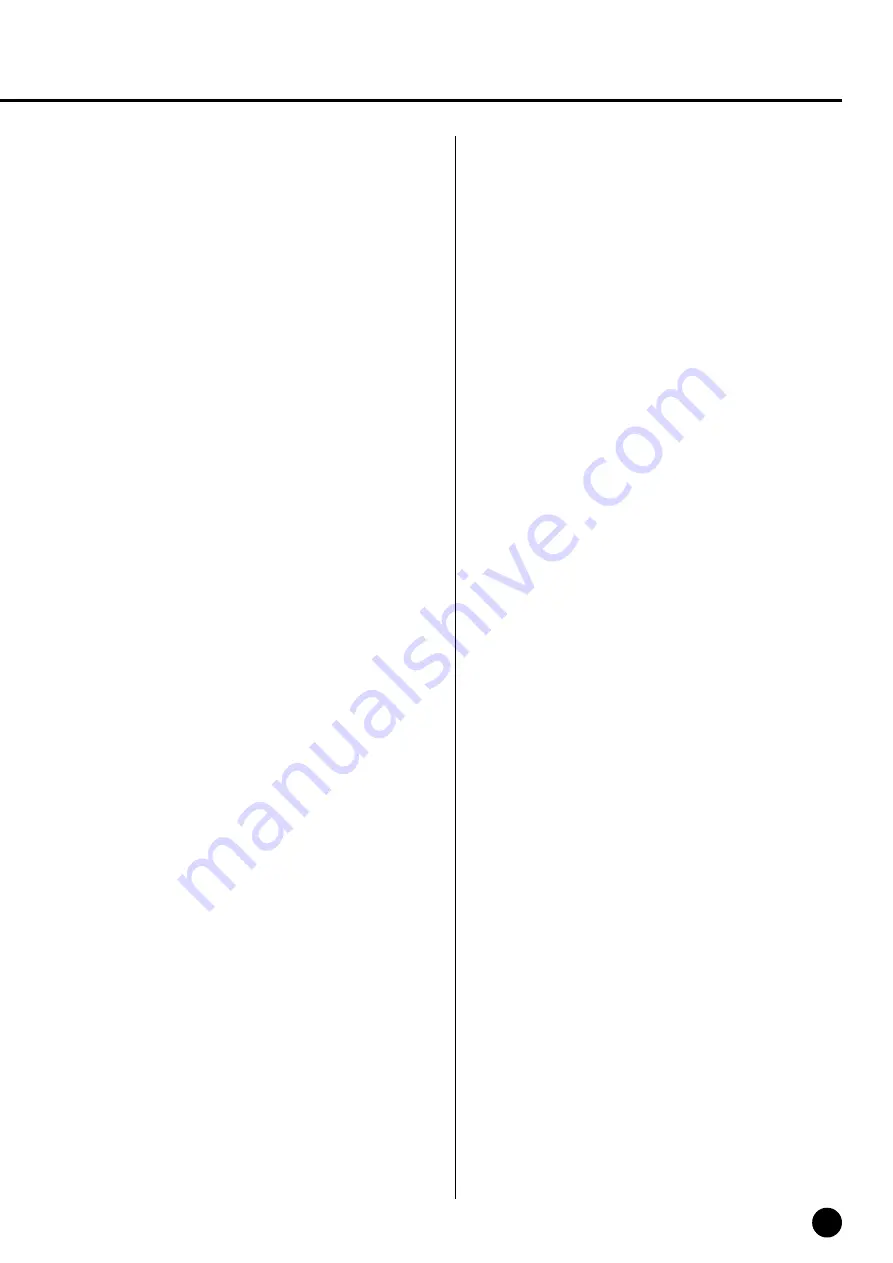
45
CLP-880/860/840/820/820S
(2) Universal Non-Realtime Message (GM 0n)
General MIDI Mode On
Data format: [F0H] -> [7EH] -> [XnH] -> [09H] -> [01H] ->
[F7H]
F0H
= Exclusive status
7EH
= Universal Non-Realtime
7FH
= ID of target device
09H
= Sub-ID #1=General MIDI Message
01H
= Sub-ID #2=General MIDI On
F7H
= End of Exclusive
or
F0H
= Exclusive status
7EH
= Universal Non-Realtime
XnH
= When received, n=0~F.
X = don’t care
09H
= Sub-ID #1=General MIDI Message
01H
= Sub-ID #2=General MIDI On
F7H
= End of Exclusive
When the General MIDI mode ON message is received, the MIDI
system will be reset to its default settings.
This message requires approximately 50ms to execute, so suffi-
cient time should be allowed before the next message is sent.
8. SYSTEM EXCLUSIVE MESSAGES (XG Standard)
(1) XG Native Parameter Change
Data format: [F0H] -> [43H] -> [1nH] -> [4CH] -> [hhH] ->
[mmH] -> [
ll
H] -> [ddH] -> [F7H]
F0H
= Exclusive status
43H
= YAMAHA ID
1nH
= When received, n=0~F.
When transmitted, n=0.
4CH
= Model ID of XG
hhH
= Address High
mmH
= Address Mid
ll
H
= Address Low
ddH
= Data
|
F7H
= End of Exclusive
Data size must match parameter size (2 or 4 bytes).
When the XG System On message is received, the MIDI system
will be reset to its default settings.
The message requires approximately 50ms to execute, so suffi-
cient time should be allowed before the next message is sent.
(2) XG Native Bulk Data (reception only)
Data format: [F0H] -> [43H] -> [0nH] -> [4CH] -> [aaH] ->
[bbH] -> [hhH] -> [mmH] -> [
ll
H] ->
[ddH] ->...-> [ccH] -> [F7H]
F0H
Exclusive status
43H
YAMAHA ID
0nH
When received, n=0~F.
When transmitted, n=0.
4CH
Model ID of XG
aaH
ByteCount
bbH
ByteCount
hhH
Address High
mmH
Address Mid
ll
H
Address Low
ddH
Data
|
|
|
|
ccH
Check sum
F7H
End of Exclusive
• Receipt of the XG SYSTEM ON message causes reinitialization
of relevant parameters and Control Change values. Allow suffi-
cient time for processing to execute (about 50 msec) before
sending the Clavinova another message.
• XG Native Parameter Change message may contain two or four
bytes of parameter data (depending on the parameter size).
• For information about the Address and Byte Count values, refer
to Table 1 below. Note that the table’s Total Size value gives the
size of a bulk block. Only the top address of the block (00H, 00H,
00H) is valid as a bulk data address.
9. SYSTEM EXCLUSIVE MESSAGES
(Clavinova MIDI Format)
Data format: [F0H] -> [43H] -> [73H] -> [xxH] -> [nnH] ->
[F7H]
F0H
= Exclusive status
43H
= Yamaha ID
73H
= Clavinova ID
xxH
= Product ID (CLP-880/860/840/820/820S common ID:
50H or CLP common ID: 01H)
nnH
= Substatus
nn
Control
02H
Internal MIDI clock
03H
External MIDI clock
06H
Bulk Data (the bulk data follows 06H)
F7H
= End of Exclusive
* When nn=02H or 03H, Clavinova common ID (01H) is
recognized as well as 50H.
BULK DUMP FORMAT
F0H, 43H, 73H
xxH
=Product ID (CLP-880: 56H, CLP-860:
54H, CLP-840: 53H, CLP-820/820S:
52H)
06H
=Bulk ID
05H
=Sequence data
0nH, 0nH, 0nH, 0nH, 0nH, 0nH, 0nH, 0nH =Data length
[BULK DATA]
=
[CHECK SUM (1byte)] = 0-sum (BULK DATA)
F7H
= End of Exclusive
10. SYSTEM EXCLUSIVE MESSAGES (Special Control)
Data format: [F0H] -> [43H] -> [73H] -> [xxH] -> [11H] ->
[0nH] -> [ccH] -> [vvH] -> [F7H]
F0H
= Exclusive status
43H
= Yamaha ID
73H
= Clavinova ID
50H
= CLP-880/860/840/820/820S common ID
11H
= Clavinova special control
0nH
= Control MIDI change (n=channel number)
cc
= Control number
vv
= Value
F7H
= End of Exclusive
Control
0n
ccH
vvH
Split Point
Always 00H
14H
14H : Split Key Number
(CLP-880/860)
Metronome
Always 00H
1BH
00H : off
01H : –
02H : 2/4
03H : 3/4
04H : 4/4
06H : 6/4
7FH : No accent
Damper Level
ch: 00H-0FH
3DH (Sets the Damper Level
for each channel)
00H-7FH
Channel Detune
ch: 00H-0FH
43H (Sets the Detune value for
each channel)
00H-7FH
Voice Reserve
ch: 00H-0FH
45H
00H : Reserve off
7FH : on*
* When Volume, Expression is received for Reserve On, they will
be effective from the next Key On. Reserve Off is normal.
11. SYSTEM EXCLUSIVE MESSAGES (Others)
Data format: [F0H] -> [43H] -> [1nH] -> [27H] -> [30H] ->
[00H] -> [00H] -> [mmH] -> [
ll
H] -> [ccH] ->
[F7H]
Master Tuning (XG and last message priority) simultaneously
changes the pitch of all channels.
F0H
= Exclusive Status
43H
= Yamaha ID
1nH
= Transmission from n=CLP is always 0. 0-F is received.
27H
= Model ID of TG100
30H
= Sub ID
00H
=
00H
=
mmH
= Master Tune MSB
ll
H
= Master Tune LSB
ccH
= don’t care (under 7FH)
F7H
= End of Exclusive
















































