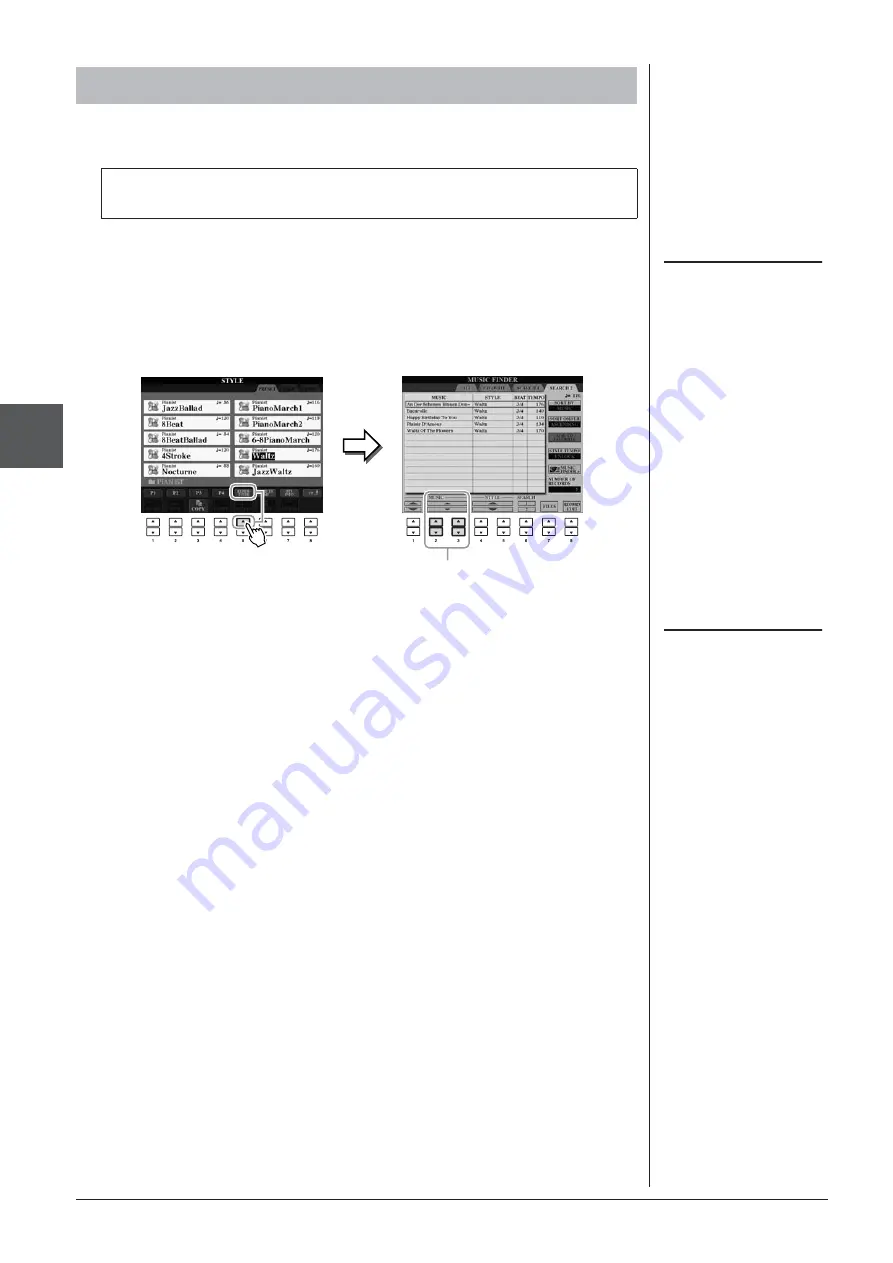
54
CVP-509/505/503/501 Owner’s Manual
Styles – Pla
ying Rh
ythm and Accompaniment –
3
The convenient Repertoire function automatically calls up the most appropriate
panel settings (Voice number, etc.) for the currently selected Style.
1
Select the desired Style from the Style Selection display (steps 1
2
Press the [5
▲
] (REPERTOIRE) button.
Various appropriate panel settings matching the selected Style will be shown in
the display.
3
Use the [2
▲▼
] – [3
▲▼
] buttons to select the desired panel
setting.
Calling up the Panel Settings to Match the Style (Repertoire)
Before using the Repertoire function, you need to import Music Finder
records (see instructions on page 73).
NOTE
The settings shown here are Music
Finder Records. You can choose addi-
tional settings by using the Music
Finder feature (page 76).
3
NOTE
Depending on the particular selected
Style, there may not be any panel set-
tings in the Repertoire function.






























