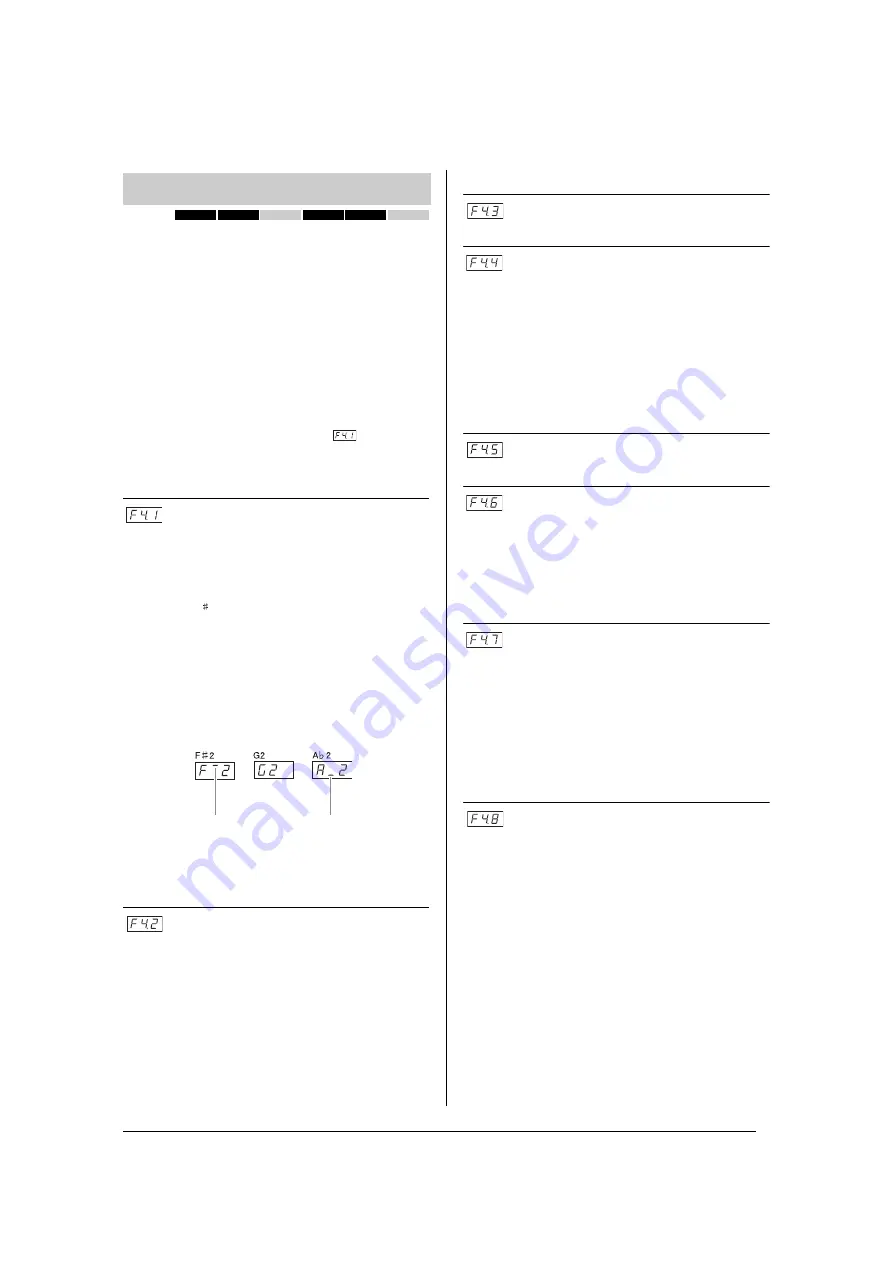
55
Detailed Settings
Function Parameters — Various Convenient Settings
This menu enables you to make various detailed settings
for the Split mode. By changing the split point or other
settings, you can optimize the settings for the songs you
play.
1.
Select the Voices in the Split mode, then call up
the Function mode and select a function
number.
2.
Use the [-/NO] [+/YES] buttons to set the
values.
SHORTCUT:
You can jump directly to the Split mode function
by pressing the
[TEMPO/FUNCTION] button while holding the [SPLIT] button.
Split Point
Set the point on the keyboard that separates the right and
left-hand sections (split point). The pressed key is
included in the left-hand range.
Setting range:
The entire keyboard
Default setting:
F 2
NOTE
Instead of using the [-/NO] [+/YES] buttons, you can set the split point
by directly pressing the appropriate key on the keyboard.
SHORTCUT:
If the Function mode is not called up, you can change the split point to
any other key by pressing the key while holding the [SPLIT] button.
Split Balance
The volume level of the two Voices combined in Split
mode can be adjusted as required. You can make this
setting for each combination of Voices individually.
Setting range:
0 – 20 (A setting of “10” produces an equal balance
between the two Split mode Voices. Settings below “10” increase the
volume of the left Voice in relation to the right Voice, and settings above
“10” increase the volume of the right Voice in relation to the left Voice.)
Default setting:
Different for each Voice combination.
Right Voice Octave Shift
Left Voice Octave Shift
Shifts the pitch up and down in octave steps for the Right
Voice and Left Voice independently. Change this setting
depending on the note range of the songs you play. You
can make this setting for each combination of Voices
individually.
Setting range:
-1, 0, 1
Default setting:
Different for each Voice combination
Right Voice Effect Depth
Left Voice Effect Depth
These functions allow you to individually set the depth of
the effect for the left and right Split mode Voices.
Setting range:
0 – 20
Default setting:
Different for each Voice combination
Damper Pedal Range
The Damper Pedal Range function determines whether
the damper pedal affects the right Voice, the left Voice, or
both the left and right Voices in Split mode.
Setting range:
ALL (for both Voices)
1 (for the right Voice)
2 (for the left Voice)
Default setting:
1
Reset
Resets all Split mode functions to their default values.
Press the [+/YES] button to reset the values.
Split Mode Functions
470
440
430
S408
S406
465GP
High bar indicates
sharp note
Low bar indicates
flat note
Example key name indications for split point
















































