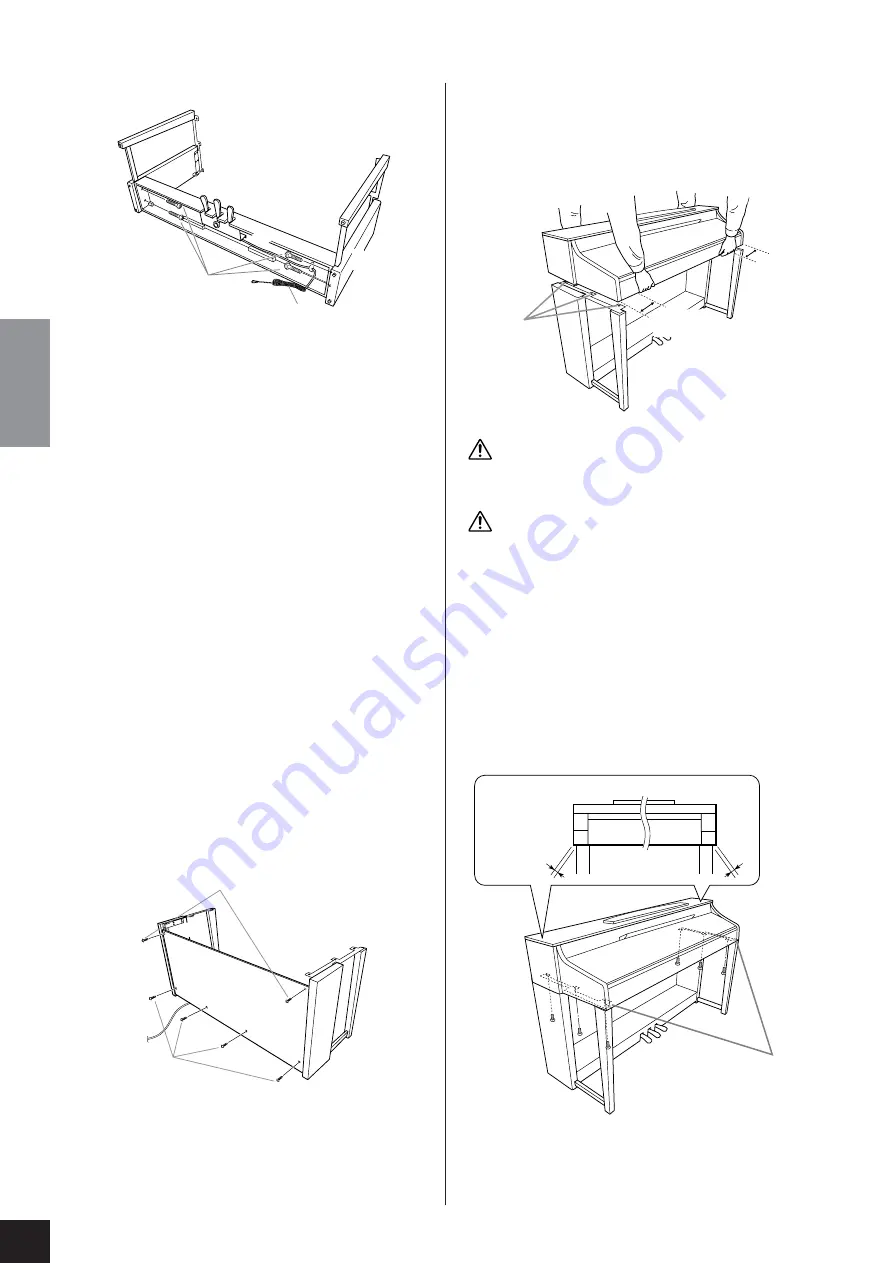
CLP-370: Keyboard Stand Assembly
CLP-370/340/330, CLP-S308/S306
Owner’s Manual
ENGLISH
82
1.
Attach C to D and E.
1-1
Untie and straighten out the bundled pedal cord.
Do not discard the vinyl tie. You will need it later
in step 5.
1-2
Attach D and E to C by tightening four long
screws (6 x 25 mm).
2.
Attach B.
Depending on the model of Clavinova you pur-
chased, the surface color of one side of B may be
different from the other side. In this case, posi-
tion B so that the side of the surface color most
similar to D and E faces you (as you would play
the instrument)
2-1
Align the screw holes on the upper side of B with
the bracket holes on D and E, then attach the
upper corners of B to D and E by finger-tighten-
ing two thin screws (4 x 12 mm).
2-2
Secure the bottom end of B using four tapping
screws (4 x 20 mm).
2-3
Securely tighten the screws on the top of B that
were attached in Step 2-1.
3.
Mount A.
Make sure that you mount the main unit by
holding the front bottom in areas that are at least
15 cm towards the center from either end and by
the handles on the rear panel.
CAUTION
Be extra careful not to drop or let your fingers be pinched by the
main unit.
CAUTION
Do not hold the main unit in any position other than the posi-
tion specified above.
4.
Secure A.
4-1
Adjust the position of A so that the left and right
ends of A will project beyond D and E equally
(as seen from the front).
4-2
Secure A by tightening six short screws (6 x 16
mm) from the front.
D
E
C
1-2
1-1
B
2-1
2-3
2-2
D
E
A
15 cm or further in
Align the screw
holes.
A
A
4-1
4-2
Projection of A
















































