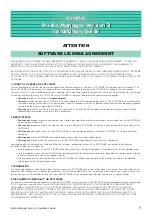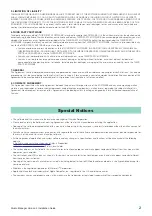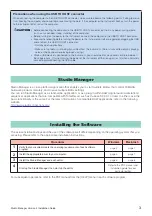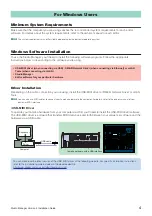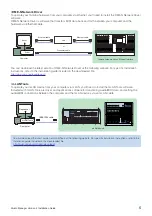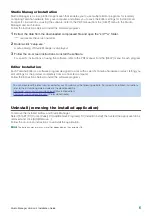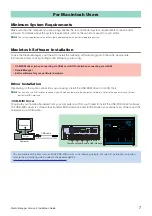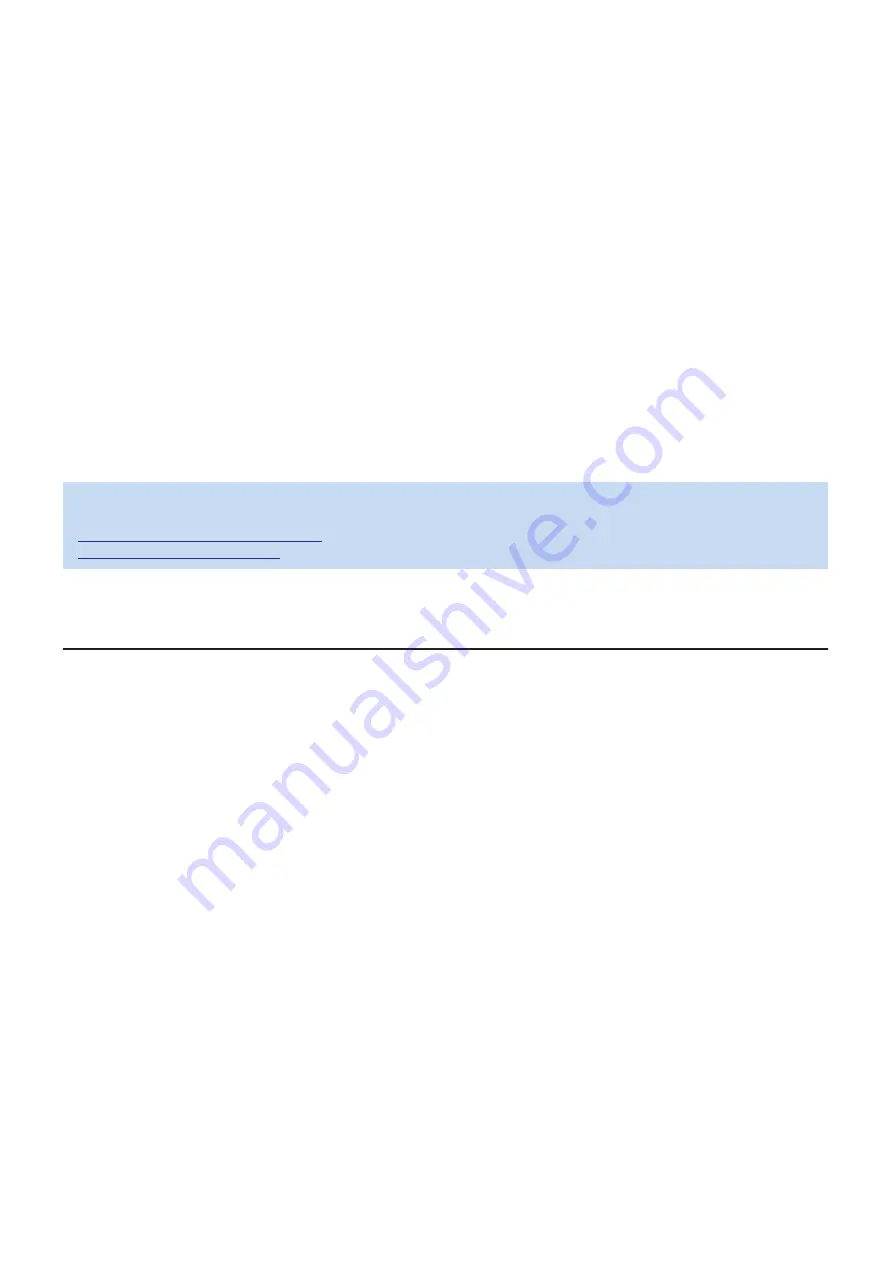
Studio Manager Version 2 Installation Guide
6
Studio Manager Installation
Studio Manager is a cross-platform application that enables you to use multiple Editor programs for remotely
controlling Yamaha hardware from your computer, and allows you to save the Editor settings for instant recall.
For specific instructions on using the software, refer to the PDF manual from the [HELP] menu in the Studio
Manager and each Editor.
Follow the instructions below to install the software programs.
1
Extract the data from the downloaded compressed file and open the “sm***w” folder.
“***” represents the version number.
2
Double-click “setup.exe.”
A setup dialog of Studio Manager is displayed.
3
Follow the on-screen instructions to install the software.
For specific instructions on using the software, refer to the PDF manual from the [HELP] menu in each program.
Editor Installation
Each Yamaha Editor is a software program designed to work with a specific Yamaha hardware product, letting you
edit settings for the product completely from a connected computer.
Follow the instructions below to install the software programs.
Uninstall (removing the installed application)
To remove the installed editors and Studio Manager:
Select [START]
→
[Control Panel]
→
[Add/Remove Programs]
→
[Install/Uninstall], then select the application to be
removed and click [Add/Remove…].
Follow the on-screen instructions to uninstall the application.
n
The button names or menus may differ depending on the computer OS.
You can download the latest version editor for each hardware at the following website. For specific installation instructions,
refer to the installation guide included in the downloaded file.
http://www.yamahasynth.com/download/
(Music Production)
http://www.yamahaproaudio.com/
(Professional Audio)