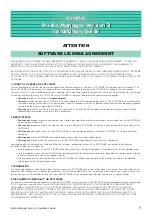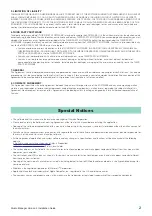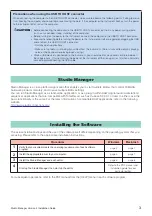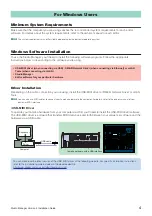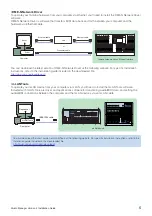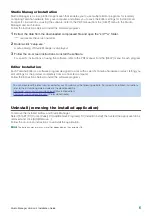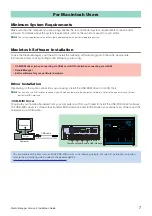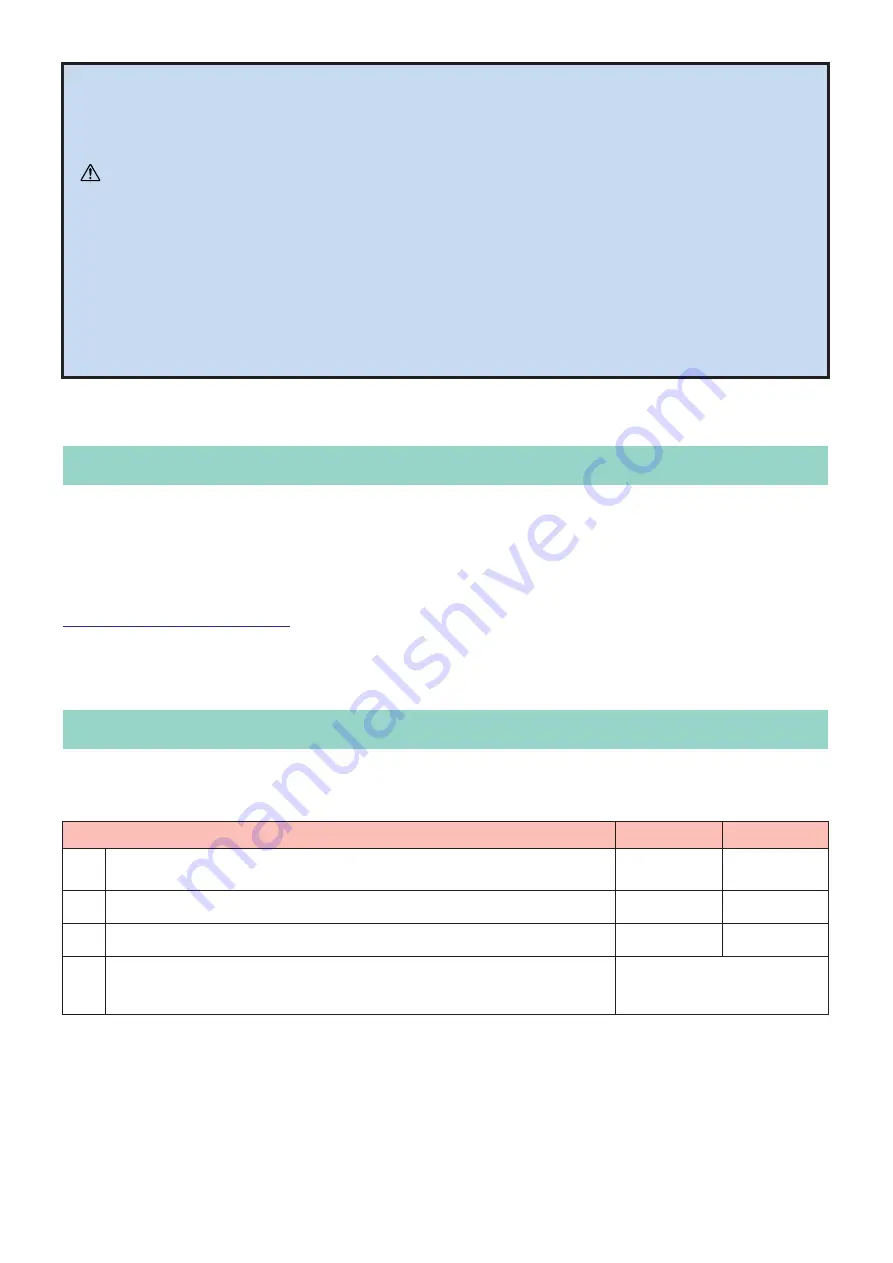
Studio Manager Version 2 Installation Guide
3
Studio Manager is a cross-platform application that enables you to start multiple Editors that control YAMAHA
hardware products remotely, and to save multiple Editor settings.
You can run Studio Manager as a stand-alone application, or as a plug-in within DAW (digital audio workstation)/
sequencer applications that are compatible with Total Recall, such as Cubase SX 3.0.1 or later. In either case, the
basic functionality is the same. For the latest information on compatible DAW applications, refer to the following
website.
http://www.studioconnections.org/
The actual installation steps and the use of the software itself differs depending on the operating system that you
are using. Please refer to the appropriate installation instructions.
For subsequent operations, refer to the PDF manual from the [HELP] menu in each software program.
Precautions when using the USB TO HOST connector
When connecting the computer to the USB TO HOST connector, make sure to observe the following points. Failing to do so
risks freezing the computer and corrupting or even losing the data. If the computer or the instrument freezes, turn the power
to the instrument off or restart the computer.
• Before connecting the computer to the USB TO HOST connector, exit from any power-saving mode
(such as suspended, sleep, standby) of the computer.
• Before turning on the power to the instrument, connect the computer to the USB TO HOST connector.
• Execute the following before turning the power to the instrument on/off or plugging/unplugging the USB
cable to/from the USB TO HOST connector.
- Quit any open applications.
- Make sure that data is not being transmitted from the instrument. (Data is transmitted only by playing
notes on the keyboard or playing back a song.)
• While a USB device is connected to the instrument, you should wait for six seconds or more between
these operations: (1) when turning the power of the instrument off then on again, or (2) when alternately
connecting/disconnecting the USB cable.
Studio Manager
Installing the Software
Procedures
Windows
Macintosh
1
Verify that your system meets the operating requirements of each software
program.
2
Install the appropriate driver to your computer.
3
Install the Studio Manager and each editor.
4
Start up the Studio Manager, then start up the editor.
Refer to the PDF manual and
installation guide for your
particular editor.
CAUTION