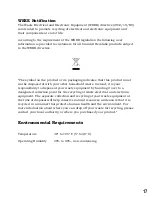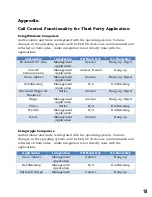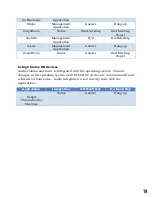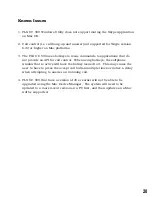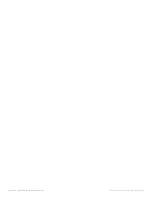11
Upgrading the FLX UC 500 Device Firmware
Upgrading the device firmware on the FLX UC 500 requires the use of the FLX
UC 500 Device Manager.
1.
Download the FLX UC 500 firmware bundle from
http://www.revolabs.com/uc-500.
The firmware bundle is a zipped file that should
not
be unzipped.
2.
Open the FLX UC Device Manager.
3.
Click on Device Administration.
4.
Select Upgrade Device.
5.
In the FLX UC 500 Device Manager Window, click Select File.
6.
Navigate to the location on your PC where you stored the file and select the
firmware zip file downloaded in step 1.
7.
Click the Upgrade button.
8.
Verify that the update has completed successfully.
9.
Close out of the Device Manager by pressing the X on the window.
Mac users please note: FLX UC 500 systems that are at version 45 or earlier will
need to be upgraded on a PC first and then all further upgrades can be applied
using the Device Manager for Mac OS. In order to check the version, you will
need to use the Device Manager and retrieve version information