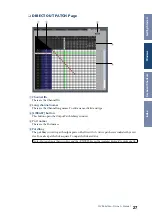13
01V96 Editor—Owner’s Manual
Windo
ws
❏
Remote Channels
When you select the REMOTE LAYER button in the Master window, Remote Channels
are displayed.
A
Channel number
This is the channel number. Double-click the channel number to open the Selected
Channel window.
B
[SELECT] button
This button is used to select the Remote Channel.
C
[ON] button
This button turns the Remote Channel on and off. It appears orange while the chan-
nel is on.
D
Remote target name
This name indicates the remote target assigned on the 01V96.
E
Channel fader
This is the Bus Out’s fader.
F
Fader value indicator
This indicator indicates the fader position in the range of 0 through 127.
If the remote target is set to User Assignable Layer:
In this case, the assigned channels are displayed. For more information, refer to “Input
Channels” on
. If the Group Master Fader is
assigned, only the [SOLO], and [ON] buttons and channel faders are displayed.
Note:
When the remote target setting on the 01V96 is set to User Defined, you can
use the [ON] buttons and channel faders to control the functions specified on the
Remote page.
Note:
When the remote target setting on the 01V96 is set to User Defined, you can
use the [ON] buttons and channel faders to control the functions specified on the
Remote page.
A
B
C
D
F
E