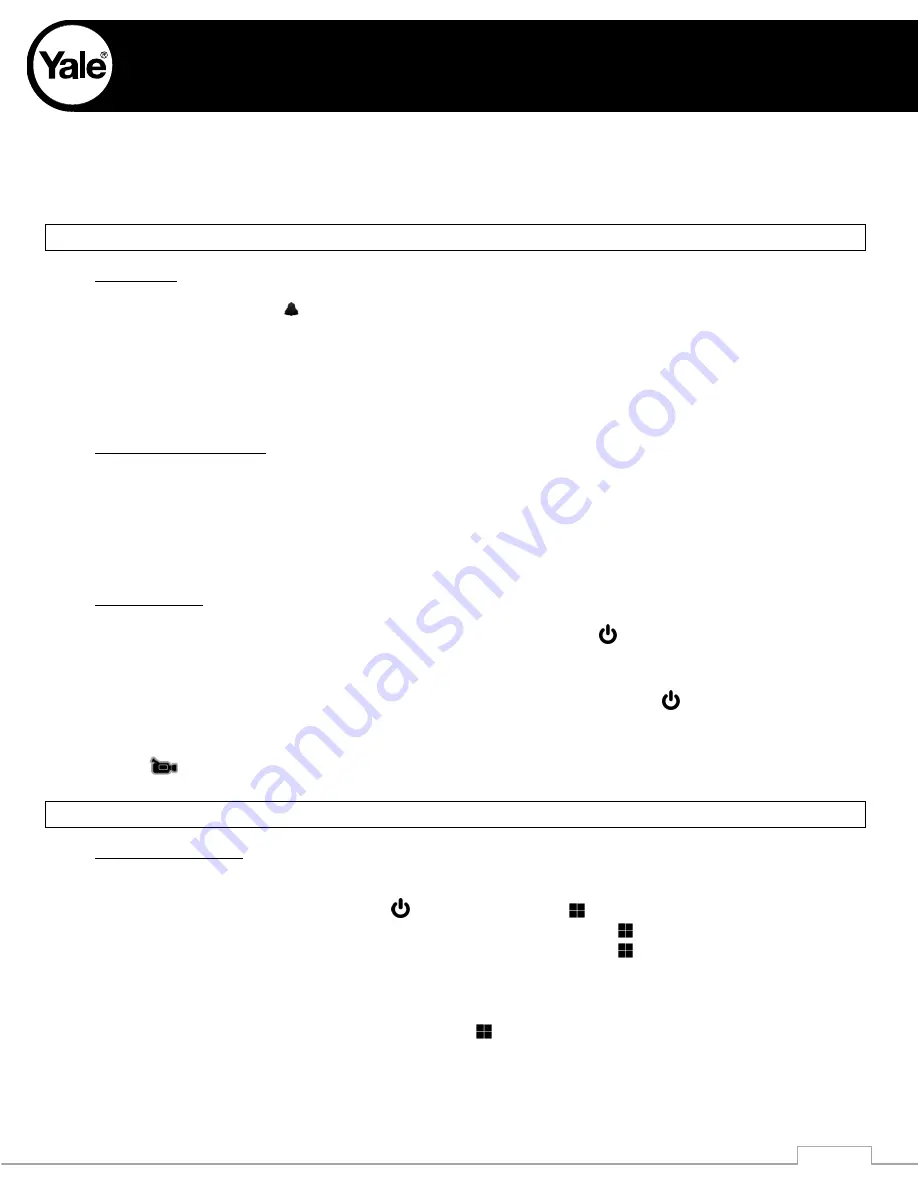
11
4.
Image memory: maximum of 999999 images can be stored – depends on memory card size
5.
Battery charge: Full charge / 70% remaining / 40% remaining / discharged
6.
Calendar: Displays date stored in system
Digital Door Viewer Operation
Regular use
‐
When the door bell button (
) is pressed, a bell will sound in the interior escutcheon.
‐
At the same time, the screen will turn on with the outside image for the pre determined time.
‐
When the door bell button is activated, the unit will take a picture and store it in the memory card.
‐
Attention: this unit does not record sounds, both in picture and video mode. This unit only takes pictures
when the door bell is activated, it cannot be set to record videos; video recording can only be done manually
(see video recording section on this manual).
Memory card installation
‐
This unit used a MircoSD type memory card, with a maximum of 8 GB storage capacity.
‐
Please insert memory card before installing the batteries.
‐
Make sure that the printed side of the card is facing front before inserting the card in the slot. When you hear
a click sound, the card is properly inserted and secured.
‐
To remover memory card: pres the in the card; it will pop out 1/3, allowing the removal.
To view outside
‐
To view outside without the use of the door bell, press the on/off button (
).
‐
The screen will remain on for 20 seconds (factory default) or for the duration the user sets up using the menu
options.
‐
To turn off the screen before it automatically shuts down, press the on/off button (
).
‐
To take a picture: while the screen is on, press the right button (
►
).
‐
To capture video: while the screen is on, press the left button (
◄
)
repeatedly until the video icon shows on the
screen (
). Press right button (
►
) to start recording and right button (
►
) again to end.
Menu options
Date and time setting
‐
Adjust date and time after installing batteries.
‐
Turn on the unit by pressing on/off button (
). Press menu button (
), and navigate the menu using
up/down button (
▲
/
▼
) until “Date” is highlighter. Press menu button again (
).
‐
Using up/down buttons (
▲
/
▼
), highlight “set date” and press menu button (
). The up/down button (
▲
/
▼
)
adjust the date, while the left/right buttons (
◄
/
►
)
navigates through the different time and date adjustments
(date, month, year, hour, minute and second), as well as the date format (MM/DD/YY, YY/MM/DD and
DD/MM/YY).
‐
Once the date and time is entered, press menu button (
) to store in memory.
‐
In order to have a time stamp in the images/videos, the “on” option inside the date menu must be selected.














