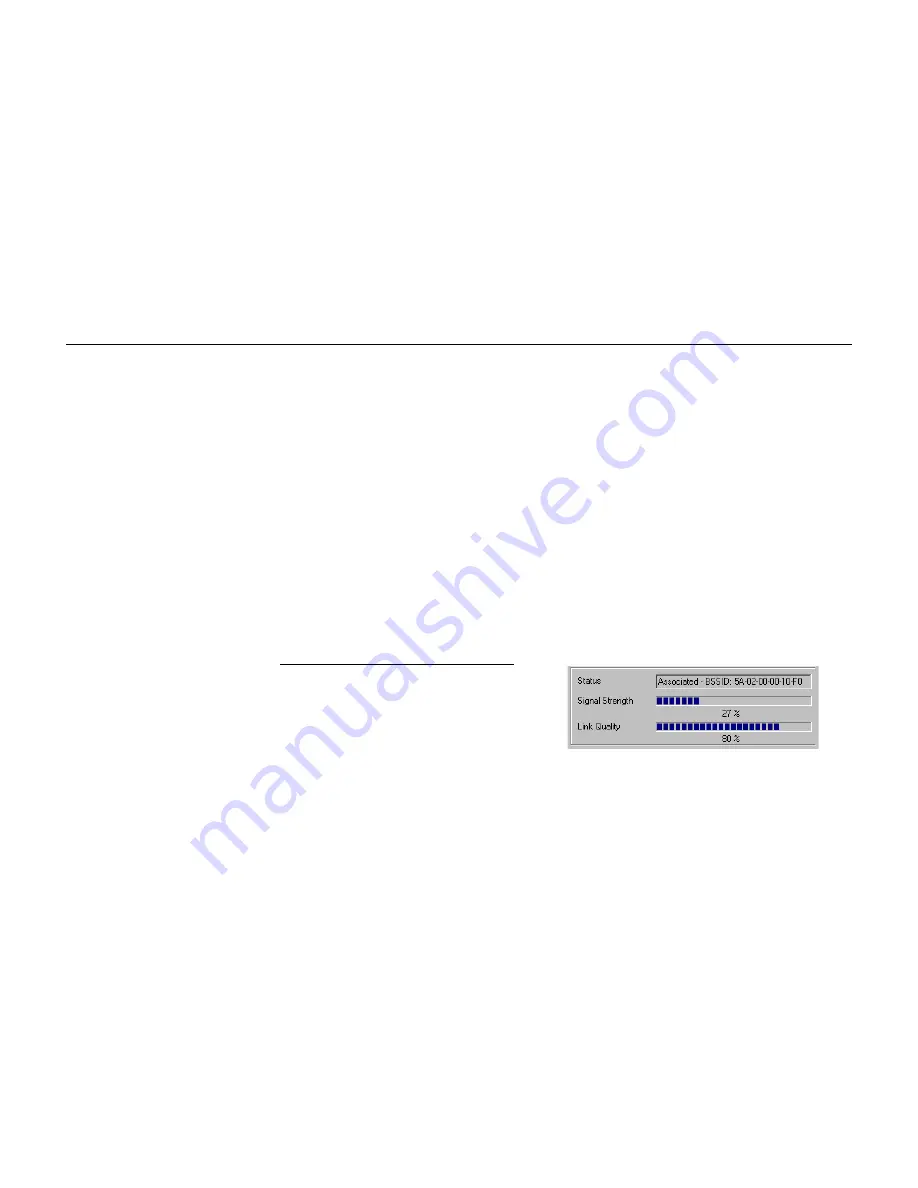
11Mbps Wireless LAN Card User's Manual
24
Checking Link Quality (Infrastructure Mode Only)
To check the link quality of the connection when in Infrastructure mode, double-click the
Wireless LAN Cards Monitor
icon on the taskbar to display the
Wireless LAN Cards
Monitor Utility
dialog box. Then click the
Monitor
tab. The status is displayed at the lower
part of the panel.
Status:
Indicates the Access Point your Wireless LAN Card associated with. If no Access
Point is connected, current status, such as scanning, authenticating, is displayed.
Signal Strength:
Displayed as percentages using active progress indicators that change as the
network radio signal fluctuates.
Link Quality:
Link Quality categories are defined as follows:
Link Quality
Range (%)
Poor 0-29
Fair 30-59
Good 60-89
Excellent 90-100
Figure 3-3 Infrastructure Mode Link Status
If you are in Ad-Hoc mode,
the
Signal Strength
and
Link
Quality
fields are
grayed-out.






























