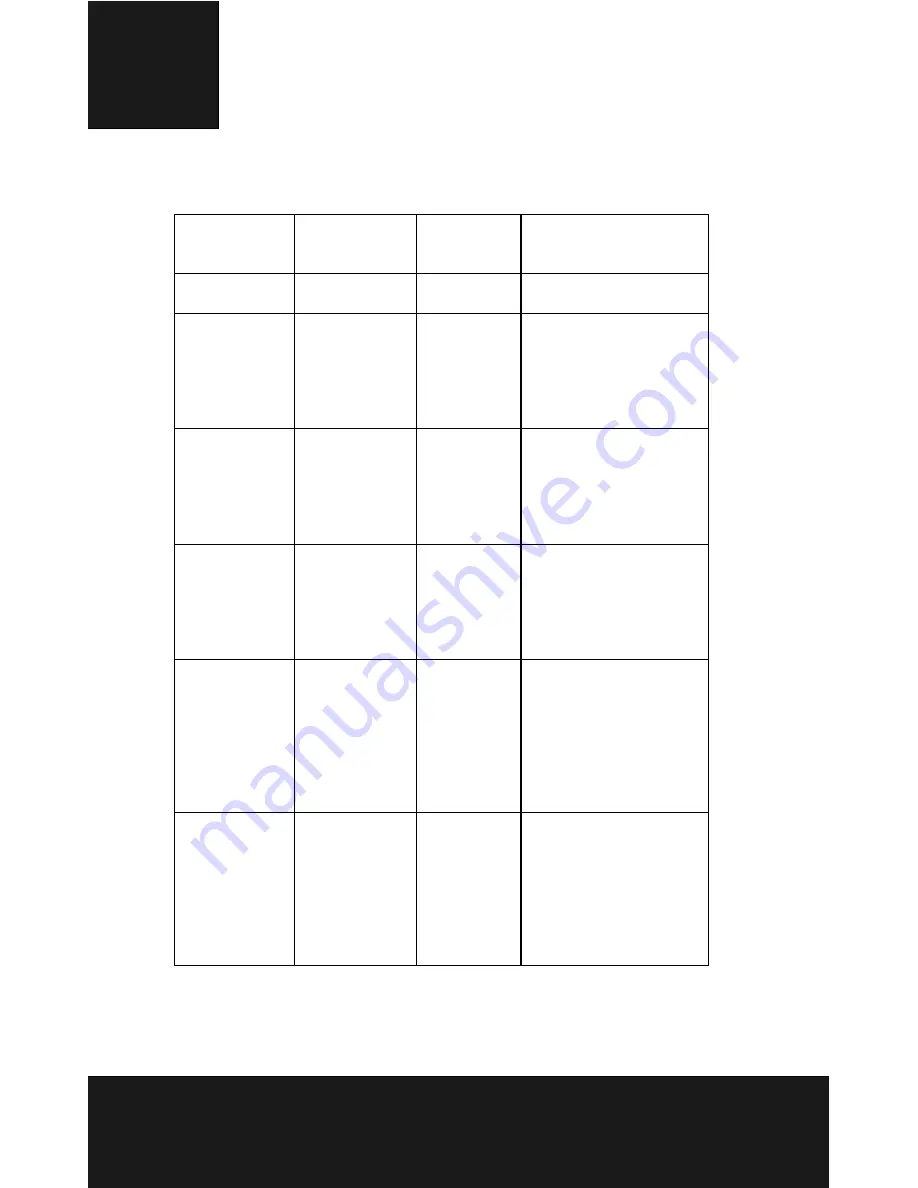
35
LED Status
Digital c
amera
Condition
Status LED
AF/Timer
LED
LED Behavior
Power off
Off
Off
-
Standby
Green
Off
"Green" LED will be
truned off when snap,
LED will be lighted
again when ready for
moving.
Strobe
charging
Orange
(Flicker)
Off
When recharging,
"Orange" LED will be
flickered and turned
to "Green" when
charging ready.
Processing
Green
(Flicker)
Off
Processing are meant
that "Green" LED will
be flicker under AF
process and saving
image.
Warning/
Error
Red (Flicker)
Off
If error, then LED will
be changed from
"Green" to "Red"
flicker. The "Red"
LED will stop flicker
and turn to "Green"
after one sec.
Out of focus
Red (Flicker)
Off
If error, then LED will
be changed from
"Green" to "Red"
flicker. The "Red"
LED will stop flicker
and turn to "Green"
after one sec.




































