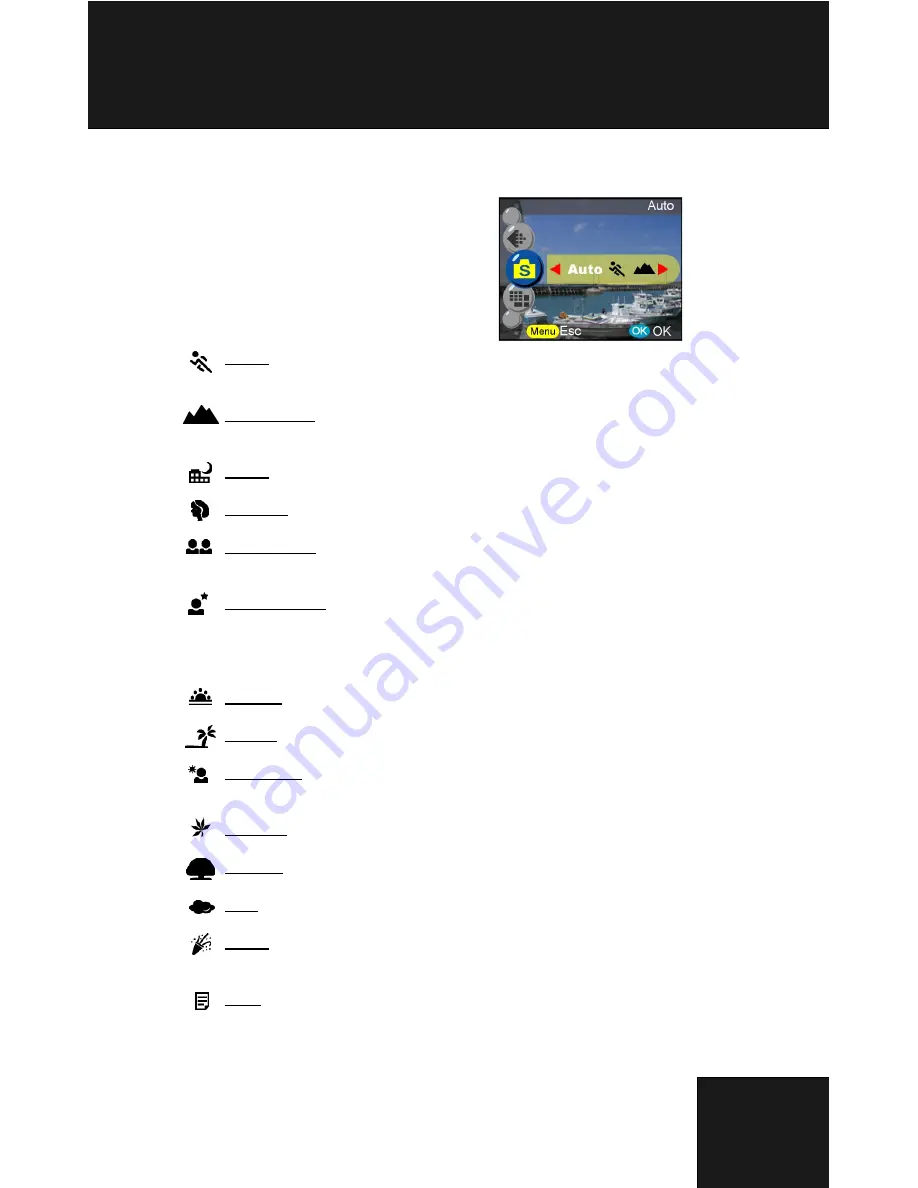
18
Eight
M
ain Modes and I
nstr
uction
s
Scene
Sport- This is for fast-moving subjects when you want to freeze the
action.
Landscape- This is used for wide scenic views. This setting cannot
be used under macro setting.
Night- Night scenes. A tripod is recommended when using this setting.
Portrait- This mode blurs the background to focus on the subject.
Self Portrait- Enables you to take a picture of yourself while holding
the
digital
camera. Point the lens towards you and take a shot.
Night Portrait- This mode is for images taken during twilight or at
night. The flash illuminates the subject while a slow sync speed
captures a natural exposure of the background. A tripod is recom-
mended when using this setting.
Sunset- To enhance the red hue for taking sunset picture.
Beach- This is for taking beach view with enhanced blue color.
Back light- For taking the picture of back light object by changing
metering.
Autumn- This is for foliage views.
Natural- This is suitable for forest or grasslands views.
Sky- This is for sky views.
Party- Enables you to take pictures under a darker environment
with different lighting. A tripod is recommended when using this setting.
Text- This mode will project the text by enhancement of the black
and white contrast.
Users can select from the following
scenes to include in their pic-
tures:Auto/Sport/Landscape/Night/
Portrait/Self Portrait/Night Portrait/
Sunset/Beach/Back light
Autumn/Natural/Sky/Party/Text















































