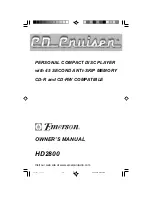Page 13 of 35 pages
YAKUMO DVD TRAVELLER 8.0 ENGLISH
ADVANCED OPERATION
Select a specific on-disc Menu section
When the DVD disc contains an on-disc menu, you can display and access this menu by
pressing either the
MENU
button on the Remote Control. (
Note
:
PBC must be turned on.)
1) Press the
MENU
button. You will now see the menu of the DVD (if available) and the
selection choices in this menu.
2) Press one of the arrow buttons to scroll through the displayed (sub) menu items.
Press
ENTER
to confirm the selection.
3) Alternatively, use the Number buttons to make a selection. For example: To select
the 13
th
song, press
10+
then
3
Audio CD discs, track selection
Load an Audio disc, upon reading the disc, you can select/play songs via the number
buttons. If the track number is lower than 10, press a number button
0 – 9
to select the
desired track. For example: to select the 8
th
track, press number button
8
. To select track
numbers beyond 10, first press the
10+
button, followed by a single digit number button
0 – 9
For example: To select the 12
th
song, press button
10+
and then press button
2
.
Fast Forward
While the video is playing press the Fast Forward
FWD
button on either the MULTIMEDIA
PLAYER or the remote control to play the video in Fast Forward (FFWD) mode. Five different
speeds are available and depend on the number of times this button is pressed in sequence.
2x
→
4x
→
8x
→
16x
→
32x
→
Normal play (DVD)
2x
→
4x
→
6x
→
8x
→
Normal play
(Other Discs)
Fast Backward
While the video is playing press the Fast Backward button
REV
on either the
MULTIMEDIA PLAYER or the remote control to play the video in Fast Backward (FRWD)
mode. Five different speeds are available and depend on the number of times this button is
pressed in sequence.
2x
→
4x
→
8x
→
16x
→
32x
→
Normal play (DVD)
2x
→
4x
→
6x
→
8x
→
Normal play
(Other Discs)
Skip to the next chapter or track
When a DVD disc is played, press the
NEXT
button
on either the remote control or the
MULTIMEDIA PLAYER to skip to the next chapter. When other discs are played, press this
button to skip to the next track.
Note:
Whether this function works depends on the disc type in use.
Skip to the previous chapter or track
When a DVD disc is played, press the
PREVIOUS
button
on either the remote control or
the MULTIMEDIA PLAYER to skip to the previous chapter. When other discs are played,
press this button to skip to the previous track.
Note:
Whether this function works depends on the
disc type in use.