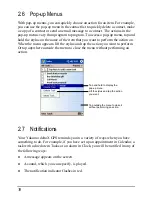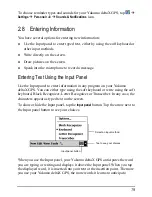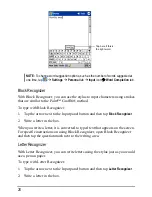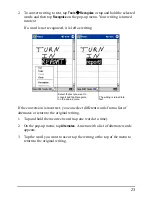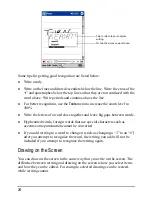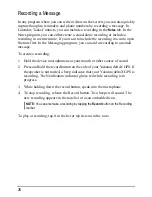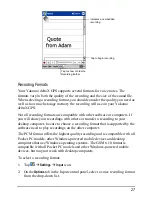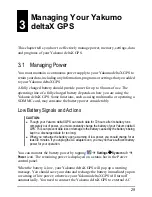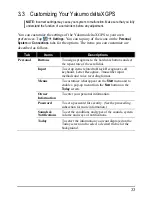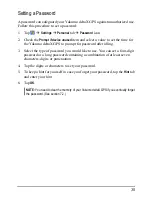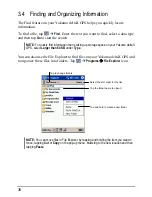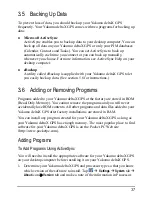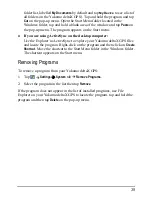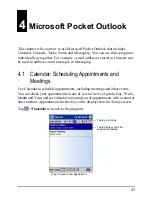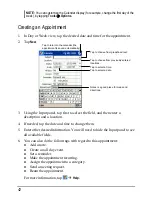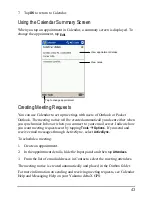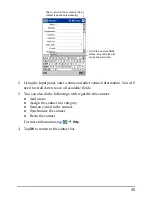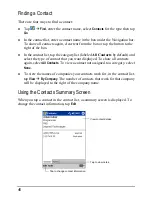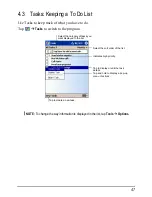3.2 Managing
Memory
Storage and Program Memory
Files, settings and data that you add to your Yakumo deltaX GPS are stored in
RAM (Random Access Memory). The RAM on your Yakumo deltaX GPS is
shared between storage memory and program memory.
Storage memory
Storage memory is used to store the data you create and additional programs
you install.
Program memory
Program memory is used to run programs on your Yakumo deltaX GPS.
Your Yakumo deltaX GPS automatically manages the allocation between
storage and program memory. However, in some situations, such as when the
memory is running out, your Yakumo deltaX GPS may not be able to
automatically adjust the allocation. (For information on solving memory
problems, see section 7.4.)
Additional Memory
You can buy a SD/MMC storage card for backup, storage, archives or to
transfer large files to other devices. Files stored on a storage card appear in a
folder called
SDMMC Disk
, listed under
My Device
in the File Explorer application.
Data stored on a storage card will be saved, even if your Yakumo deltaX GPS
loses power. To protect your data, you can back up regularly to a storage card.
32
Summary of Contents for Delta 300
Page 1: ...YakumodeltaX GPS PDA with GPS function Manual...
Page 10: ......
Page 50: ......
Page 98: ......
Page 110: ......
Page 120: ...www yakumo com...