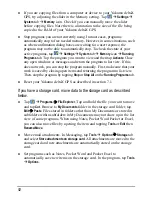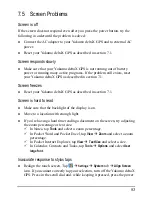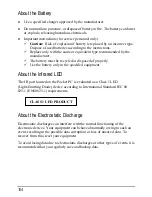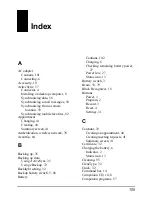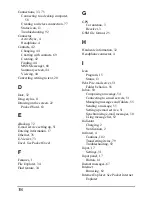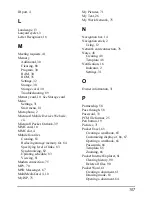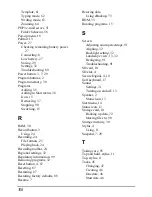Connections, 33, 75
Connecting to a desktop computer,
58
Creating a wireless connection, 77
Status icon, 13
Troubleshooting, 92
Connector
ActiveSync, 4
Headphone, 4
Contacts, 42
Changing, 44
Chatting with contacts, 69
Creating, 42
Finding, 44
MSN Messenger, 68
Summary screen, 44
Viewing, 44
Converting writing to text, 20
D
Date, 32
Drag, stylus, 11
Drawing on the screen, 22
Pocket Word, 63
E
eBackup, 72
E-mail service setting up, 51
Entering information, 17
Ethernet, 76
E-Viewer, 73
Excel.
See
Pocket Excel
F
Features, 1
File Explorer, 34
Find feature, 34
G
GPS
Car antenna, 3
Receiver, 3
GSM file format, 25
H
Hardware information, 32
Headphone connector, 4
I
Icon
Program, 15
Status, 13
IMAP4 e-mail server, 51
Folder behavior, 56
Inbox, 50
Composing a message, 54
Connecting to e-mail servers, 51
Managing messages and folders, 55
Sending a message, 55
Setting up email service, 51
Synchronizing e-mail messages, 50
Using message list, 52
Indicator
Charging, 2
Notification, 2
Infrared, 4
Cautions, 102
Transferring items, 79
Troubleshooting, 92
Input, 17
Settings, 31
Input panel, 17
Button, 14
Instant messages, 67
Internet
Browsing, 82
Internet Explorer.
See
Pocket Internet
Explorer
106
Summary of Contents for Delta 300
Page 1: ...YakumodeltaX GPS PDA with GPS function Manual...
Page 10: ......
Page 50: ......
Page 98: ......
Page 110: ......
Page 120: ...www yakumo com...