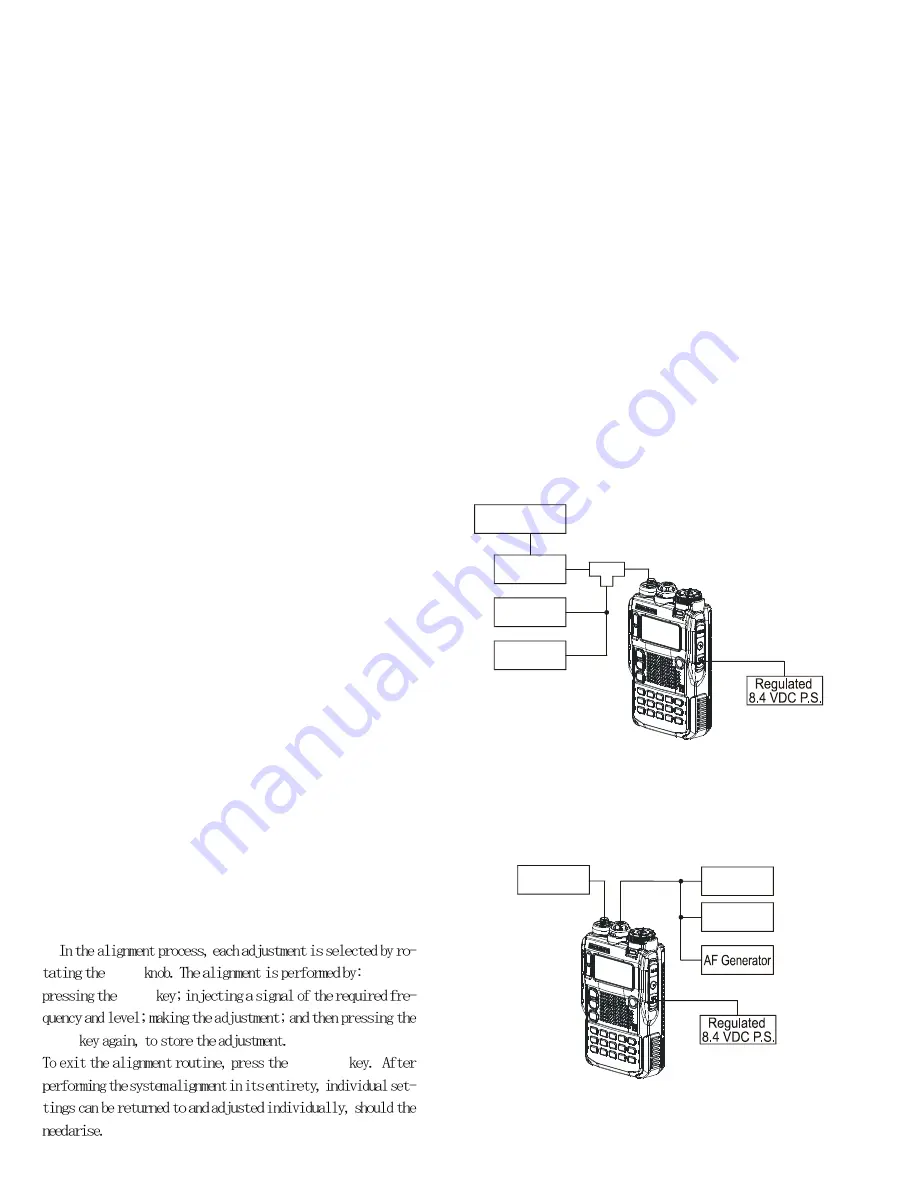
8
VX-8R/E and VX-8DR/E Technical Supplement
Alignment
Internal System Alignment Routine
This uses a programmed routine in the transceiver
which simplifies many previously complex discrete com-
ponent settings and adjustments with digitally-con-
trolled settings via front panel buttons and LCD indica-
tions.
1. To begin, set the transceiver to the VFO mode on the
"A-Band" in the "Mono" band mode.
2. Program a password for the Alignment (AH029M) ac-
cording to the following procedure:
1) Press and hold the [
MENU
] key for one second to
enter the Set mode.
2) Rotate the
DIAL
knob to select Set Mode Item 21:
CW ID.
3) Press the [
MENU
] key briefly to enable adjustment
of this Set Mode Item.
4) Rotate the
DIAL
knob to select "ON".
5) Press the [
MODE
] key, then press and hold in the
[
HM/RV
] key for two seconds to clear any previous
entry.
6) Program the password "AH029M" using the
DIAL
knob (select the character), and [
BAND
]/[
MODE
]
key (move the cursor).
7) When you have completed the password, press the
[
MENU
] key briefly, then press the
PTT
switch to
exit to normal operation.
Remember to delete the password "
AH029M
"from the
Set Mode Item
21: CW ID
when the alignment adjust-
ments are finished by pressing and holding in the [
HM/
RV
] key for two seconds (as in step 5 above).
3. Press the [
PWR
] switch for two seconds to turn the
transceiver "
off
".
4. Press and hold in the [
HM/RV
] key while powering
the transceiver "
on
" again. The transceiver will enter
the adjustment mode, and the display will show the
first alignment setting. Thereafter, the frequencies used
during alignment will automatically be set without
action by the technician.
DIAL
[
V/M
]
[
V/M
]
[
HM/RV
]
As each transceiver is individually optimized at the
factory, the precise settings for the transceiver on your
bench may be slightly different.
PLL Reference Frequency Adjustment (PLL REF)
Ì
Connect the test equipment as shown in Figure 1: TX
Alignment Setup.
Ì
Rotate the
DIAL
knob to select the Alignment Menu
"
PLL REF
".
Ì
Press the [
V/M
] button (the "
" icon will appear on the
display).
Ì
Press the
PTT
switch to transmit and rotate the DIAL
knob so that the frequency counter setting is 440.000
MHz (±100 Hz).
Ì
Release the
PTT
switch, then press the [
V/M
] button
(the "
" icon will disappear from the display).
Figure 1: TX Alignment Setup
Figure 2: RX Alignment Setup
Wattmeter
In-Line
Dummy Load
50-ohm RF
Coupler
Sampling
Meter
Deviation
Counter
Frequency
Generator
RF Signal
Meter
SINAD
AF Load
8-ohm
Summary of Contents for VX-8DR/E
Page 5: ...5 VX 8R E and VX 8DR E Technical Supplement Block Diagram ...
Page 6: ...6 VX 8R E and VX 8DR E Technical Supplement Block Diagram Note ...
Page 25: ...25 RF Unit Lot 1 4 VX 8R E Technical Supplement Circuit Diagram ...
Page 27: ...27 RF Unit Lot 5 7 VX 8R E Technical Supplement Circuit Diagram ...
Page 47: ...47 RF 2 Unit Lot 8 15 VX 8R E Technical Supplement Circuit Diagram ...
Page 49: ...49 RF 2 Unit Lot 16 VX 8R E Technical Supplement Circuit Diagram ...
Page 51: ...51 RF 2 Unit Lot 24 VX 8R E and VX 8DR Technical Supplement Circuit Diagram ...
Page 73: ...73 CNTL Unit Lot 1 4 VX 8R E Technical Supplement Circuit Diagram ...
Page 75: ...75 CNTL Unit Lot 5 7 VX 8R E Technical Supplement Circuit Diagram ...
Page 87: ...87 CNTL 2 Unit Lot 8 15 VX 8R E Technical Supplement Circuit Diagram ...
Page 89: ...89 CNTL 2 Unit Lot 16 VX 8R E Technical Supplement Circuit Diagram ...
Page 91: ...91 CNTL 2 Unit Lot 24 VX 8R E and VX 8DR Technical Supplement Circuit Diagram ...
Page 104: ...104 VX 8R E Technical Supplement Note CONNECTOR Unit Lot 1 7 ...
Page 106: ...106 VX 8R E and VX 8DR E Technical Supplement Note CONNECTOR 2 Unit Lot 8 ...
Page 108: ...108 VX 8R E and VX 8DR E Technical Supplement Note MAIN VCO Unit ...
Page 112: ...112 VX 8R E and VX 8DR E Technical Supplement Note MAIN VCO Unit ...
Page 114: ...114 VX 8R E and VX 8DR E Technical Supplement Note SUB VCO Unit ...
Page 117: ...117 VX 8R E and VX 8DR E Technical Supplement ...









































