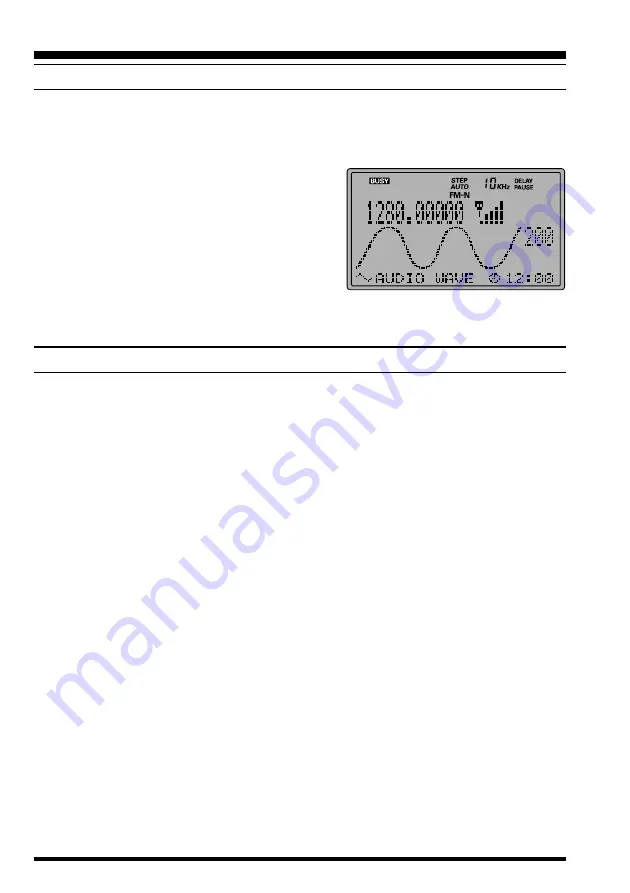
VR-5000 O
PERATING
M
ANUAL
52
A
UDIO
W
AVE
M
ETER
The
VR-5000
can be set up to display the relative received audio wave-form on the LCD.
1. Press the [
F
] key momentarily, then press the [
4
(
SPL
)
] key.
2. Rotate the
DIAL
knob to set the cursor to the “
AUDIO WAVE
” menu option, then press
the [
ENT
(
SET
)
] key.
3. Display the current signal audio wave-form.
4. Press the [
(
)/
(
)] keys to select the sam-
pling rate between 50 ms ~ 200 ms (in 10 ms
increments).
5. To cancel the Audio Wave Meter display, press
the [
ENT
(
SET
)
] key momentarily.
6. Confirm that the cursor is on the “
CANCEL
” menu option, then press the [
ENT
(
SET
)
]
key to exit to normal operation.
R
ADIO
C
ONTROL
(R/C) C
HANNEL
M
ONITORING
The
VR-5000
can be configured for monitoring activity on all typical Radio Control chan-
nels simultaneously. A graphical representation of channel occupancy will be created, called
the “PMR Board.” The
VR-5000
will monitor the activity on these channels simultaneously
via a rapid search function.
An “indicator” or indicators will appear on the board, as described below, letting you know
that activity was noted on that channel.
Before commencing operation in this mode, be sure that the
SQL
control is set up so as to
quiet the background noise.
1. Press the [
F
] key momentarily, then press the [
4
(
SPL
)
] key.
2. Rotate the
DIAL
knob to set the cursor to the R/C channel set appropriate for your local
area, then press the [
ENT
(
SET
)
] key.
3. Rotate the
DIAL
knob to set the cursor to the R/C band (for your geographical area)
which you wish to monitor, then press the [
ENT
(
SET
)
] key.
4. The activity on the R/C Board will now be displayed as a matrix of channel squares.
The “White” squares indicate vacant channels, and Black squares indicate occupied
channels.
5. Press the [
CLR
(
PRI CLR
)
] key, followed by the [
ENT
(
SET
)
] key, to return to normal
operation.
Miscellaneous Features

























