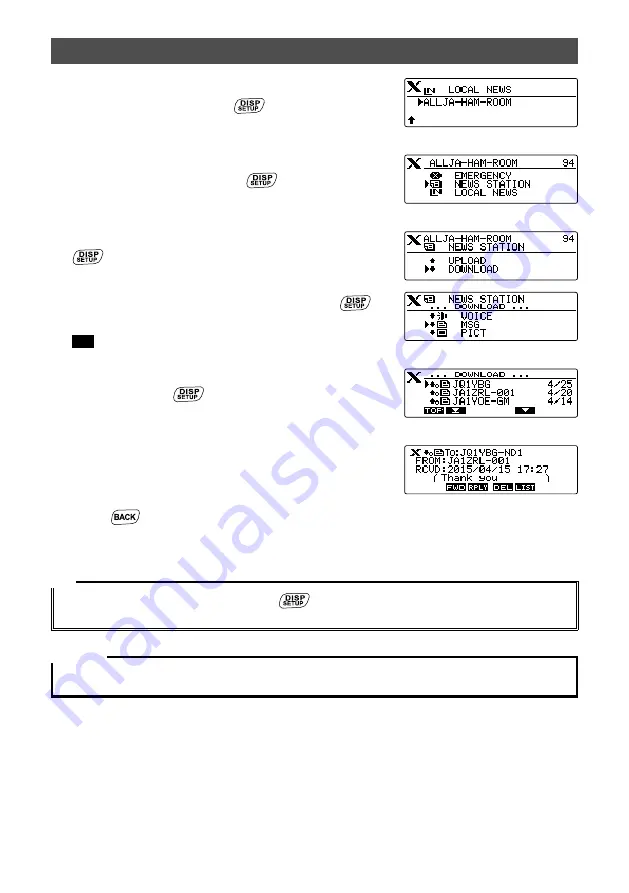
20
Using the News Function of WIRES-X
4
Rotate the DIAL to select the desired node or room
on the Internet, then press
.
If data reception is successful, the menu list of the
node or room on the Internet appears.
5
Rotate the DIAL to select
[NEWS STATION]
or
[LOCAL NEWS]
, then press
.
Displays the upload (transmission)/download
(reception) select screen.
6
Rotate the DIAL to select
[DOWNLOAD]
, then press
.
Displays the data type select screen.
7
Rotate the DIAL to select
[MSG]
, then press
.
If data reception is successful, the data list appears.
Tip
The list shows the registered data in reverse
chronological order.
8
Rotate the DIAL to select the message you want to
view, then press
.
Starts downloading. “DOWNLOAD” appears and
flashes.
Downloads the data and displays the content of the
message.
9
Press
.
Returns the screen to the data list.
Tip
On the data content display screen, press
to display the sender’s location information at the
time the data was sent.
Caution
When the category list or data list is displayed, pressing
[PTT]
readies the transceiver to transmit audio
to the node or room on the Internet you are currently connected to.





























