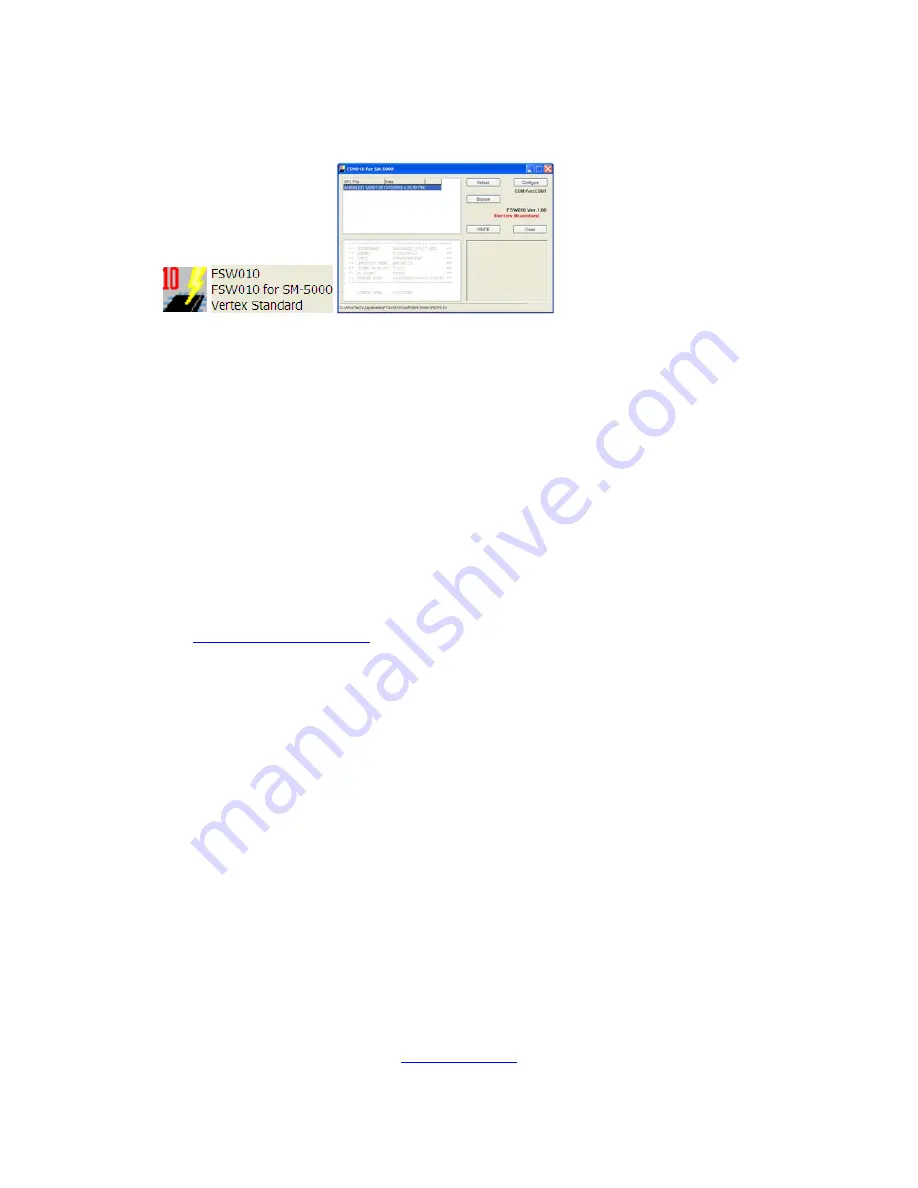
6.
On your computer desk top open SM-5000 LCD folder and find the
FSW010
icon as shown
below. Double-click
the FSW010
icon, displayed on the Program Screen.
7.
When the program opens, confirm that the file AH036LCD_V0107.SFL is highlighted; if not,
click on it to highlight it.
8.
Click "Configure" if necessary, to change the COM Port.
9.
Click
WRITE.
The onscreen progress bar will indicate programming activity.
10.
When programming has completed, an [OK?] box will appear. Click [OK?].
11.
Disconnect the AC power cable (or turn OFF the rear panel MAIN power switch for FT
DX
5000
and wait a minute, until the capacitors discharge) and then remove the DB9 serial programming
cable.
Thru the access hole on the back of the
SM-5000
, move the
PGM-SW
to the
NORMAL
position.
See Fig 10
12.
Reconnect the AC power cable (or turn ON the rear panel MAIN power switch for FT
DX
5000).
13.
Turn the radio off. The SM-5000 updating process is now complete.
14.
Confirm the new update software by holding the three buttons [GEN]
+
[50]
+
[ENT] and turn the
radio on. The new software version will be displayed See Fig. 2.
We hope this new software will increase your enjoyment of your
FT
DX
5000
. Thank you for choosing
Yaesu radios. If you have any problems or questions please contact Vertex Standard, Amateur Tech
Support.
Best regards,
Mikio Maruya, WA6F
Executive Vice President
Engineering & Customer Service
Vertex Standard USA, Inc.
Vertex Standard USA, Inc. | 10900 Walker St. | Cypress, CA 90630 | 714.827-7600 | FAX: 714.827-8100
www.vertexstandard.com










