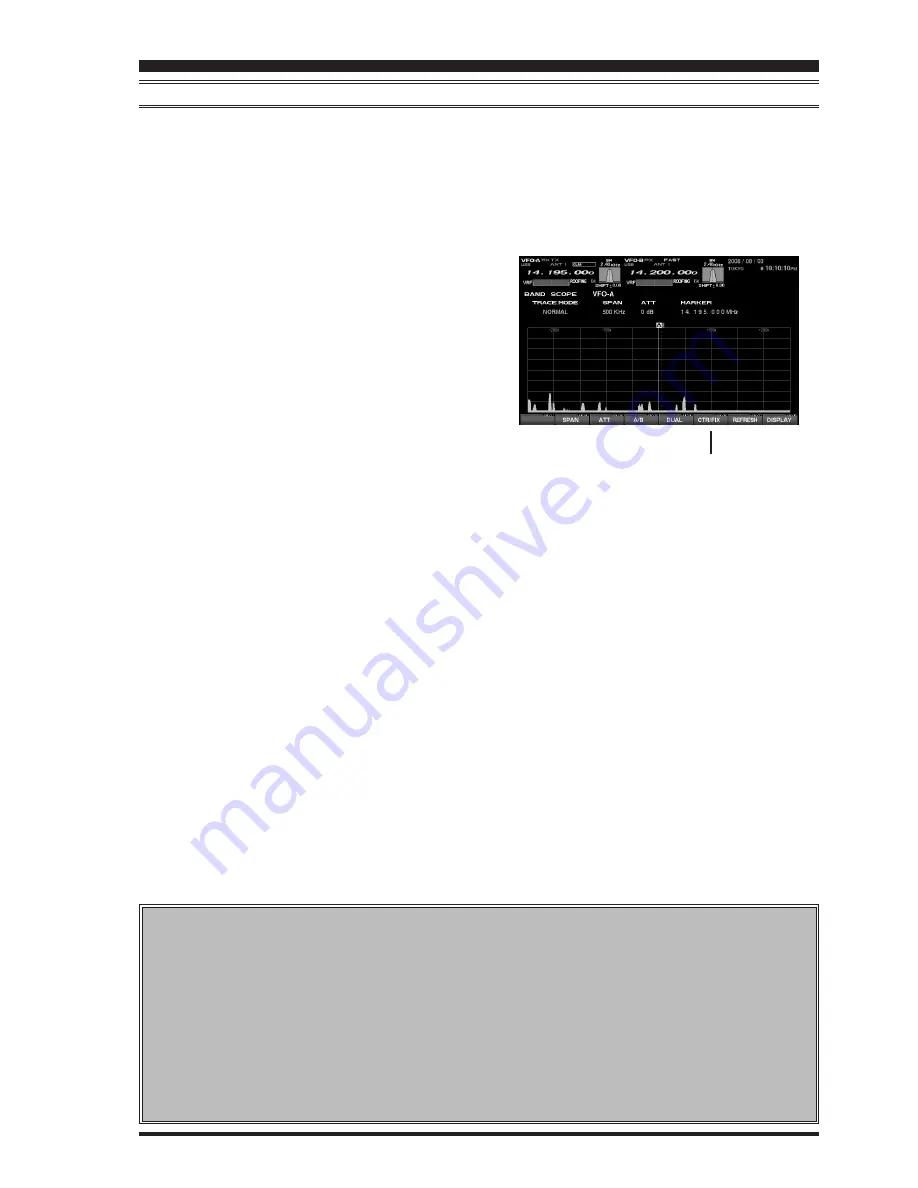
FT
DX
9000MP/C
ONTEST
D
ATA
M
ANAGEMENT
O
PERATION
M
ANUAL
S
PECTRUM
S
COPE
U
SING
THE
FIX
(
F
IXED
)
M
ODE
This feature is convenient when you want to monitor an entire amateur band.
The starting point, located at the left edge of the screen, can be set via the Menu. Even if the screen span
(bandwidth) is changed, the start frequency will
not
be changed. By watching the screen, you can move your
operation to frequencies where interesting activity appears on the display. Just as with the CTR mode, it is
possible to toggle the Main (VFO-A) or Sub (VFO-B) VFOs. It is also possible to utilize a dual display, with the
Main (VFO-A) VFO in the upper position, and the Sub (VFO-B) VFO below.
1.
By pressing the [
7/18
](
CTR/FIX
) key, it is pos-
sible to switch between the CTR mode and the
FIX mode. Select the CTR mode at this time.
2.
Press the [
2/3.5
](
SPAN
) key to set the desired
value for the Span (bandwidth). By pressing the
[
2/3.5
](
SPAN
) key, the span will change as fol-
lows.
25 kHz
Æ
50 kHz
Æ
100 kHz
Æ
250 kHz
Æ
500 kHz
Æ
1000 kHz
Æ
2500 kHz
Æ
25 kHz ......
3.
Press the [
3/5
](
ATT
) key to set the desired at-
tenuation value. By pressing the [
3/5
](
ATT
) key,
the attenuation will change as follows.
0 dB
Æ
10 dB
Æ
20 dB
Æ
0 dB ......
4.
Press the [
4/7
](
A/B
) key to toggle between the
Main (VFO-A) and Sub (VFO-B) VFOs.
5.
Press the [
5/10
](
DUAL
) key to engage dual spec-
tral display.
The Main VFO will appear in the upper display
field, and the Sub VFO will appear in the lower.
If the receive frequency is outside of the screen,
the position of the operating frequency will be
“shown” in the lower area of the display as “<<”
“>>”, and “
RCV Freq is out of range
RCV Freq is out of range
RCV Freq is out of range
RCV Freq is out of range
RCV Freq is out of range
” will also be
displayed.
S
ETTING
THE
L
EFT
E
DGE
F
REQUENCY
FOR
THE
FIX M
ODE
Press the [
MNU
] key momentarily to enter the
Menu mode. Select the item which you want to
change by rotating the Main dial (in this case, the
items will be in the range from “
SCOPE 112 MAIN
FIX 1.8 MHz
” to “
SCOPE 133 SUB FIX 50MHz
”).
Now you may change the setting by rotating the
Sub dial.
When the change(s) are completed, press and hold
in the [
MNU
] key for 2 seconds to save the change.
If you do not want to save the change(s), press
the [
MNU
] key momentarily. The radio will go back
to its previous condition/situation.
There are many setup items in the Menu, and
they are grouped; the group name is displayed at
the top left area of the list screen. It will generally
be more convenient for you if you initially select
the group, by rotating the Main Dial, and then
select the item you want to work on.
Page 19
Advice
:In the case of the Contest version, the [
RX
]
switch to the left of the [
CLAR/VFO-B
] knob will, when
pushed, cause both the VFO itself and the Spec-
trum Scope display to change to VFO-B. Addition-
ally, when the optional
RXU-9000
Dual Receive Unit
is installed, you may use the [
5/10
](
DUAL
) key to
enable Dual-band Spectrum Scope operation, just
like on the MP version.
6.
You may clear the “
Average indication
” or “
Peak
indication
” which was set by
TRACE MODE
(See
page 17) by pressing the [
F7
](
REFRESH
) key.
7.
Just as in the CTR mode, you can use the Marker.
Please see page 14 for information on using the
marker.
Ï
“SPAN” Select
Ï
“ATT” Select
Ï
“REFRESH”
Ï
“CTR/FIX” Select






























