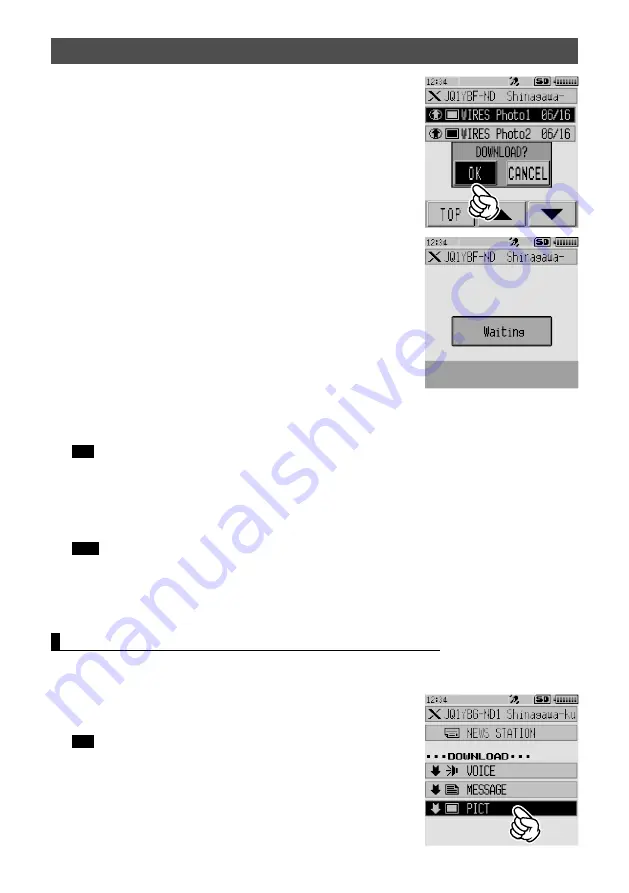
34
Using the News Function of WIRES-X
4
Touch
[OK]
.
Starts downloading and “Waiting” appears.
After data import completes, the image appears.
5
To save the data onto the microSD memory card, touch
[SAVE]
.
Tip
If you do not want to save the data onto the microSD memory card, touch
[DEL]
.
“Waiting” appears.
After the image saving process completes, “COMPLETED” appears.
6
Touch
[OK]
.
Returns the screen to the data list.
Tips
• Data in unsupported formats cannot be imported. In such a case, “NOT COMPLETED”
appears, and then the screen returns to the data type select screen.
• When the microSD memory card does not have enough free space, data cannot be
imported. In such a case, “Memory is full” appears, and then the screen returns to the data
list.
Importing data from nodes or rooms on the Internet
1
Follow steps 1 to 3 in “Viewing text data in nodes or rooms on the Internet” on page
30 to display the data type select screen.
2
Touch
[PICT]
.
Displays the data list.
Tip
The list shows the registered data in reverse chronological
order.






























