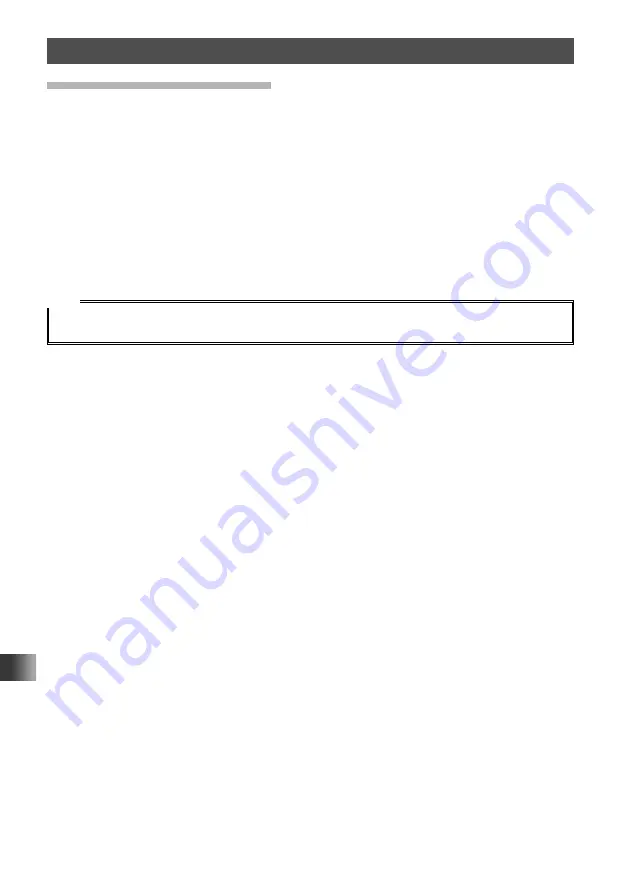
90
Using the GPS Function
Method of Positioning by GPS
Checking Tracks on Your PC
1
Turn off the transceiver.
2
Remove the microSD memory card from the transceiver.
3
Connect the microSD memory card to your PC using a commercially available
memory card reader.
4
Open the “FT2D” folder in the microSD memory card.
5
Open the “GPSLOG” folder.
The data is saved as “GPSyymmddhhmmss.log”.
The [yymmddhhmmss] part of the name consists of year (yy), month (mm), day (dd),
hour (hh), minute (mm), and second (ss).
Tips
• Tracks can be displayed on the map by importing the data to commercially sold map software.
• For information on importing, please refer to the operation manual for the map software you use.
















































