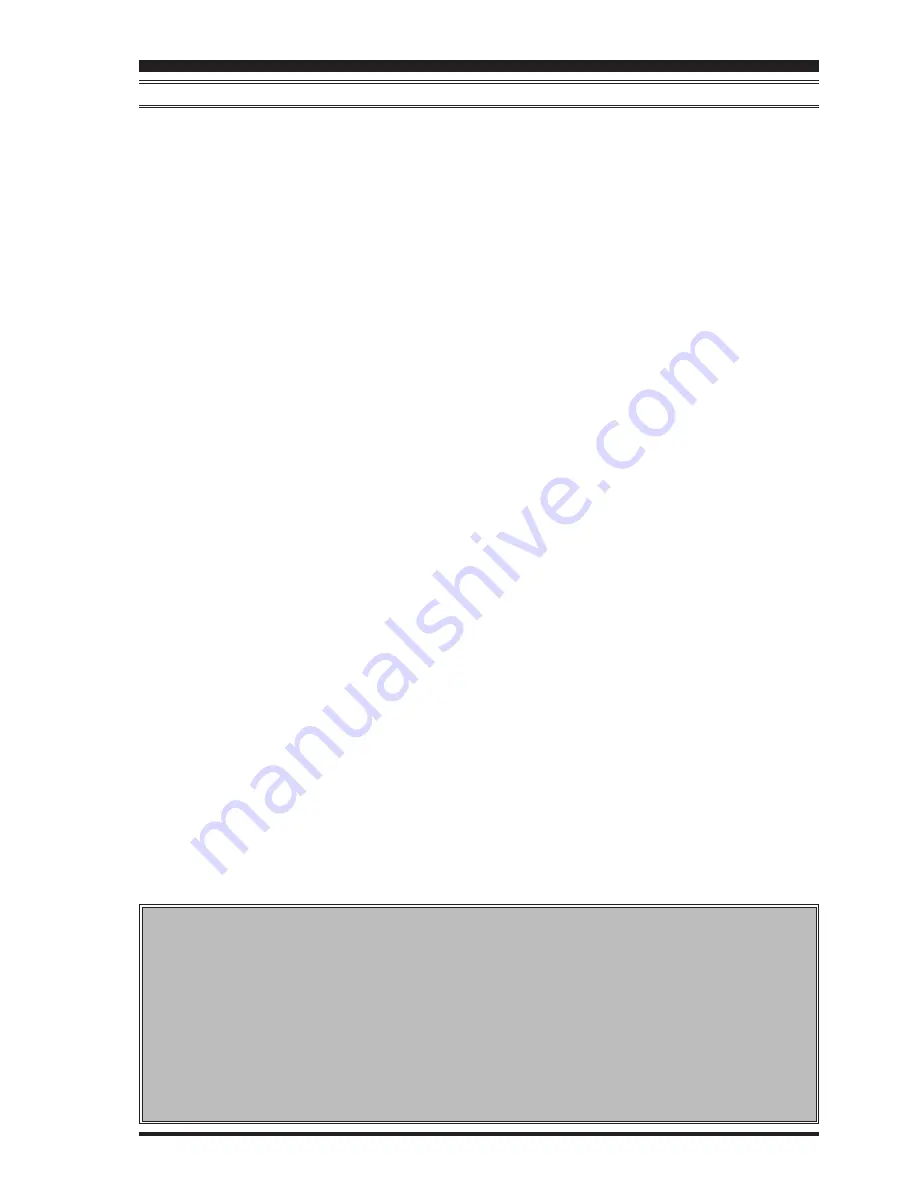
FT
DX
9000 TFT O
PERATION
M
ANUAL
S
PECTRUM
S
COPE
25 kHz
Æ
50 kHz
Æ
100 kHz
Æ
250 kHz
Æ
500 kHz
Æ
1000 kHz
Æ
2500 kHz
Æ
25 kHz ......
e
[
F3
](
ATT
) “Attenuator”
By pressing this key, the attenuation can be
switched as shown below. The noise level on the
band will vary according to conditions, your an-
tenna, the time of day, etc.; please select the ap-
propriate value for current conditions.
0 dB
Æ
10 dB
Æ
20 dB
Æ
0 dB ......
f
[
F4
](
A/B
)
Selects the VFO which is to be shown.
In the case of “Single” display, the Main (VFO-A)
and Sub (VFO-B) VFOs can be toggled alternately.
The selected VFO frequency is shown by line (the
other VFO frequency is shown by a dashed line).
In the “Dual” mode, both VFO’s will be shown.The
selected VFO frequency is surrounded by a box.
g
[
F5
](
DUAL
)
This key switches between Single and Dual VFO
Spectrum Scope display. When Dual is selected,
the Main VFO will occupy the upper position, and
the Sub VFO the lower.
When this key is pressed once more, the radio
will revert to “Single” display. If you want to change
the setup of a Spectrum Scope VFO, press the
[
F4
](
A/B
) key. In this case, the frame will move to
the upper side or lower side. Select the side which
you want to change, then press the [
F3
](
ATT
) key
or the [
F2
](
SPAN
) key to change those respective
settings just for the selected VFO.
In the Dual display mode, when you want to con-
firm the setup situation, press the [
F6
](
STATUS
)
key to show the current settings for that screen.
Press the key once again to make the setup screen
disappear.
h
[
F6
](
CTR/FIX
)
By pressing this key, it is possible to switch be-
tween the CTR mode and FIX mode.
In the CTR mode, the current operating frequency
is displayed at the center of the screen; in the FIX
mode, the frequency selected via the Menu is fixed
at the left edge of the display.
i
[
F7
](
LBWS
)
Press this key to activate the “Limited Band Width
Sweep” (LBWS) function, which permits high-speed
sweeping of a band segment.
As the bandwidth is set narrower, the sweep speed
becomes faster, allowing the scope to capture sig-
nals with quicker resolution. The bandwidth can
be set to 50 %, 30 % or 10 % of the full span. The
sweep speed becomes faster by the following
amounts:
50 %: about 2 times faster
30 %: about 3 times faster
10 %: about 10 times faster
NORMAL
Æ
LBWS-1(50%)
Æ
LBWS-2(30%)
Æ
LBWS-3(10%)
Æ
NORMAL ......
Advice
: When you enter the LBWS mode, the func-
tion keys below the TFT display change.
It is possible to move the sweep position by press-
ing the [
F5
](
W
) and [
F6
](
X
) key.
If you want to return to normal operation, press
[
F6
](
LBWS
) key as needed.
Please note that LBWS can not be used in the FIX
mode. Please use LBWS only in the CTR mode.
j
[
DISP
](
DISPLAY
)
Press this key to switch the TFT to the “
A
UDIO
S
COPE
/O
SCILLOSCOPE
” screen.
Press and hold in this key to switch the TFT to the
“
W
ORLD
C
LOCK
” screen.
E
XPLANATION
OF
THE
F
UNCTION
K
EYS
ON
THE
S
PECTRUM
S
COPE
S
CREEN
FIX M
ODE
S
ETUP
(
L
EFT
E
DGE
F
REQUENCY
)
Press the [
MNU
] key momentarily to enter the Menu
mode. Select the item which you want to change
by rotating the Main Tuning knob (in this case, the
item will be one of the items in the range from
“
SCOPE 112 MAIN FIX 1.8 MHz
” to “
SCOPE 133
SUB FIX 50MHz
”). Then change the setting by ro-
tating the
CLAR/VFO-B
knob.
When the change is completed,
press and hold in
the [
MNU
] key for 2 seconds to save the change.
If you do not want to save the change, press the
[
MNU
] key momentarily. The radio will go back to
the previous condition/situation.
There are many setup items in the Menu mode,
and they are grouped for easy recognition; the group
name is displayed at the top left corner of the list
screen. It is usually more convenient if you initially
select the group by rotating the Main Dial, and then
select the item you want.
Page 13
















































