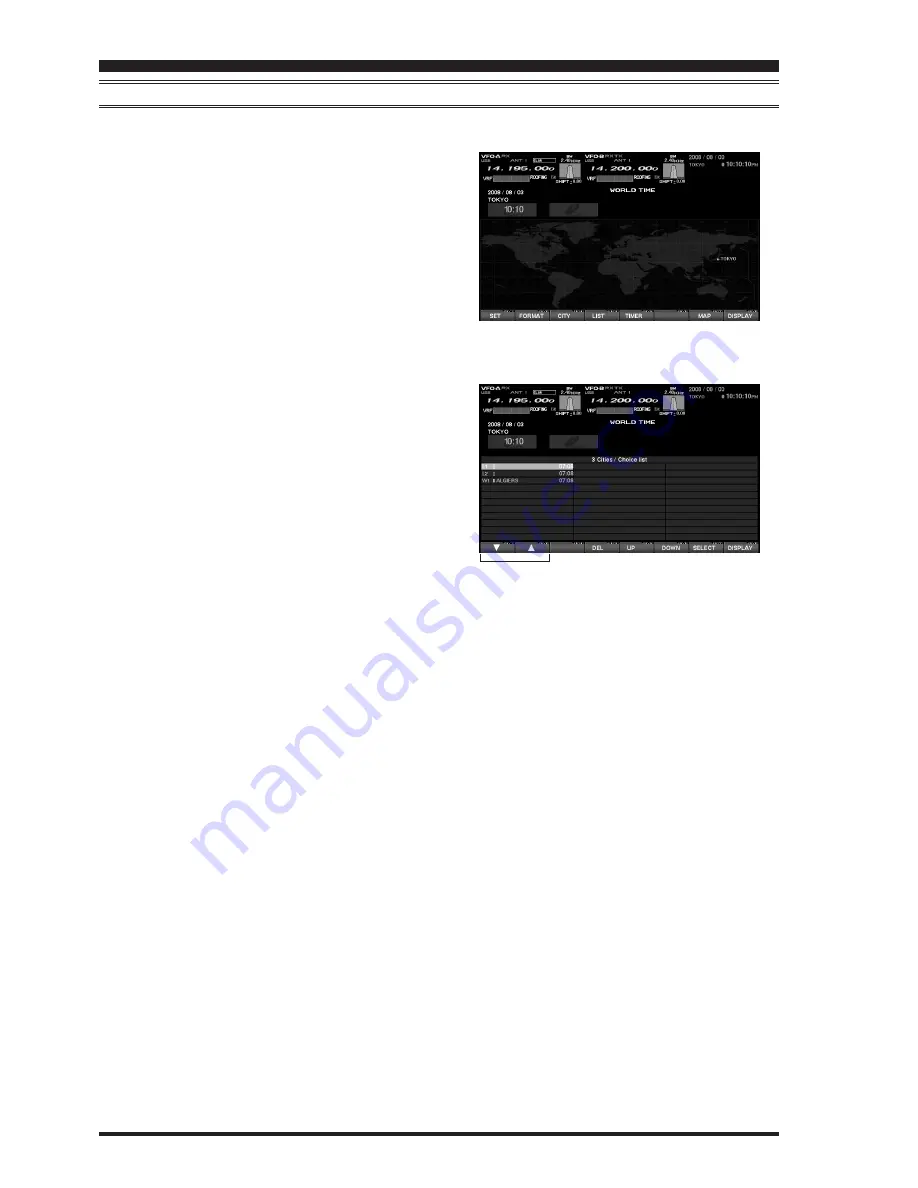
FT
DX
9000 TFT O
PERATION
M
ANUAL
Page 10
H
OW
TO
U
SE
THE
W
ORLD
C
LOCK
M
ISCELLANEOUS
W
ORLD
C
LOCK
S
ETUP
O
PTIONS
It is possible to change the order of selection of the city times, as well as the display color, etc.
1.
On the World Map Screen, press the [
F4
](
LIST
)
key to select the “City Name List” screen.
2
. If you want to change the order of the city times
as indicated at the middle of the TFT screen, press
the [
F1
](
T
) or [
F2
](
S
) keys to move the cursor
to the city name you want to change the position
of. When the [
F6
](
DOWN
) key is pressed, the
position goes downward. If you need to move it
further, repeat as necessary.
3.
If you want to change other settings of a city, se-
lect the city name by pressing the [F1](q) or [F2](p)
keys to highlight the city, then press the
[
F7
](
SELECT
) key momentarily. Now the screen
will change to the city setup screen, where the
following settings can be done: DAYLIGHT SAV-
ING TIME (to select Summer time), DISPLAY MAP
(display or not display city names on the World
Clock screen), and HIGHLIGHT (select yellow or
white highlighting indication for cities).
4.
If you want to delete a city from the World Clock
screen, move the cursor to the city name by press-
ing the [
F1
](
T
) or [
F2
](
S
) keys , then press the
[
F4
](
DEL
) key.
5.
When finished, press and hold in [
F7
](
SELECT
)
for 2 seconds to exit.
Advice
: On the DISPLAY MAP setting, if the city name
indication is selected, the city name will be displayed
on the World Map. When “NO” is selected, the city
name will not be displayed, and only the city name
and the current time is indicated at the middle of the
TFT screen.
For the HIGHLIGHT setting (city name: highlighted or
not highlighted), if “Highlight” (YES) is selected, the
city name on the world map will be shown in yellow
font color.
If “NOT Highlighted” (NO) is selected, the city name
will be indicated in white.
Ø
Ï
“LIST” Select
Ï
“DELETE” Key
“SELECT” Keys





























