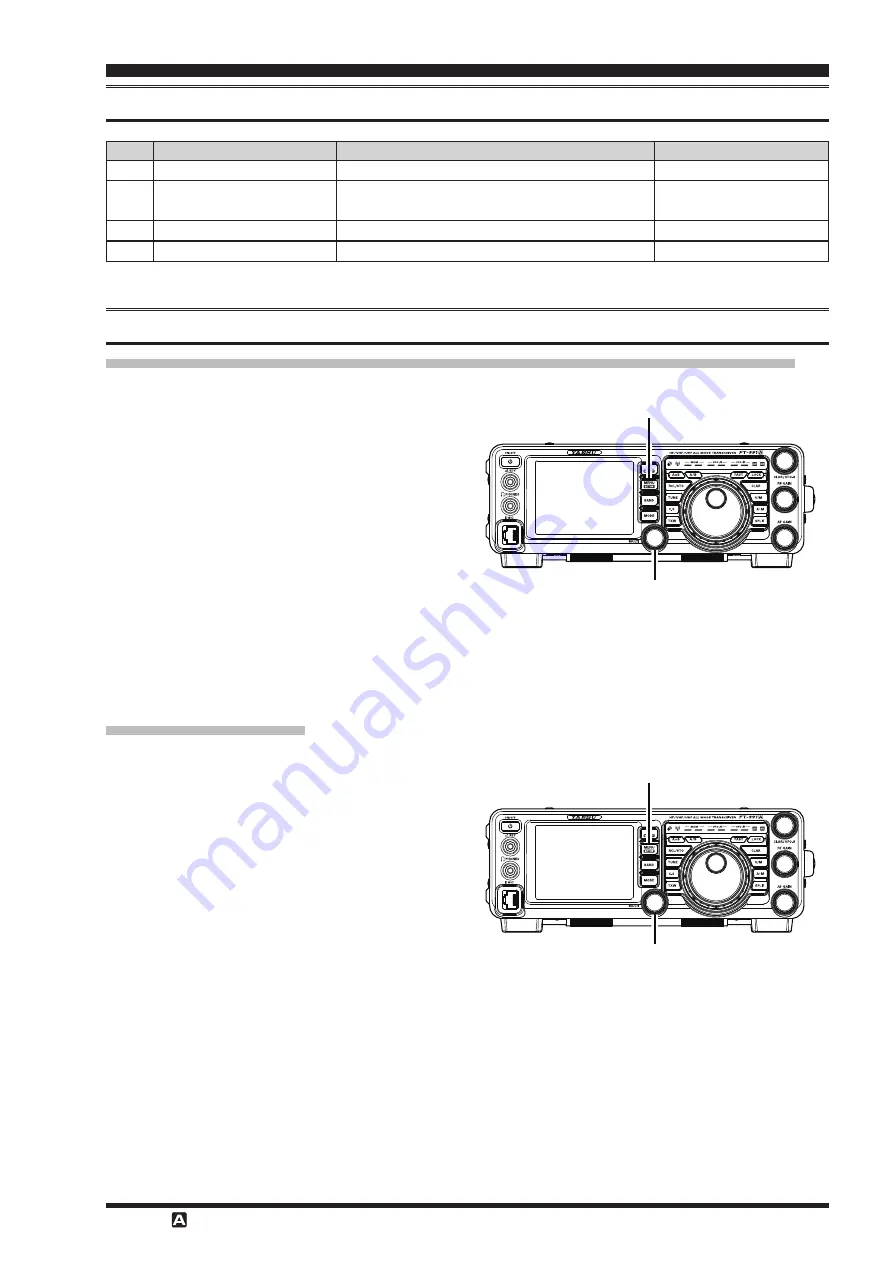
Page 13
FT-99
1 I
nsTrucTIon
M
anual
(WIrEs-X E
dITIon
)
s
eT
-
up
m
enu
l
isT
for
The
Wires-X f
unCTion
No.
Menu Function
Available Settings
Default Value
150
PRT/WIRES FREQ
MANUAL/PRESET
MANUAL
151
PRESET FREQUENCY
144.000.00 - 148.000.00
145.375.00
146.550.00 (USA version)
152
SEARCH SETUP
HISTORY/ACTIVITY
HISTORY
153
WIRES DG-ID
AUTO/01 - 99
AUTO
u
sing
The
m
enu
for
The
Wires-X f
unCTion
Choose the Operating Frequency Setting Method (for Connecting to a Local Node)
Select manual frequency entry or a preset (registered in advance) frequency channel, when connecting to a local node.
1. Press the
MENU(SETUP)
button
2. Rotate the
MULTI
knob to select “150 PRT/WIRES
FREQ”.
3. Touch
[SELECT]
on the screen.
4. Rotate the
MULTI
knob to select “MANUAL” or
“PRESET”.
MANUAL:
Manually set the frequency to access
the local node.
PRESET:
Access the local node by selecting a
preset frequency channel.
Default setting: MANUAL
5. Touch
[ENTER]
on the screen.
6. Touch
[BACK]
.
Returns to the original operating screen.
MULTI knob
MENU(SETUP) button
Presetting Frequencies
Presetting (registering frequency channels in advance) permits convenient connection to local nodes.
1. Press the
MENU(SETUP)
button.
2. Rotate the
MULTI
knob to select “151 PRESET
FREQUENCY”.
3. Touch
[SELECT]
on the screen.
4. Use the numeric keys to input the desired preset
frequency.
Default setting: 145. 780. 00 MHz
146. 550. 00 MHz (USA version)
If no inputting operation is made within 10 seconds,
the operation will be canceled.
5. Touch
[ENT]
on the screen.
Registers the input Preset Channel Frequency.
6. Touch
[BACK]
.
Returns to the original operating screen.
MULTI knob
MENU(SETUP) button
s
ET
-
up
M
Enu
For
ThE
WIrEs-X F
uncTIon















