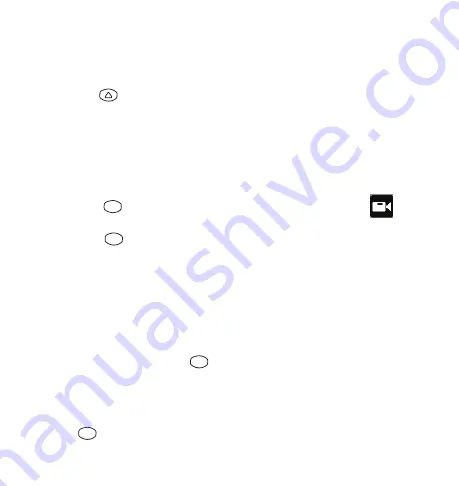
ok
M
ok
ok
11
Switching views
Press the key to cycle through the following views: front view > rear
view > dual view with rear view in small picture > dual view with front view
in small picture > dual view with split screen.
Video mode
• This is the default recording setting. The camera will start recording
automatically once it is turned on.
• Press the key to switch between different modes, until the icon
appears on the upper left corner of the screen.
• Press the button to start recording, a flashing red dot will appear on
the screen indicating the Dash Cam is recording.
• Files are looped or recorded over by the default of 1 minute.
The MicroSD card will hold 1 minute segments and record over them as
space is needed.
• Video files recorded by the front lens are saved under folder ”DCIMA”.
• Video files recorded by the rear lens are saved under folder ”DCIMB”.
• Stop Loop Video: Press the button to pause recording.
Note:
The Dash Cam will not record automatically when you switch back
to video mode from other shooting modes. You need to press the
key manually to start recording.
CONFIGURATION & MENU SETTINGS


























