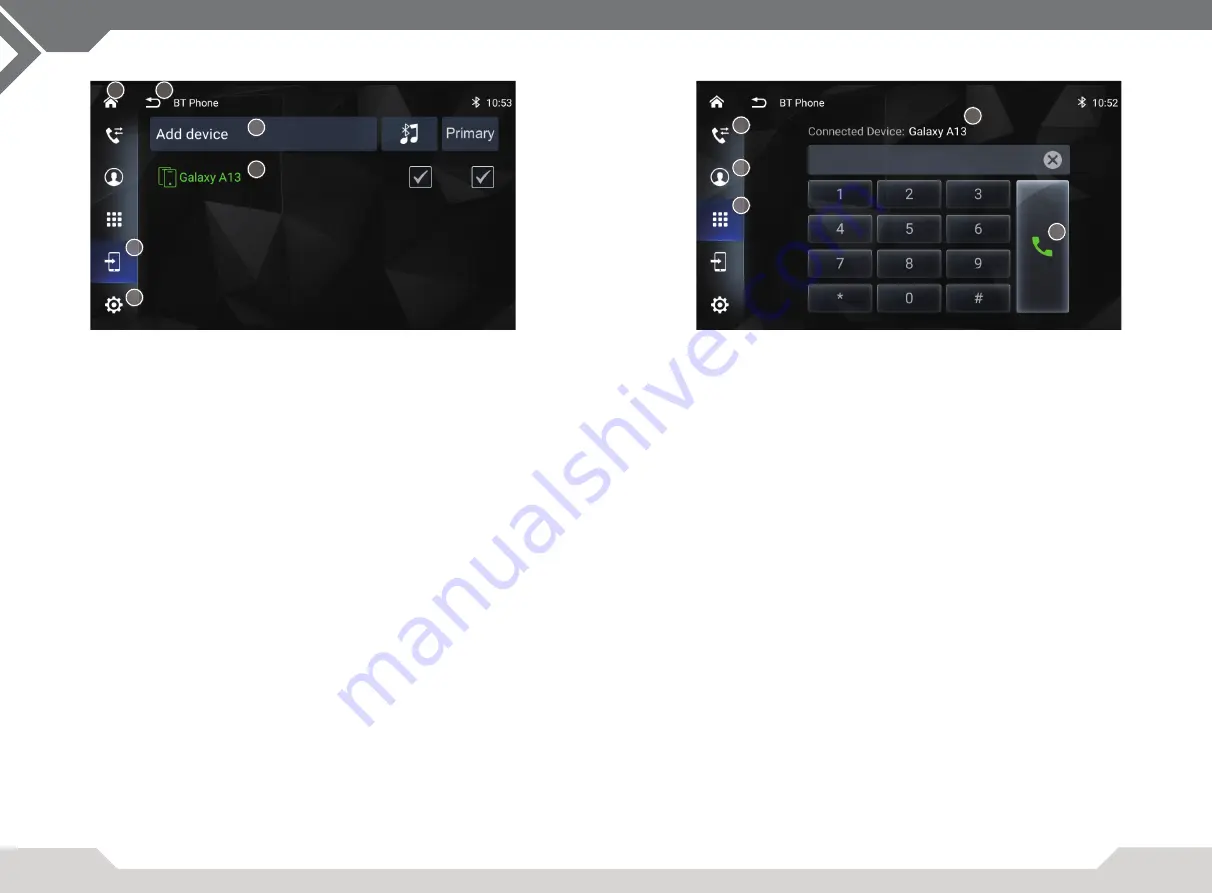
20
21
BLUETOOTH PHONE
On fi rst use, please perform a SCAN / SEARCH and make sure your phone is
set VISIBLE. Select your phone from the result list and confi rm the pass key to
allow the unit to add your phone to the pair list.
Please ensure and confi rm all required authorizations such as contact access
/ phone book access or other needed Bluetooth profi les. If you reject access, it
may limit functionality.
Operation buttons
1. Home
Tap to open Main Menu.
2. Back
Tap to return.
3. Scan / search
Tap to enter Scan / search menu.
4. Settings
Tap to enter BT Settings menu.
Bluetooth: Tap to modify the unit’s name.
Synchronize phone book: Tap to re-synchronize the
phone book.
5. Add device
Tap to search available Bluetooth devices.
6. Device list
Tap to pair.
Long press a device’s name in the list and tap [X] icon
to delete it.
1
3
4
5
6
2
BLUETOOTH PHONE
NOTE:
This source is the XZENT HFP telephony you need to connect a paired phone
to use it.
If GAA or CarPlay is connected via USB, all telephony capabilities will be
performed via the GAA or CarPlay and switch to their telephony mode.
Operation buttons
7. Call log
Tap the open Call log list: Out calls, Received calls,
Missed calls.
Tap list item to perform out call.
8. Phonebook
Tap to open phonebook of active connected / selected
phone.
9. Keypad
Tap to open keypad.
10. Dial
Tap to Dial out after input phone number.
A
Current paired phone name.
7
8
9
A
10


























