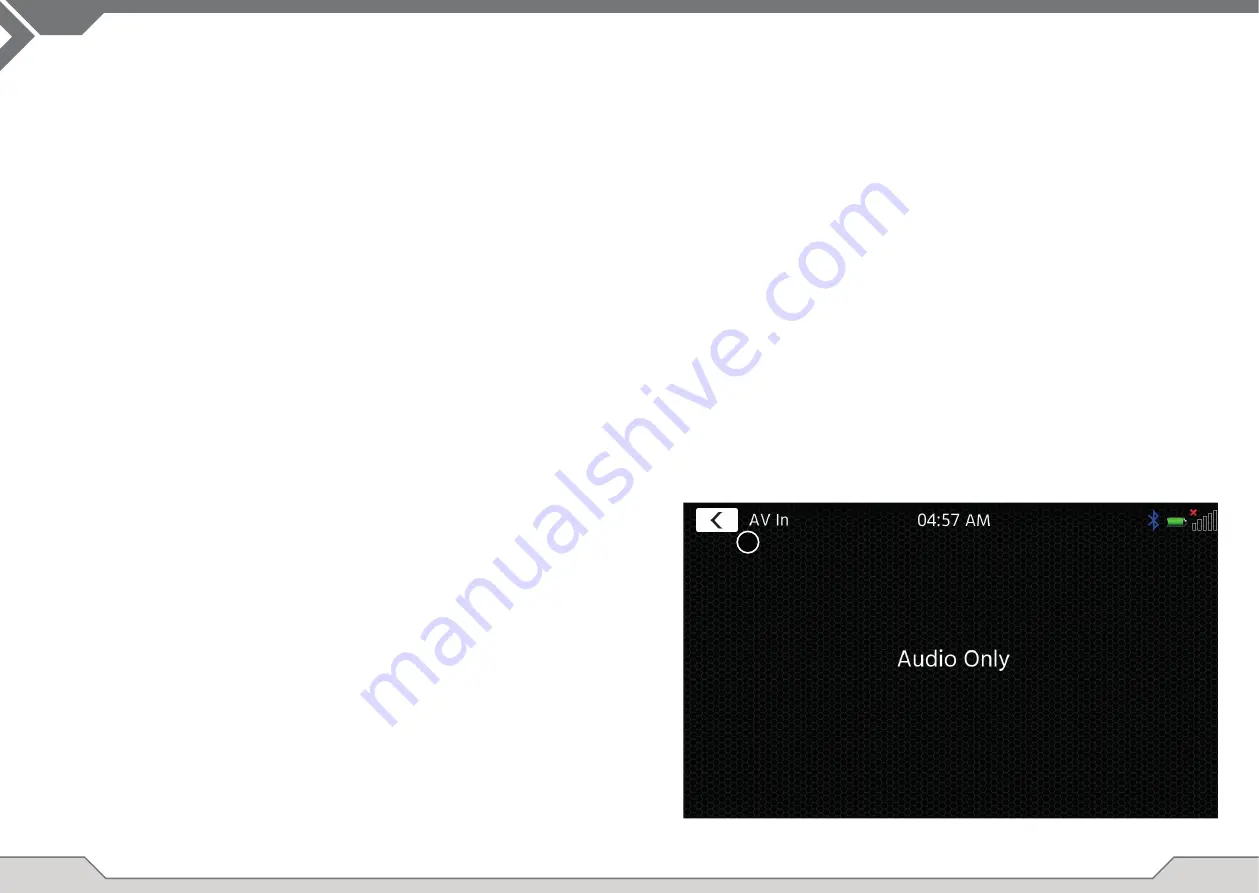
16
17
ANDROID LINK
NAVIGATION SOURCE
With AndroidLink you can connect your compatible Android Phone to the XZENT device and enjoy
compatible smartphone apps in your car. Make sure that you enabled the Android Link function in
the system settings of your XZENT device.
Warning!
Please keep in mind that in certain countries it is illegal to operate a smartphone while driving.
XZENT is not liable for any problems or incorrect use of app-based content. Using connected cont-
ent should respect your phones data plan to avoid additional costs.
1. To use this functionality you need fi rst download the AutoLink Host App from your App-Store.
2. Launch the AutoLink Host App on your phone
3. Unlock your Phone and connect it via USB-1 (usually the OE-USB port located next to the 12V
port and the passenger airbag warning) to your XZENT – make sure your XZENT Setting is set
to AndroidLink.
4. Press the AndroidLink home screen icon on your XZENT
5. On initial connection allow/accept requested access and accept and Bluetooth pairing request.
A/V-IN SOURCE
The A/V-IN can be entered among other ways via the home screen icon. Here you have the
possibility to listen to audio from an external device connected via audio line in with your XZENT
via vehicle loudspeaker.
Operation Buttons
1. Return
Press to return to the home screen.
The Navigation source can be entered among other ways via the home screen icon or the sensor NAV
front key.
Please insert the microSD card to the NAV slot on found on the right side of the device (see Front View
Chapter).
For the Navigation source UI operation a quick start guide is provided, you can also download a navi-
gation manual (PDF) from our web site.
Navigation Software and map updates:
The navigation software and maps on your microSD card is maintained and updated via www.na-
viextras.com. You can fi nd additional information, help and instructions how to install the toolbox and
performing the desired action.
WEBLINK SOURCE
This feature will become available via future software update, if not present on device upon market
launch.
With WebLink you can connect your compatible Phone* to the XZENT device and enjoy compatible
smartphone apps in your car.
Warning!
Please keep in mind that in certain countries it is not legal to operate a smartphone while driving.
XZENT is not liable for any problems or incorrect use of app-based content. Using connected content
should respect your phones data plan to avoid additional costs.
1. To use this functionality you need fi rst download the WebLink Host App from your App-Store.
2. Launch the WebLink Host App on your phone
3. Unlock your Phone and connect it via USB-1 (usually the OE-USB port located next to the 12V
port and the passenger airbag warning) to your XZENT
4. Press the WebLink home screen icon on your XZENT
5. Touch the phone icon on the XZENT screen and select the desired compatible WebLink App to
be launched
Note
To see if your iPhone or Android Phone is compatible, please check if the phone App store offers the
offi cial Weblink Host app. You can fi nd additional information on the offi cial websites of WebLink (by
Abalta) or XZENT.
1





























