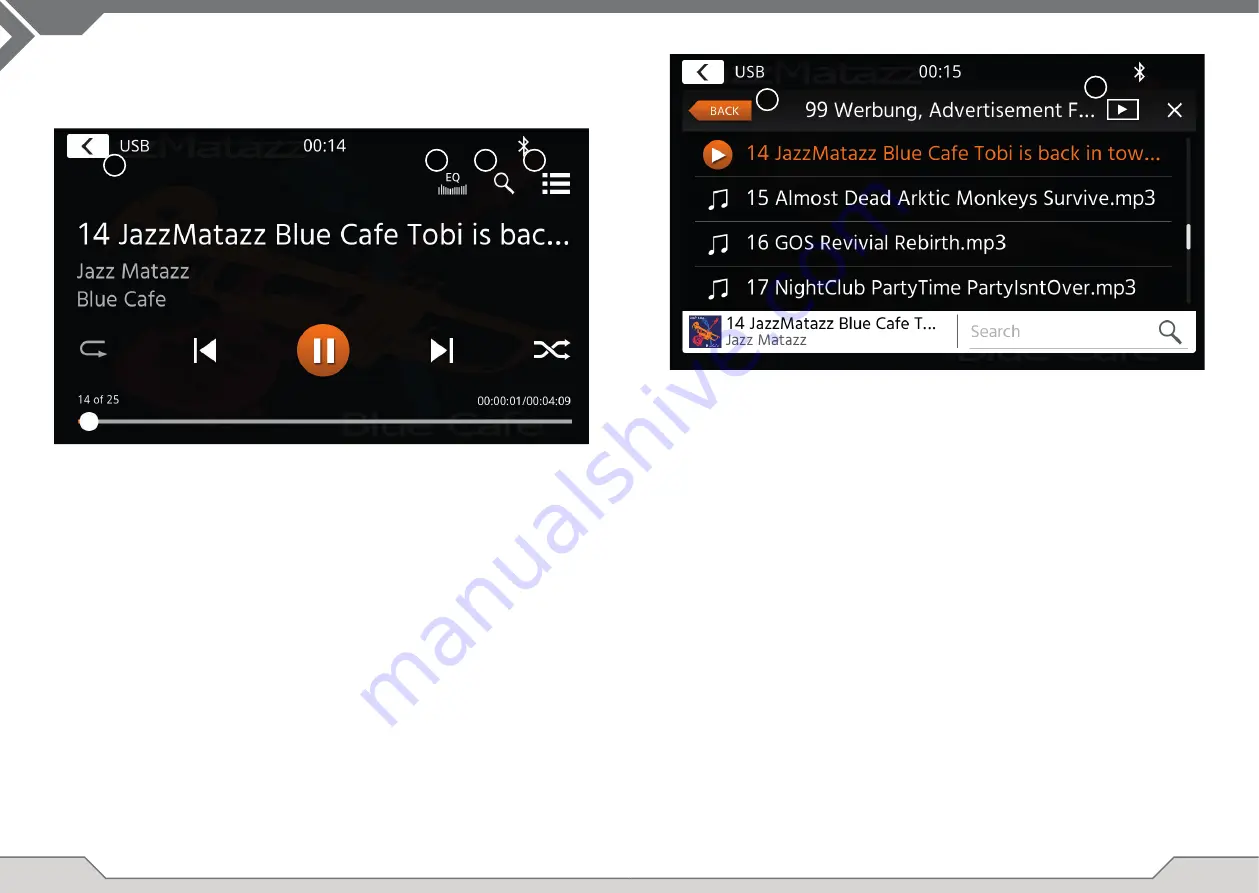
12
13
At the list view mode (not available in Bluetooth music) you can browse your media fi les similar like
a folder-fi le list. To open folders just simply tap on them to show their content which you also can
directly tap to start playback. It will be shown with a play icon and also at the bottom line. To go back
one level use the back
(A)
button or you can change to the video media type (only USB mode) by
pressing
(B)
the fi lter icon.
Additional notes on Video playback:
The video playback is only possible if the handbrake is engaged.
The playback will be in full screen mode – to leave the full screen mode press simply the touch
screen area of your device.
The sources USB and iPod can be accessed among other ways thru their home screen icon and BT
music with a connected phone via the Bluetooth source to play audio (BT, USB, iPod) or video (USB only).
Playing fi les is similar for all sources and can be controlled via the mediaplayer UI. To play videos in
USB mode you need change the standard fi lter in list view (4) to the video fi le type (B).
In this main view the mediaplayer controls are displayed. As usual you can use the pause/resume/play
or skip buttons to play the next track. You can also activate the special functions like repeat and shuffl e.
Operation buttons:
1. Return
Press to return to the home screen.
2. EQ
Press to open equalizer settings (see chapter device settings).
3. Search
Press to open search (not available in Bluetooth music).
4. List
Press to open the list view (not available in Bluetooth music).
USB/IPOD/BT MUSIC (A/V) SOURCE
1
3
2
4
A
B





























